Chapter 3 first steps, Chapter 4 the main menu of title studio – MacroSystem Title-Studio User Manual
Page 6
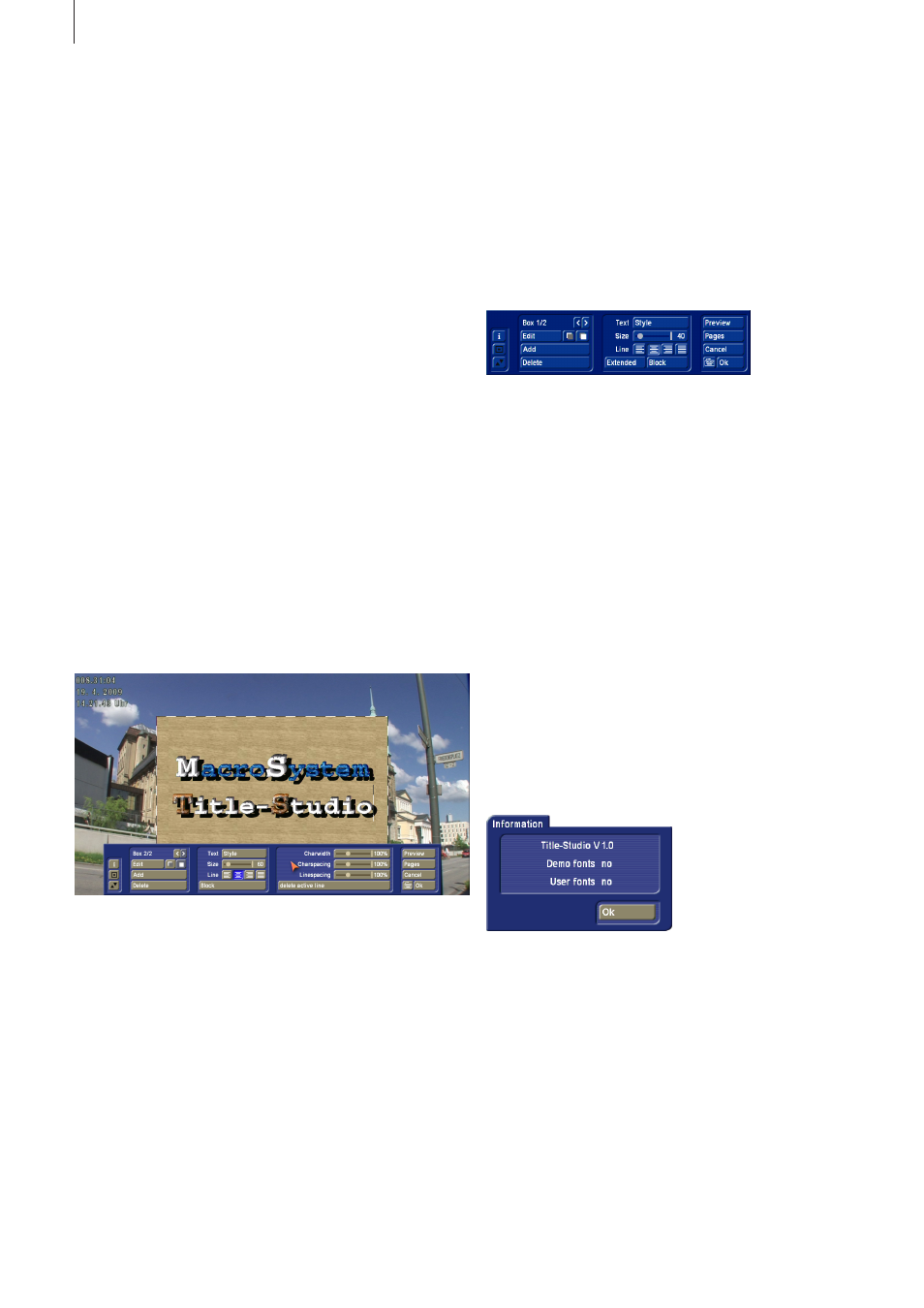
Title effects that have been added to your projects before acti-
vating Title Studio will continue to be started with the Standard
Titler. Only newly inserted title effects will start with the new
Title Studio. Should you want an existing effect to be launched
by the new titler, you must delete it from the storyboard and
reinsert it. It will then be started with Title Studio. However,
the title archive and the available texts of the Standard Titler
cannot be taken over. Similarly, it is not possible in Title Studio
to access the archives that have been saved in the Standard
Titler. By hiding Title Studio, newly inserted title effects can be
started again with Standard Titler.
Chapter 3
First Steps
After installing Title Studio, the program will be started whene-
ver you want to enter text for a title effect. To do this, insert the
title effect in the storyboard as usual and click then on „Enter/
edit text“. In order to work with Title Studio, you must insert a
new title effect in the storyboard. Existing title effects will con-
tinue to be opened with the Standard Titler. When you delete
or hide Title Studio, any titles that have been inserted with Title
Studio will continue to be opened with Title Studio, until you
have removed these titles from the storyboard. Newly inserted
titles will be opened again with the Standard Titler.
When you start the text input by clicking on the „Enter/edit
text“ button, you will get to see the main menu of Title Studio.
Behind it is the first image of the scene to which the title effect
will be applied. A text has already been displayed on top of
this scene image.
This can be either the standard text, or the most recent text
you have deleted. It will be displayed in different positions, de-
pending on the project settings. In order to enter a completely
new text, you should delete pages and/or boxes that are no
longer needed. In order to delete several pages, you must
open the Pages menu and click on Delete.
It is not possible to delete the last page. In order to delete
several boxes, return to the title menu and delete the boxes in
the left part of the menu, until only one remains.
You can now start with the design of your title.
Chapter 4
The main menu of Title Studio
When you start Title Studio, you get to see the main menu for
title design.
When working with lower screen resolutions, the Title Studio
menu will be displayed in a reduced version. The options that
remain hidden in smaller versions can be made visible by
clicking on Extended.
On the right side of the main menu of Title Studio, is the Pre-
view button. Click on this button to apply your title effect to the
scene and you will be shown a small preview, enabling you to
evaluate how your text looks. The preview will not be available
when the title effect has already been calculated and inserted
in the storyboard.
You can leave Title Studio by clicking on the OK button in
the bottom right corner. This will save all changes you have
applied to the text. You can then let the machine calculate your
title effect, or restart Title Studio at a later time. If you click on
the Cancel button, all changes to the title will be rejected and
the situation as it was before the last time the titler was started
will be kept.
The Pages button will be described further in its own chapter.
Text can be entered via an external keyboard, connected to the
device, or via the on-screen keyboard, built into Title Studio.
This can be opened by clicking on the button next to OK. The
on-screen keyboard menu can also be used to apply text for-
matting which is also available in the main menu.
The settings in the middle are described in their own chapters.
On the left side of the menu, there is a column of three but-
tons.
Click on the „i“ button to find the version of Title Studio you
are using. It will also show you if you have used fonts that are
only installed as demo versions in your text box. This is useful
in case you mistakenly used a demo font while experimenting
and you don‘t know where it is (an empty line or even a space
is enough). Try to find this location. In large texts, this becomes
a difficult undertaking. It is easier when you select the entire
text and choose a single uniform font. Unfortunately, this will
change areas that have been modified separately.
Several menus can change their position. This is the function
of the two buttons on the left side of the menu. When you want
6