2 setting up the model 102 – MBM Corporation 102 User Manual
Page 9
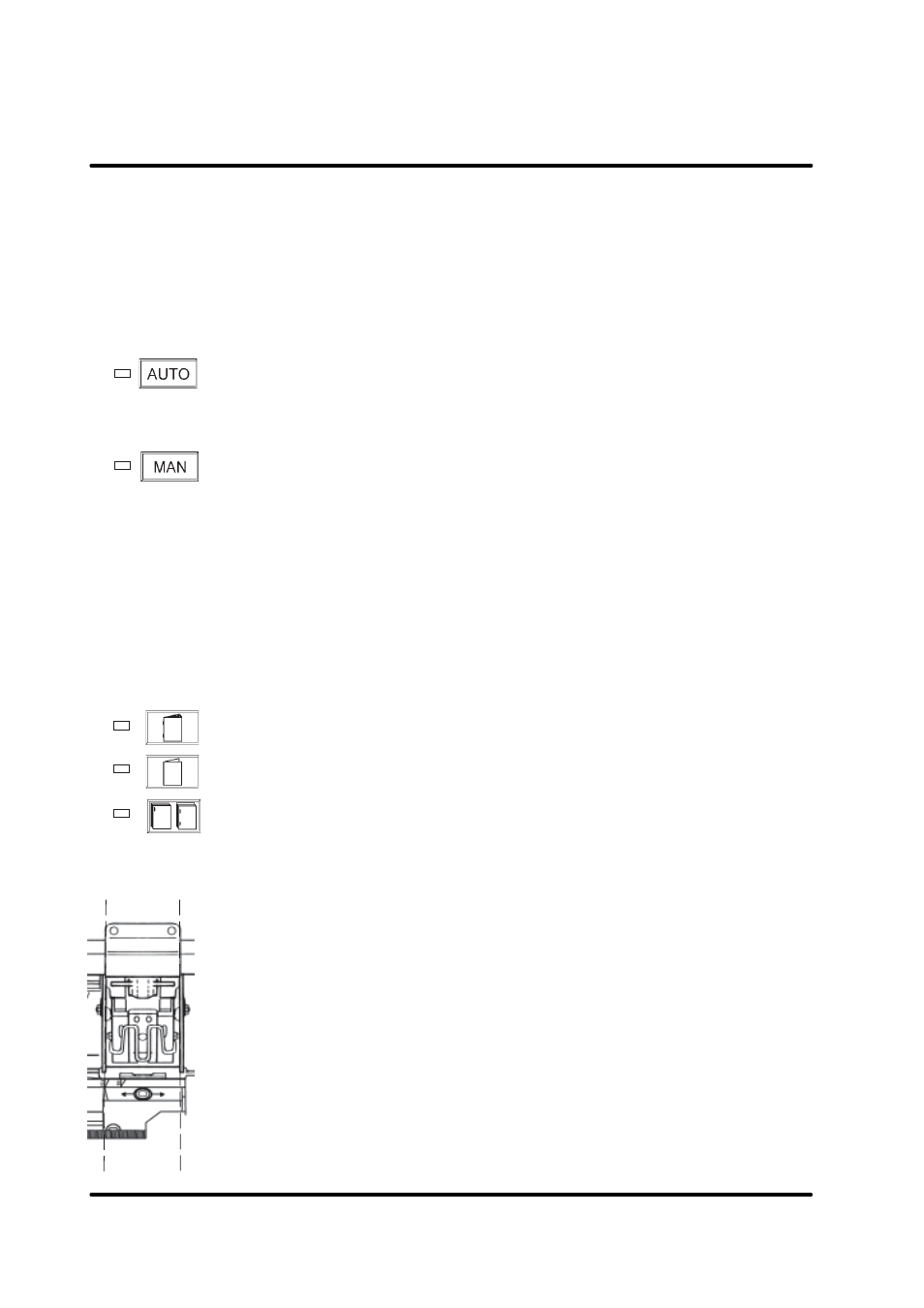
T10087
Febrary 1999
Stapler Folder Model 102 Operator Manual
3.2 Setting up the Model 102
3-2
This section explains how to set up the Model 102 and do a test run. After the test run you
can do fine adjustments of the settings, if necessary. When you are satisfied with the test
run you can begin production.
Select a paper feed mode
1
If the papers are fed from a collator, press the AUTO button.
NOTE: Make sure the Model 102 is correctly positioned on the base. Press
the green foot pedal on the base and move the Model 102 to the
corresponding format according to the machine positioning scale.
2
Or, if the papers are fed manually, press the MANUAL button.
Select the type of finishing
You can select staple and fold, fold only, corner stapling or side stapling for
your booklets.
NOTE: For corner stapling and side stapling an optional delivery tray is
necessary if a trimmer is not installed. If a trimmer is present,
consult the trimmer operator manual.
Pressing any of the following buttons will start the paper size program
indicators to light up in sequence (running light), waiting for you to select
the correct paper size program.
3
Press this button for stapled and folded booklets.
4
Press this button for non stapled, folded booklets.
5
Press this button for corner stapling or side stapling. Disable either
stapler by removing it according to section 4.2, and switch off the
staple detection switch if corner stapling is chosen.
NOTE: Side stapling or corner stapling of A3 paper format is not possi-
ble.
6. Depending of the actual paper size and/or the selected booklet form
you might want to change the position of the staples.
Use the allen key to loosen the anvil(s). Move the anvil(s) to the de-
sired position and tighten the screw(s). Loosen the thumb screw(s) for
the stapler assembly. Centre the stapler assembly over the anvils and
thighten the thumb screw(s).