5 cleaning the drive roller – Microcom 326M User Guide User Manual
Page 50
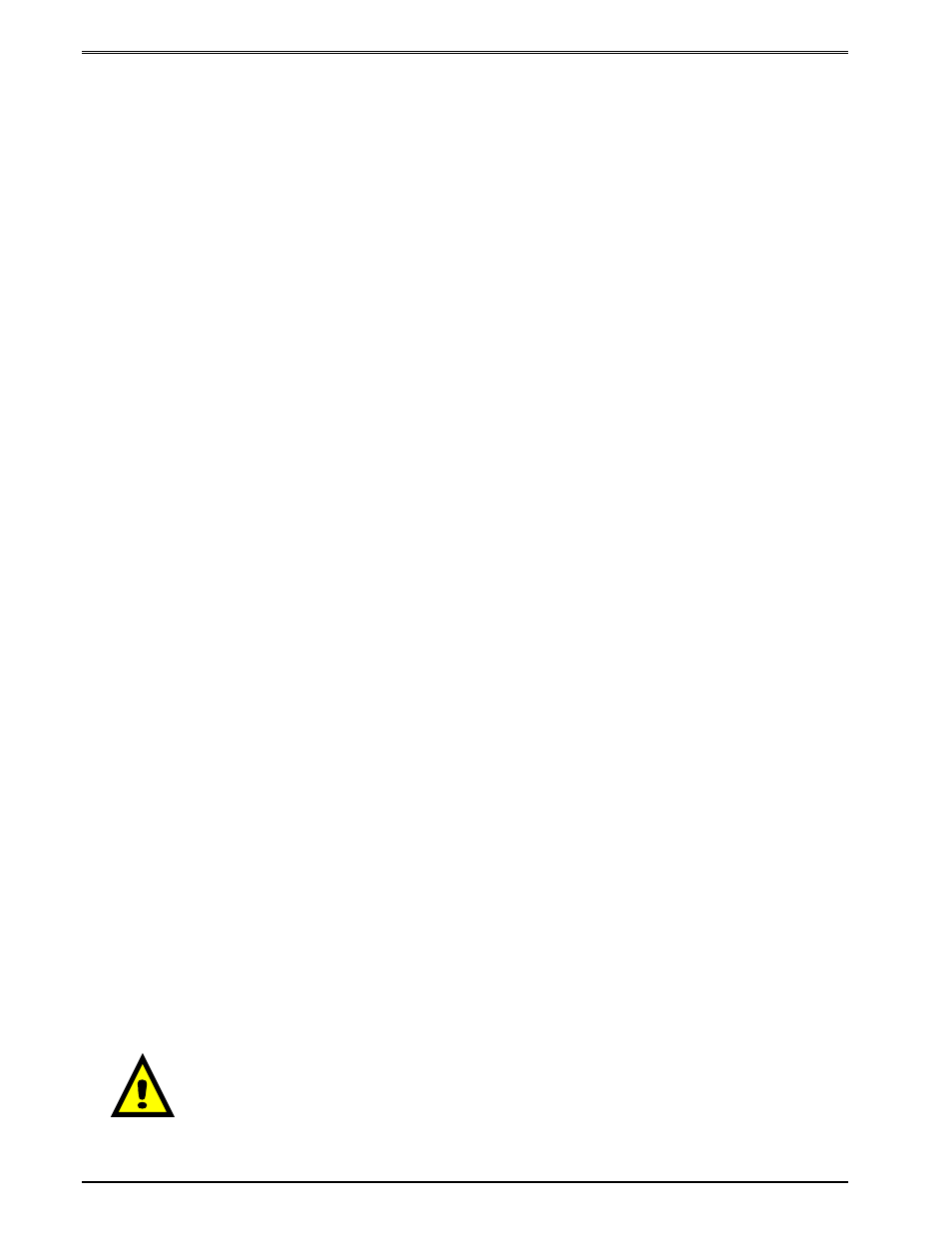
Maintenance and Adjustments
Chapter 6
38
326M User’s Guide
6.5
Cleaning the Drive Roller
Maintaining a clean drive roller not only helps extend the life of the roller but also reduces
print quality issues and media slips that may occur due to dust, label adhesive and other
forms of contamination. The drive roller should be cleaned after every roll of media or after
every 512 feet (a typical stack of tag or fanfold media is about 3200 tags). See the previous
section Thermal Printer Card for a quick and easy way to clean the drive roller or follow the
steps below.
1. Remove any installed media.
2. Turn the printer power OFF.
3. Using the two Head Release Levers (Figure 15), unlatch and raise the print head.
4. With a lint-free cloth dampened in alcohol, clean the drive roller. Manually rotate the
drive roller by the drive gear located to the left (from the front of the printer) or by
manually rotating the drive roller itself to clean the entire drive roller surface.
5. Print head, Peel Edge, and Internal cleaning may also be performed at this time, see
the appropriate sections for more information.
6. Latch the print head completely and reinstall the media.
7. Turn the printer power ON.
CAUTION: Isopropyl Alcohol should be used to clean the drive
roller. The use of other cleaning solvents or materials is not
recommended and may degrade the performance of the drive roller.