Microcom 326M User Guide User Manual
Page 54
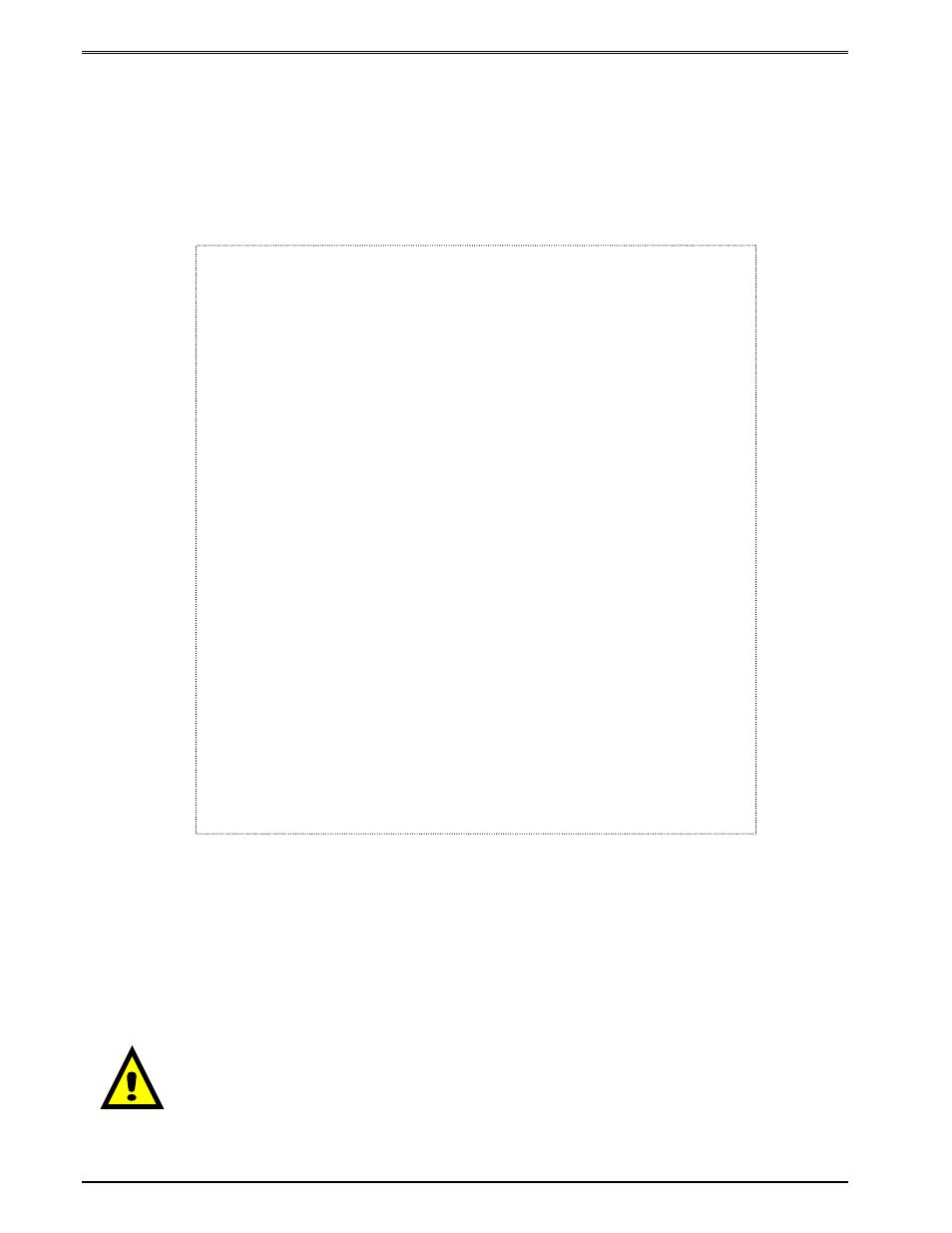
Maintenance and Adjustments
Chapter 6
42
326M User’s Guide
4. While pressing the Auxiliary button (see Figure 6) turn the printer power switch on.
Note: To press the Auxiliary button, use a ballpoint pen and gently press and hold the
switch in.
5. Immediately after applying printer power, observe the terminal window and follow the
sample dialog below. The bold italics text denotes informational comments or
instructions and is not part of the printer’s update dialog.
6. The flash memory has been recovered and the MCB firmware may be upgraded
using the procedure outlined in section 6.9.1.
Note: The emulation program used to transfer the MCA file via the serial port must be
capable of sending Binary data, (i.e., Tera Term Pro) for proper transfer to occur. If
the transfer was not successful the emulation program used, may not have the ability
to transfer Binary data.
CAUTION: Do not send any unnecessary characters or turn the printer
off during the flash memory update. Failure to observe this precaution
may result in the printer becoming inoperable.
Found rear button pressed. Load an application, now? (y/n) [n]:
Enter
“y” to load new code
Request received
Okay. You may send a zipped application file now (e.g.,
MCA_version.zip).
Start of transfer recognized................................
File received
Unzipping. Please stand by (approx. 54 seconds) . . .
Unzipped. CRC32 okay: 0x3fd1bf94
Application file recognized.
Erasing old application....................................
Saving new application...................................................................
Now booting to the new firmware
The printer takes approximately 5 minutes to read the read
and copy the new code. If a power loss occurs during this
time the printer will revert back to the previous code and the
update process will have to be restarted.