Quit installation program (step 4) . 16, Operate application program, Video preview window – MicroLinks PRO10 - user guide User Manual
Page 18: Images preview window, Main menu
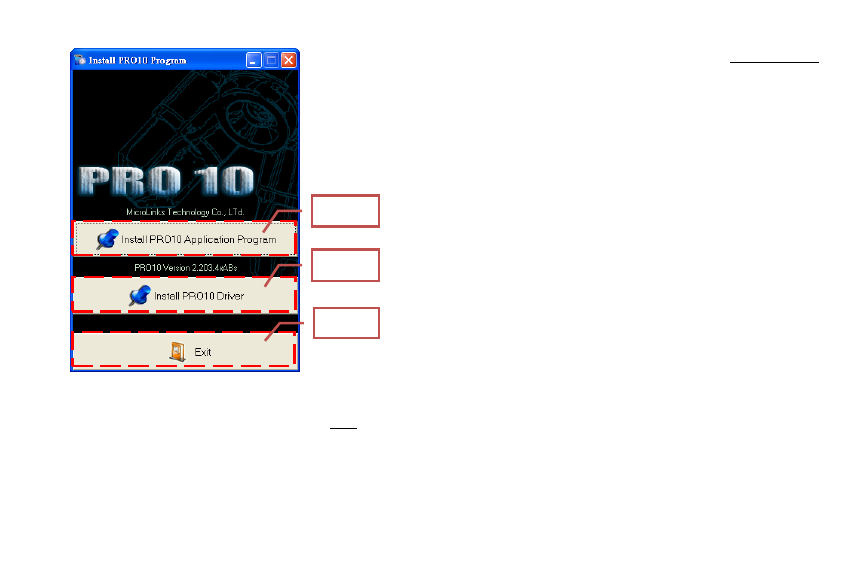
16
2.4 Quit Installation Program (Step 4)
After installing Application Program and Driver, please click
and select the position of Step 4. Press button of Exit to quit the
program installation.
3. Operate Application Program
Operation Instruction of Application Program is composed of
6 parts about primary operation functions. For detailed contents,
please refer to the Operation Instruction set in the Installation CD
(User’s Manual\English\ Microscope Application Program
Operation Manual).
3.1 Video Preview Window
After connecting to microscope camera, the window will
show video information images, videos, played files, as well as
operations and display of special function modules.
3.2 Images Preview Window
The window is applied to display shot images, edit and
process images.
3.3 Main Menu
The Main Menu of the Application Program contains the
following selections:
(1) Files: choose open, save and print files.
(2) Setting: includes input device, image quality, video
information formats, sources and compression, as well as
automatic storage, etc.
(3) Windows: you can adjust sizes of video information windows
and switch to the single window model.
(4) Tools: open different files folders, such as BMP, JPG and AVI.
Languages and path of files storage can be reproduced to
preset values of the system.
(5) Languages: five languages including Chinese in complex and
simple forms, English, Japanese and Germany are available
for selection.
(6) About: to show the version, copyright and other relevant
information about the Application Program.
2.2 Step 2
2.4 Step 4
2.3 Step 3