MicroLinks PRO10 - user guide User Manual
Page 5
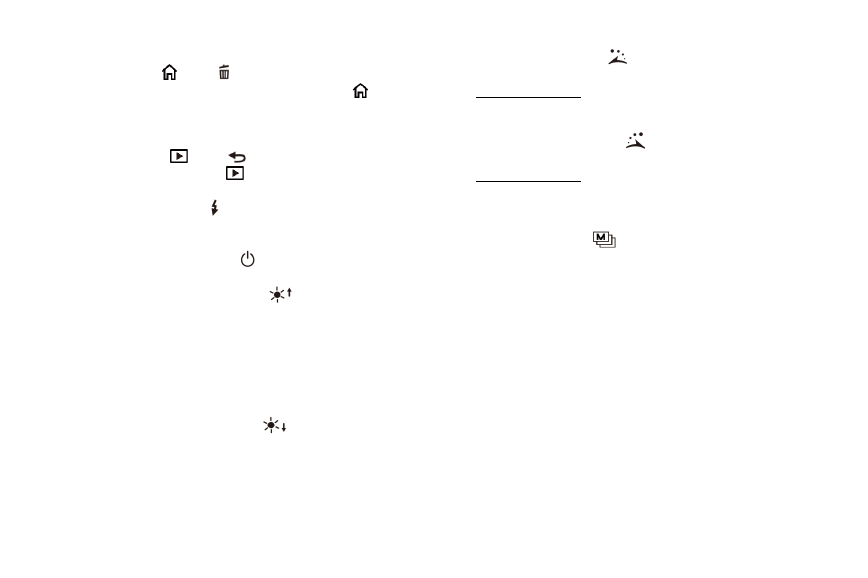
3
(6) Display Screen: To display image pictures.
(7) Function Menu
/Delete
: after entering observing mode,
press the button to skip to the Function Menu (
). In the
mode of browsing photos (Album), press the button to delete
photos [please refer to item (4) of Section 1.4]. The button is
also used to delete videos in the mode of Video Play.
(8) Preview Photos
/Back
: Press the button to preview
photos in observing mode (
), and back to previous level or
exit current image in other models.
(9) Charging Display Light
: a red lamp to show the charging
status if it is on. The lamp is off when the charging is
completed [please refer to (G) of item (1) of Section 1.4].
(10) Power Supply Display Lamp
: a green lamp to show the
machine is switched on.
(11) Progressive-Brightness of Lights
: brightness can be
adjusted at 8 levels [please refer to (D) of item (1) of Section
1.4]. In observing model, the button is used to increase
brightness of illumination (auxiliary sources). Press the button
for a long time to switch LED mode [please refer to (B) of
item (1) of Section 1.4]. Press the button to stop playing in the
mode of Video Play. The button is also an optional one for
operation in other models.
(12) Diminishing-Brightness of Lights
: the button is used to
decrease brightness of illumination. Press the button for a long
time to switch the mode [please refer to ( c ) of item (1) of
Section 1.4]. Plus, the button is an optional one for operation
in other models.
(13) Rotate Lamp Sign Left
: rotate left to switch lamp model.
Press the button for a long time to display the mark of
alignment in range, and press it again to shut down the mark
[please refer to (J) of item (1) of Section 1.4]. The button is an
optional one for operation in other models.
(14) Rotate Lamp Sign Right
: rotate right to switch lamp
model. Press the button for a long time to display the mark of
crossing alignment, and press it again to shut down the mark
[please refer to (K) of item (1) of Section 1.4]. The button is
used to quickly play video forward in Video Play and optional
operation button in other models.
(15) Confirmation Button
: a switching button of special effects
in observing model [please refer to (C) of item (1) of Section
1.4]. Press the button for a long time to display scale, and
press it again to shut down the scale [please refer to (L) of
item (1) of Section 1.4]. Also, the button is applied to pause in
Video Play and confirm in other models.
(16) Focus button: a button to adjust optical focus [please refer to
item (1) of Section 1.3 and (E) of item (1) of Section 1.4].
(17) Hanging Hole: a hanging hole for the Wrist Strap [please refer
to item (6) of Section 1.5].
(18) USB Connection Port: the port is applied to connect USB
device to computer [please refer to item (6) of Section 1.4 and
item (1) of Section 1.5].
(19) TV Signal Output Socket: the socket is applied to connect to
television [please refer to item (5) of Section 1.4 and item (2)
of Section 1.5].