MicroLinks PRO10 - user manual User Manual
Page 20
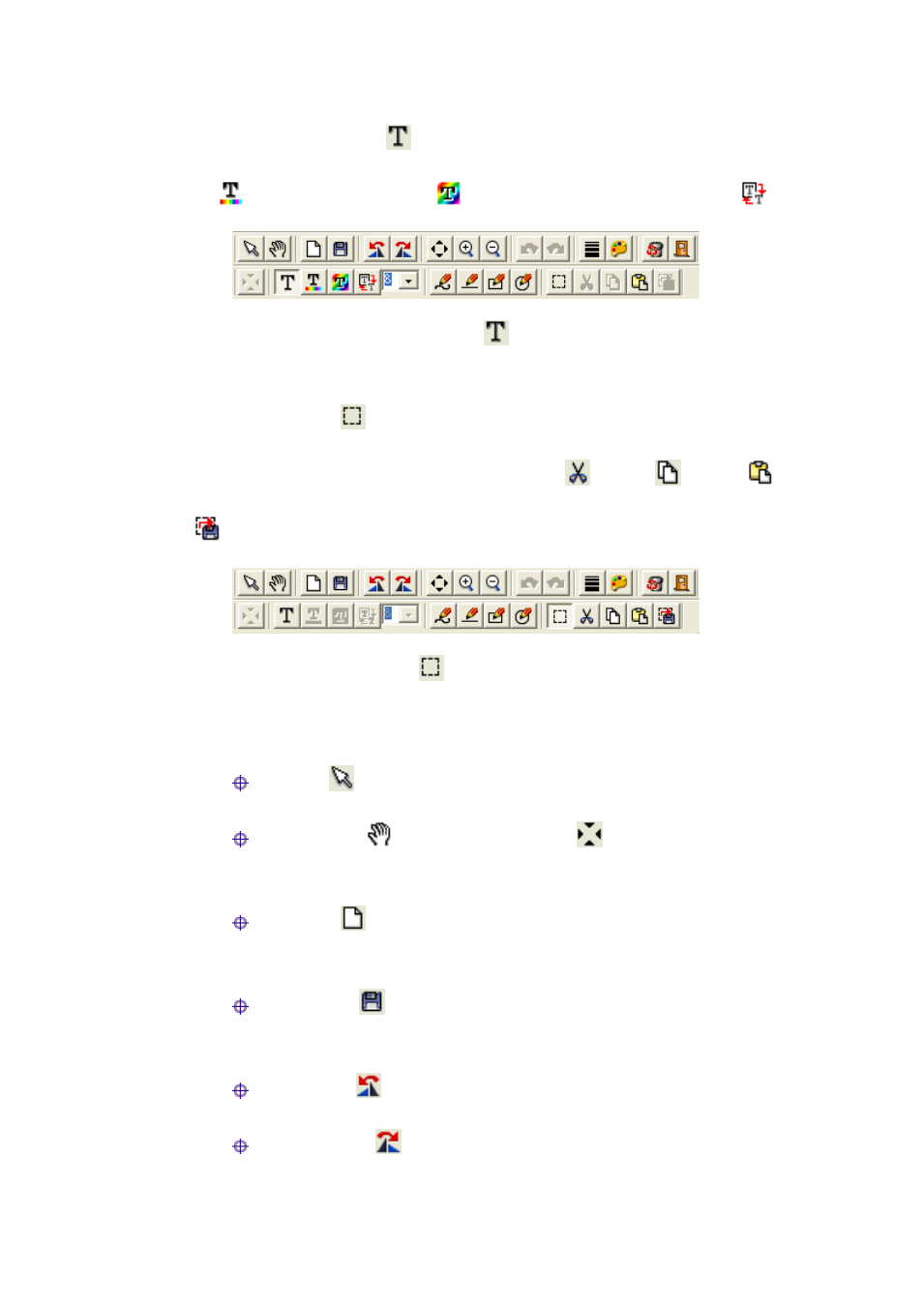
PRO10 Application Program http://www.ViTiny.com
20
Copyright © 2008-2011 MicroLinks Technology Corp.
When click the edit text (
) butoon, see Fig. 3-8, the edit text group includes Edit
text color(
), edit background color (
), edit background color transparent (
).
Fig. 3-8 Click (
) to start text tool
When click select (
) butoon and use mouse to draw the range, the select group tools
are available as Fig. 3-9. The select tools includes cut (
), copy (
), paste (
), save
select (
).
Fig.3-9 Click (
) to start other functions
“Editor Image” toolbar includes many functions, below will explain each functions:
Normal
:When this button is clicked, all the buttons will return to normal.
Move Image
:When the “original fit
” button begins using, select
“Move Image” and click mouse of left button to move on the image.
New File
: “New file” can open a blank page of image, image size is
400*300 by the Fig. 1-1 of the right side window size.
Save Image
:Save Fig. 1-1 is right side window of image.The image size
by video formal of output size.
Rotate Left
:Image can rotate left 90 degree.
Rotate Right
:Image can rotate right 90 degree.