Adjust exposure, Measurement mode, Freeze frame – MicroLinks PRO10 - user manual User Manual
Page 42: Load image
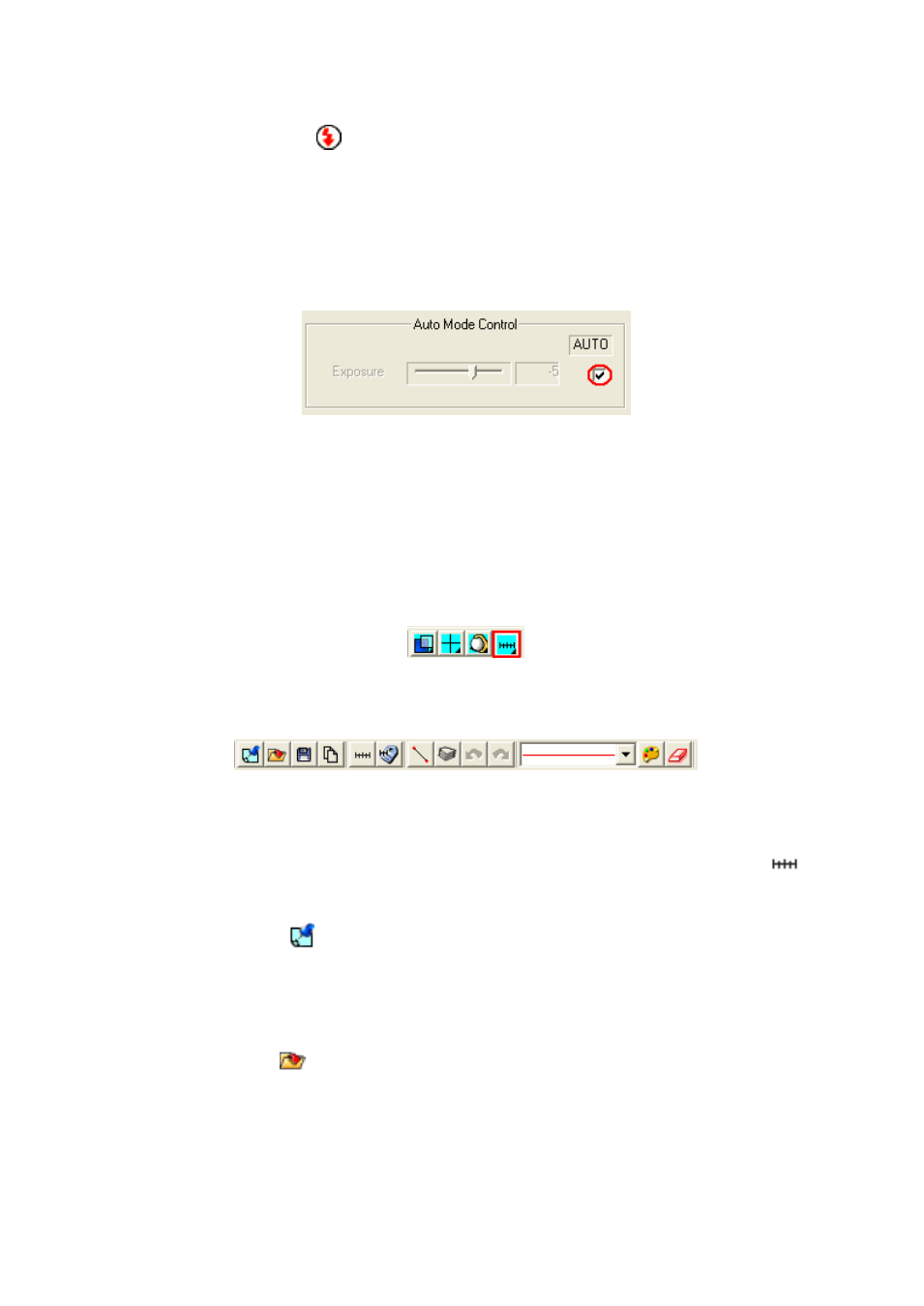
PRO10 Application Program http://www.ViTiny.com
42
Copyright © 2008-2011 MicroLinks Technology Corp.
5.3.7Adjust Exposure “
”
When adjusting the exposure, click on the exposure button and to default just click it
again. If this button cannot click, it means the driver doesn‟t support this function. If adjust
has no response, then go to “setting->video source” it will pop up shown Fig. 5-27. Please
check this option if wish the function to be active. If this option doesn‟t shown on the page, it
means the driver doesn‟t support this function.
Fig. 5-27 auto mode control
5.4 Measurement mode
Measurement mode provide a scale which can be draw ruler and to measure observation
object. Another way is to Freeze frame or loading image after then measuring. The measurement
toolbar has line, circular, rectangle etc. Also, it can show length, area, radius, diameter, etc,
information. Fig.5-28. is measurement mode; its toolbar is shown in Fig.5-29.
Fig.5-28 Measurement mode
Fig. 5-29 Measurement mode toolbar
Before measuring, make sure the scale, please note “scale setting
” the
explanation.
5.4.1Freeze frame “
”
This function can let the previewing video image to freeze. Once the image freezes, it
can use measurement functions. If choose this function rule will disappear.
5.4.2Load image “
”
The image which was captured before can be reloaded again. Users can use the
measurement function after reloading the image.