Fig 2-21 time lapse setting dialogue, Convert video to image – MicroLinks UM05 - user manual User Manual
Page 17
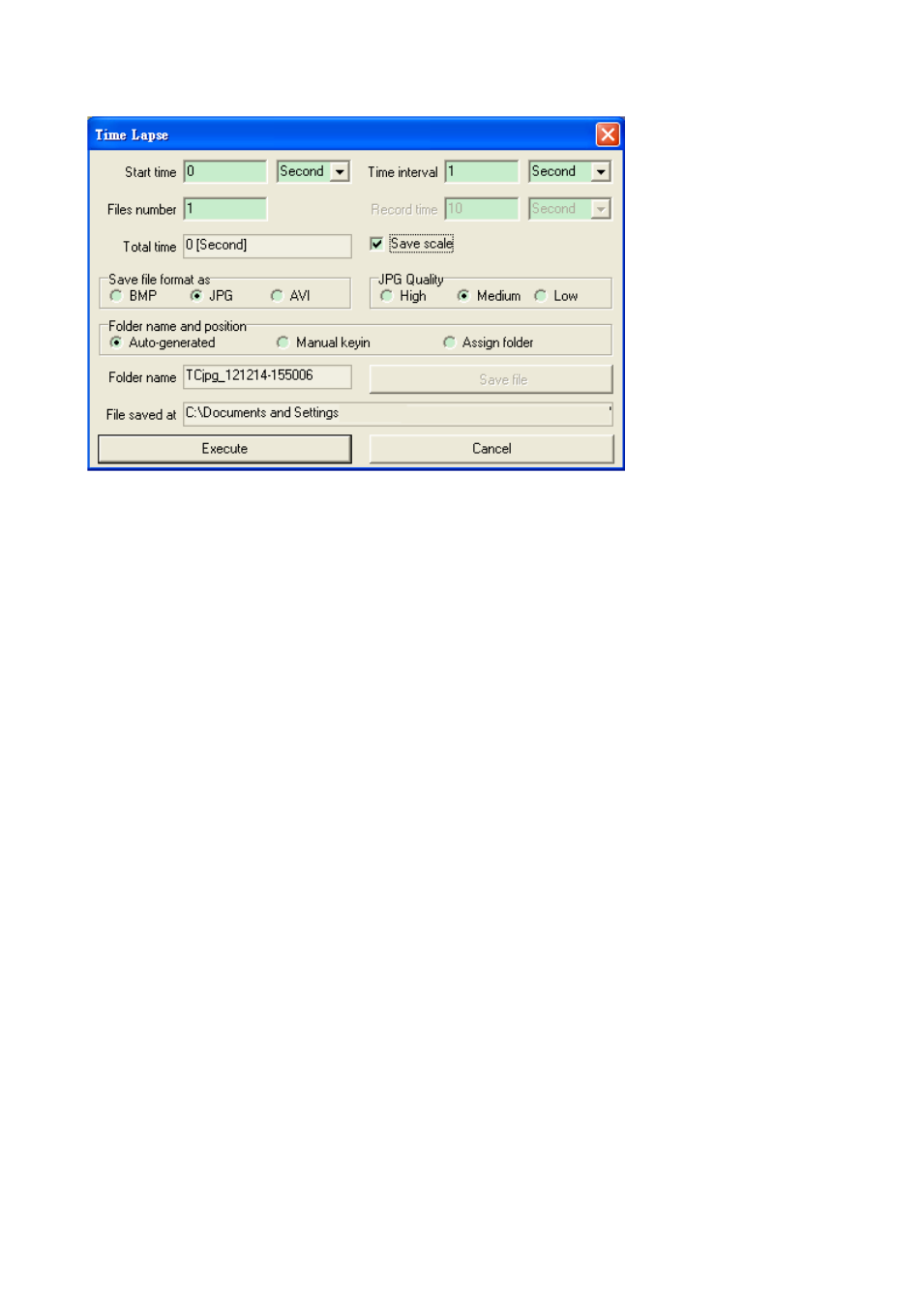
Microscope Application Program http://www.ViTiny.com
17
Copyright © 2008-2012 MicroLinks Technology Corp.
Fig 2-21 Time Lapse setting dialogue
Start time:To set the start time to enable the function. The unit can be second
or minute.
Time Interval:To set time to capture image or video. The unit can be second,
minute or hour.
File numbers:To decide how many image/video needs to be captured.
Record Time: To decide the video record time.
Total time: To calculate the total time to execute the function.
Save scale: To decide to save the scale when BMP or JPG format.
Save file format as: To decide the file type. (BMP, JPG or AVI)
JPG quality: To decide the JPG compressed quality.
Video compress: To choose the compressor type when record AVI file. It is
suggested to choose “DivX Codec”.
Folder name and position:
Auto-generated: Auto generated folder name by yyyy-mm-dd-hh-min-sec.
Manual Keyin:Key in folder name
Assign folder: To assign the file save into certain folder. Click “Save file”
to choose route.
Folder name: To show the folder name, the captured files will be saved in this
folder.
Save file: To choose the captured file saving location.
File save at: To show the location of saved folder.
Execute: Enable time lapse function.
Cancel: Disable time lapse dialogue.
2.4.4 Convert Video to Image