Scale information setting – MicroLinks UM05 - user manual User Manual
Page 61
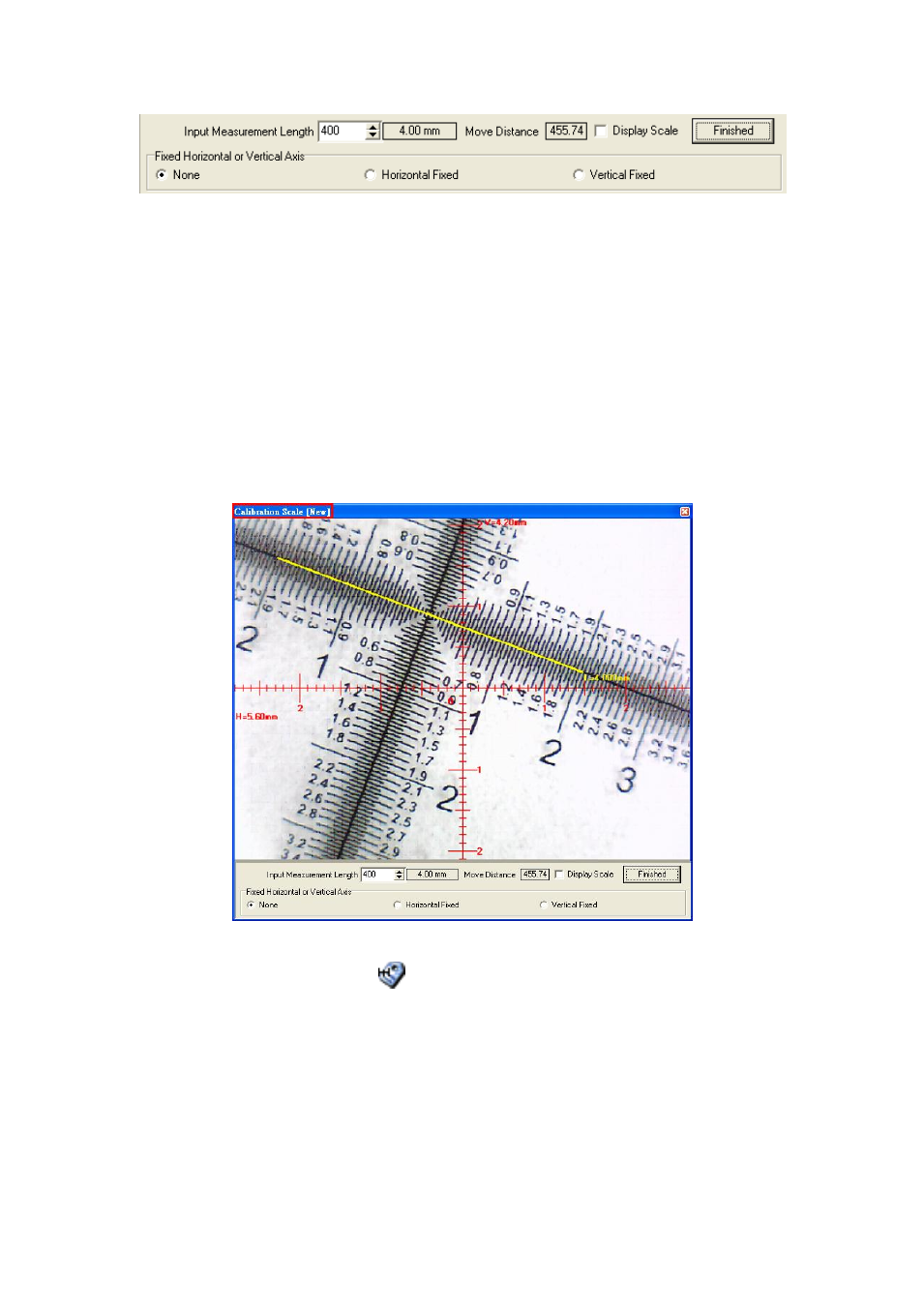
Microscope Application Program http://www.ViTiny.com
61
Copyright © 2008-2012 MicroLinks Technology Corp.
Fig. 5-60 Input the actual measurement length
The calibration frame can be freezed by pressing the right button on the
mouse. The freezed frame helps for calibrating in a stable condition. Put the
calibrator under the machine and adjust focus to clearly see the scale. Key in “400”
length in the check-box of “Input Measurement Length”. Use mouse to draw a
yellow line for 4.00mm.Click “Finished” to complete and save the new calibration
figure.
The new setting scale (Calibration Scale [New]) show on the frame. See
Fig.5-61.
Fig. 5-61 Draw a line in actual length
5.4.6Scale information setting “
”
This setup screen indicates to set whether to show the unit value or not, see Fig. 5-60.
Choose “length” means to display the length of the line, by capital letter “L” expression, if
length is 2.33mm, it will show L=2.33mm besides the line. If choose “none”, no value will
show on the dialogue. If show “P” means “perimeter”, “A” means “Area”, “C” means
“Circumference, and “R” means ”radius”