Nct rtk configuration, Base port configuration, Figure 31: base – nct rtk port configuration – NavCom StarUtil Rev.G User Manual
Page 43
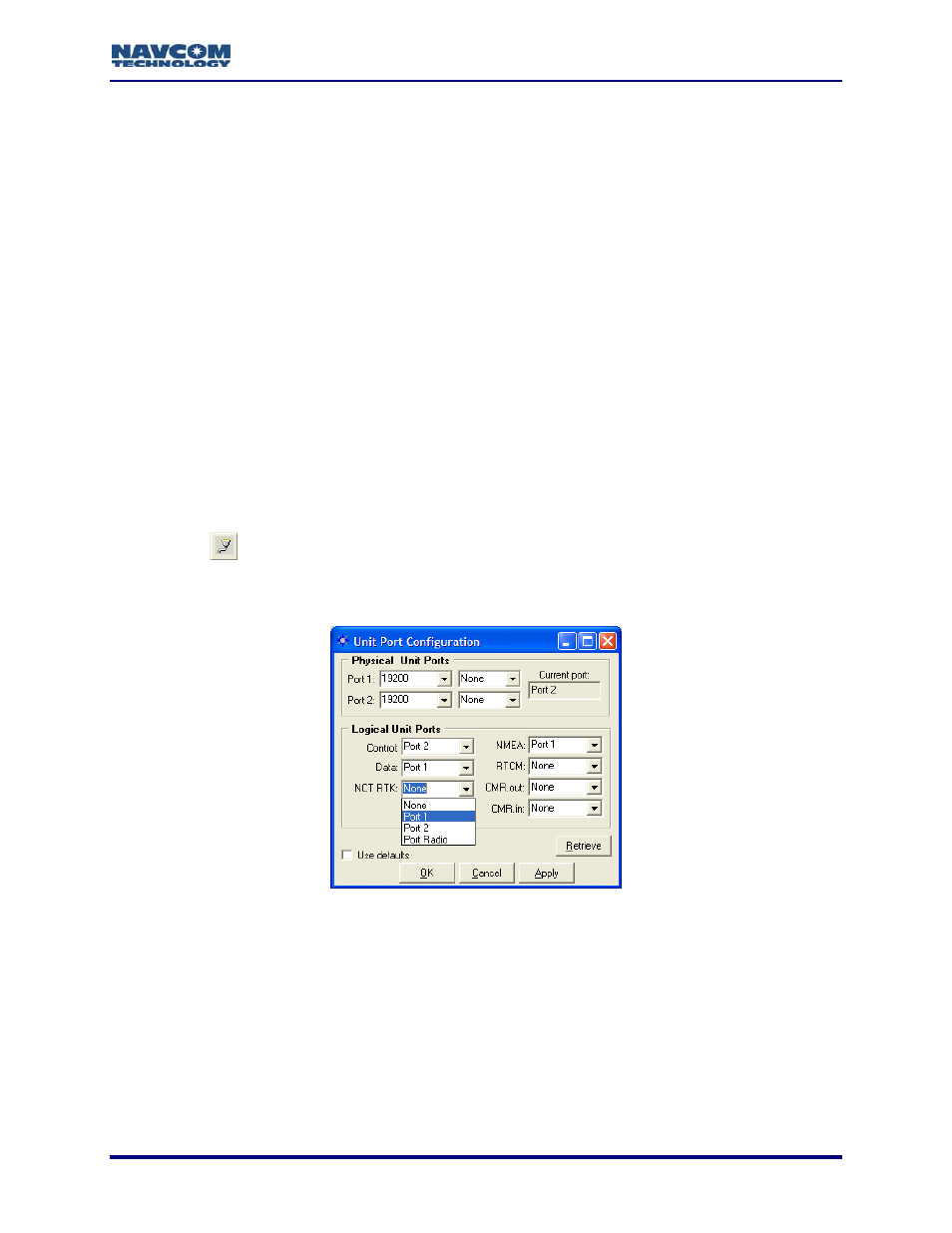
StarUtil User Guide – Rev. G
NCT RTK Configuration
This section provides steps to configure a base station and rover to use NCT RTK or
UltraRTK™ corrections:
9
Establish communications between the radio modem and the base GPS receiver via the
Configuration window
ry RTK or UltraRTK™, RTK Base Controls, and establish the base station
window.
the
r the rover via the Rover / Navigation &
.
the section,
Unit Port
9
Set up Proprieta
position via the Base Configuration
9
Establish communications between the radio modem and the rover GPS receiver via
Unit Port Configuration window
9
Set up various navigation and RTK settings fo
Tracking Setup window
If an internal radio is used, perform the procedures below and also in
Configure Internal Radio. The Internal radio option is available on the RT-3010 &
RT-3020 models only.
Base Port Configuration
Refer to Figure 31 for the steps below:
1. Click
the
icon on the
een the radio modem and
toolbar to set the communications betw
the GPS receiver. The Unit Port Configuration window opens.
To open the window from the menu bar, select Receiver > Setup > Ports.
Figure 31: Base – NCT RTK Port Configuration
2. Set the baud rate, as appropriate, for Port 1 (19200 default). Do not change the default
parity (None).
3. Set
the
NCT RTK logical port to Port 1 (equivalent to Com1).
Models RT-3010 & RT-3020 only (with internal radio): Set the NCT RTK logical
port to Port Radio.
4. Click
the
Apply button and then click the Retrieve button to confirm that the receiver accepts
the settings.
5. Click
the
OK button to exit the window.
5-41