Rover cmr.in port configuration, Figure 62: crm.in port configuration – NavCom StarUtil Rev.G User Manual
Page 66
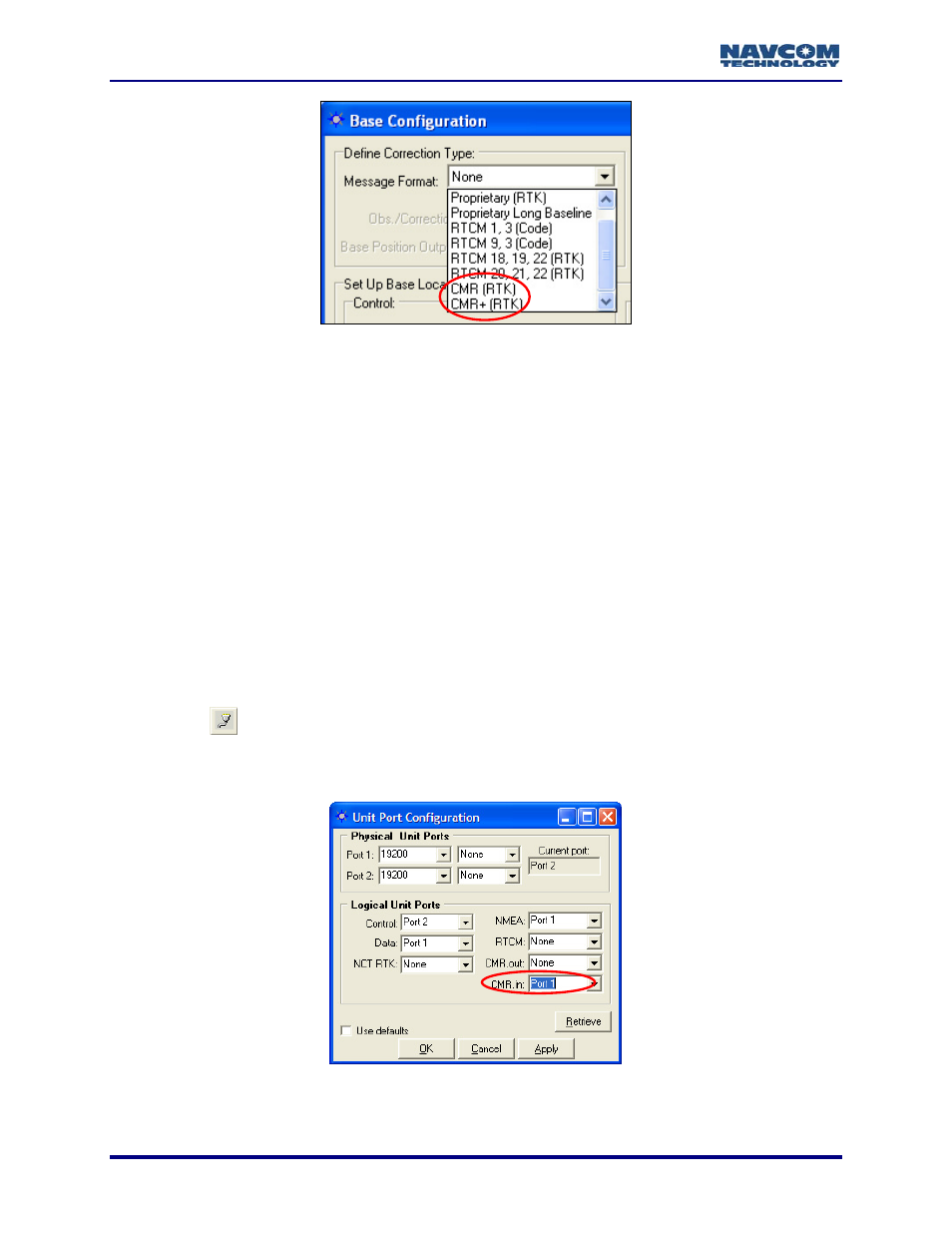
StarUtil User Guide – Rev. G
Figure 61: Base Configuration – CMR & CMR+ Message Format
7. Depending on application requirements, select from the Message Format drop-down list:
• CMR (RTK)
• CMR+ (RTK)
m the additional steps to
configuration. Then go to the section below, Rover CMR.in Port
nfigure the rover.
or
8. Do
not change the defaults for:
• Obs./Correction Rate: every 1 second (the optimum rate)
• Base Position Output Rate: every 10 corrections (the optimum rate)
9. Go to the section above, NCT RTK Configuration, to perfor
complete the base
Configuration, to co
Rover CMR.in Port Configuration
Refer to Figure 62 for the steps below:
10. Click the
icon on the toolbar to set the communication between the radio modem
the GPS receiver. The Unit Port Configuration window opens.
and
ts.
To open the window from the menu bar, select Receiver > Setup > Por
Figure 62: CRM.in Port Configuration
5-64