Verify reception of nct rtk corrections, Figure 49: scheduled rover messages – NavCom StarUtil Rev.G User Manual
Page 56
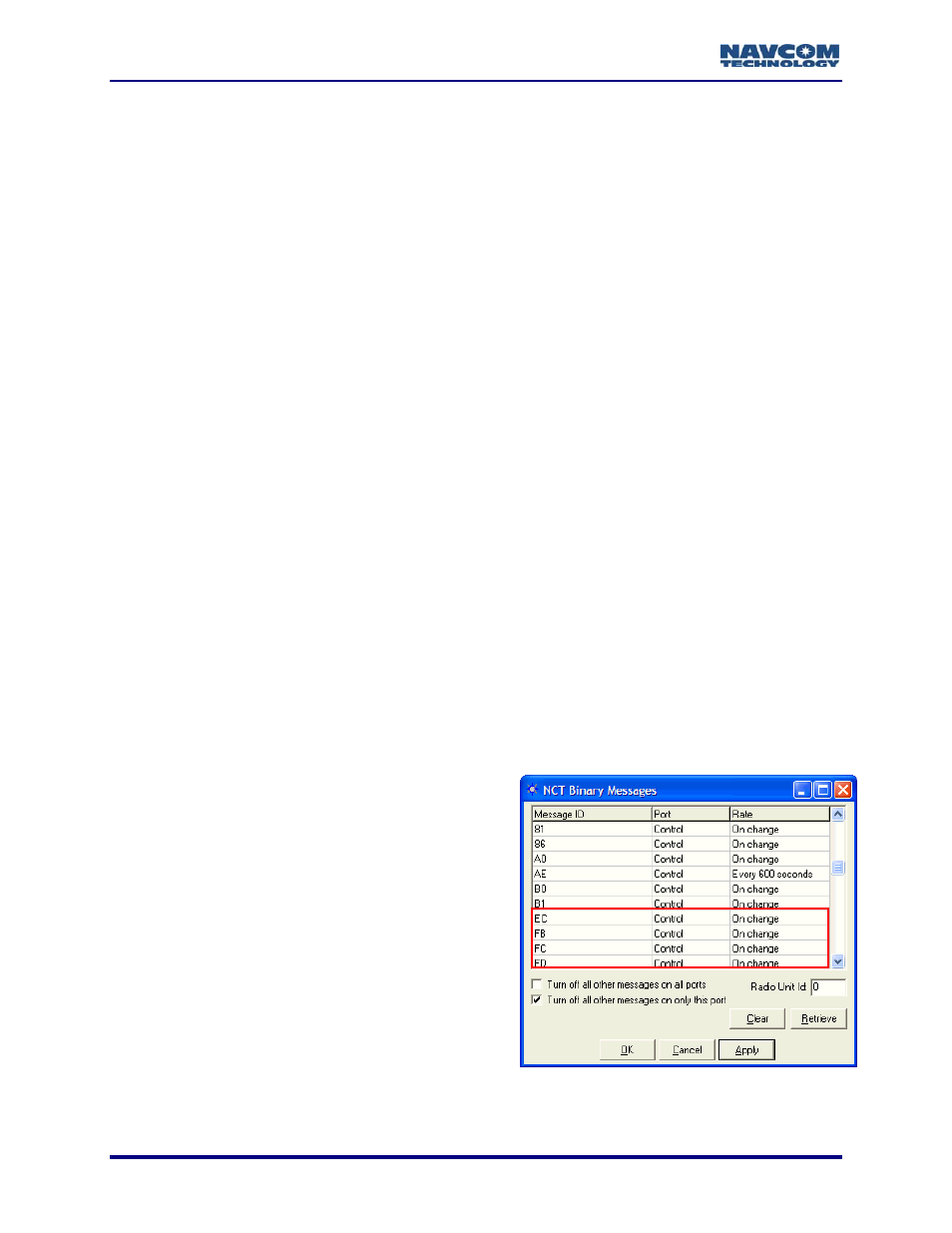
StarUtil User Guide – Rev. G
Verify Reception of NCT RTK Corrections
To verify that the rover is receiving RTK corrections from the base station, this section pro
steps to schedule copies of messages 5B, 5C, EC, 5E, and 5D from the b
vides
ase, and then view the
output
Depend
On Cha
Softwa
9
EC: displays the age of corrections
9
FB: a copy of the 5B message from the base
9
FC: a copy of the 5C message from the base
9
FD: a copy of the 5D message; for RTK Extend™
1
users only
9
FE: a copy of the 5E message from the base. For message 5E only, an external tool
is necessary to view the output data.
Software v4.2 and later:
9
EC: displays the age of corrections
9
FE: copies of the 5B and 5C messages from the base. For Software v4.2 and later, copies
of messages 5B and 5C cannot be individually scheduled.
9
FD: a copy of the 5D message; for
1
RTK Extend™ users only
Refer to Figure 49 for the steps below:
28. Select Receiver > Messages > NCT output. The NCT Binary Messages window opens.
29. Schedule the appropriate messages. For Software v3.2 and earlier, schedule EC, FB (NCT
RTK) or FE (UltraRTK™), FC, and FD (RTK Extend™
1
) if applicable. For Software v4.2 and
later, schedule E
Binary Messages window.
”.
data.
ing on Software version, these messages are scheduled for output on the Control port at
nge rate:
re v3.2 and earlier:
C, FE, and FD if applicable.
• Click on an empty line in the NCT
• Right click in the Message ID column on the empty line. A pop-up menu opens.
• Select
Other from the menu. The cursor
displays in the Message ID column.
• Type in “EC
5-54
• Press
Enter on the keyboard. The message
is scheduled by default to the Control Port at
the rate of On Change.
• Repeat the steps above to schedule the
additional messages.
• Click
the
Apply button and then click the
Retrieve button to confirm that the receiver
accepts the settings.
Figure 49: Scheduled Rover Messages
1
Separate Software Option Required