Processing adjustments, Input – Omnia Audio Omnia F/XE User Manual
Page 41
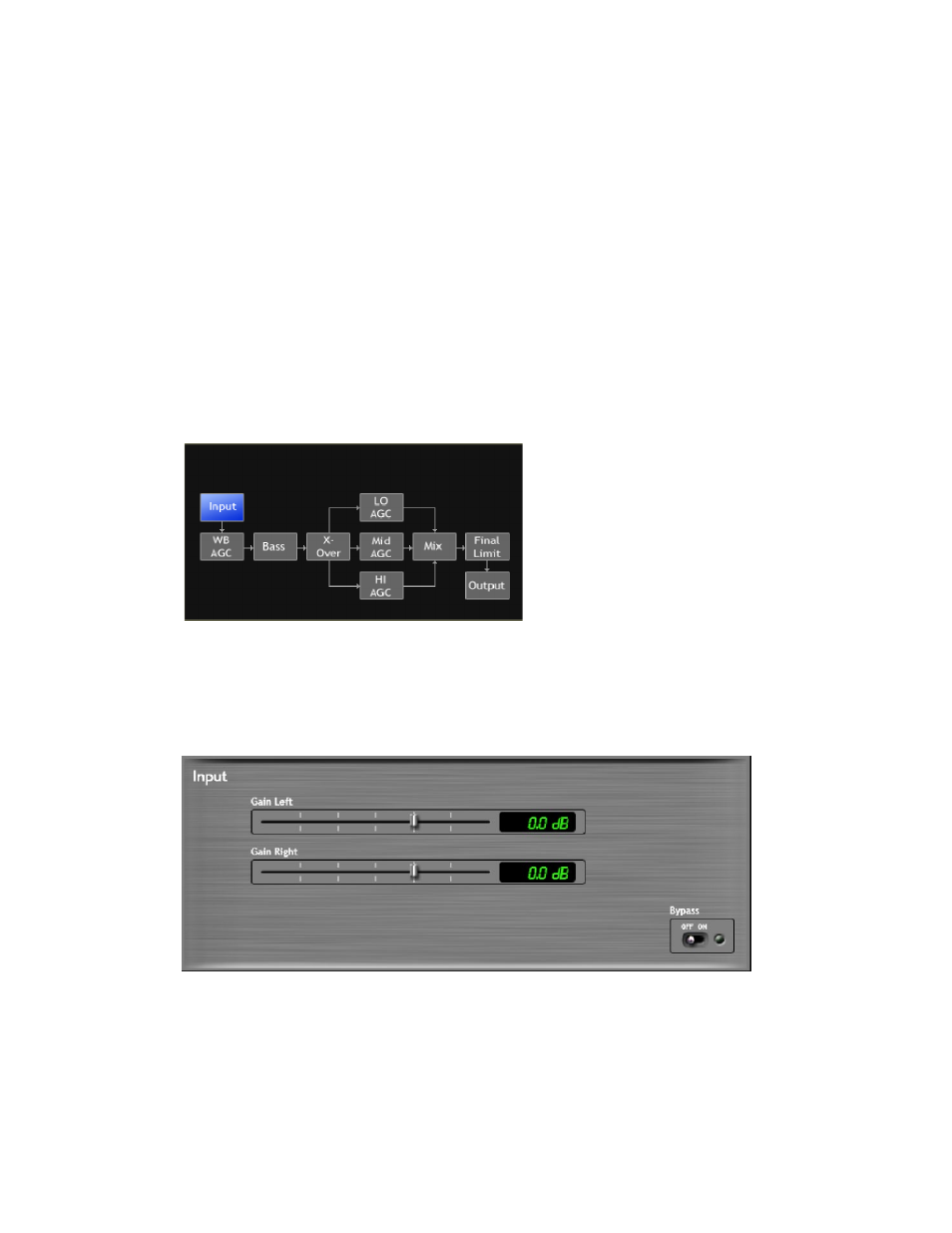
OmniA F/XE PrESEt EditOr |
39
Since the processing displays are capable of providing a wide range of information, setting up the system
based on any specified meter indications is not recommended. Instead, set up the processing by listening to
judge the sound. The meters only analyze the signals and aid in adjusting the specific parameters needed to
achieve the desired sonic results. Like a speedometer, the meters are a guide, not the road.
The red ticks that appear above the WB (Wideband AGC), L (Low-Band AGC), M (Mid-Band AGC),
and H (High-Band AGC) bar graphs are the GATE indicators. These ticks display GATE activity. The GATE
function is described above in the section titled
Understanding the Bar graphs and Indicators
.
Processing Adjustments
The processing adjustments are the heart of the processor. The block diagram below depicts the flow of the
audio signal and illustrates the processing functions that are available to adjust. A mouse-click on button
will provide access to that function.
Input
Selecting the Input button will display the input section sub-menu. There are adjustments for the left and
right channels. Dragging the slider-bar will adjust the respective level. There is 30dB range of adjustment
which is between -20dB and +10dB.
Using normal program audio, a correct gain setting results in peak indications (the “bouncing balls”)
hitting -12 dBFS (where the level meters turn red) or a little higher. This corresponds to system headroom
of 12 dB. Adjustment for more headroom is possible (lower indications), but setting the input level for less
headroom (higher meter indications) is strongly discouraged.