Changing other settings, File numbering system – SIGMA SD1 User Manual
Page 109
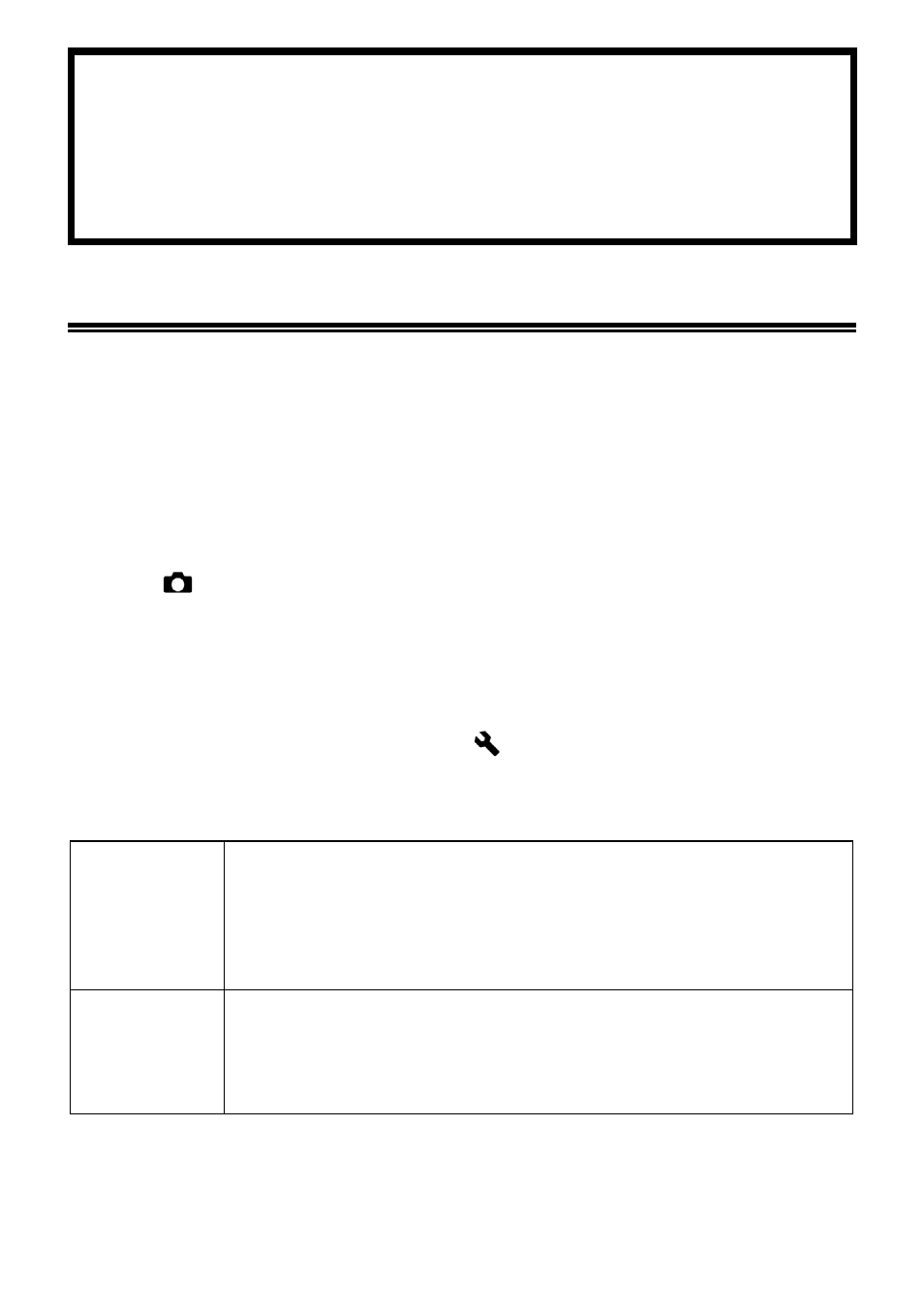
108
CHANGING OTHER SETTINGS
This section explains how to change the setting of basic camera
operation to your desired settings.
FILE NUMBERING SYSTEM
Stored data is automatically assigned file numbers from 0001 to 9999. When
data is being reviewed, the file number of each image is displayed in the right
corner on the color LCD monitor (see P.88, 91). The file number is also
incorporated into the filename of the image. The filename consists of “SDIM”
followed by the 4-digit file number and extension. For example: image number
0023 will be stored in the file SDIM0023.X3F.
All SD1 image files will be stored to ###SIGMA folder of the DCIM folder in the
card.
z
When [
Capture Settings] (P.28) → [Picture Settings] → [Color Space]
is set to [Adobe RGB], the filename will consist of “_SDI” instead of “SDIM”.
z
File numbering can be continuous, or can be reset every time an empty card is
detected. Use the Camera Set-up Menu (P.28) to set the file numbering
system.
File numbering system can be set in [
Camera Settings] (P.28) → [File
Numbering].
FILE NUMBERING OPTIONS
Continuous
(Default)
Numbering is continuous. The first file number assigned on an
empty card will be one higher than the last assigned number. (If
the inserted card contains SD1 images with file numbers greater
than the last assigned number, file numbering will continue with
one higher than the highest file number on the card.)
Auto Reset
Each time an empty card is inserted, or all images on the current
card are deleted, the file number will reset to its default value of
0001. (If the inserted card already contains SD1 images, the file
number will not be reset).