On-screen display language, Using the menu screen, Menu selections (adjustments) – Sim2 MICO 50 User Manual
Page 56
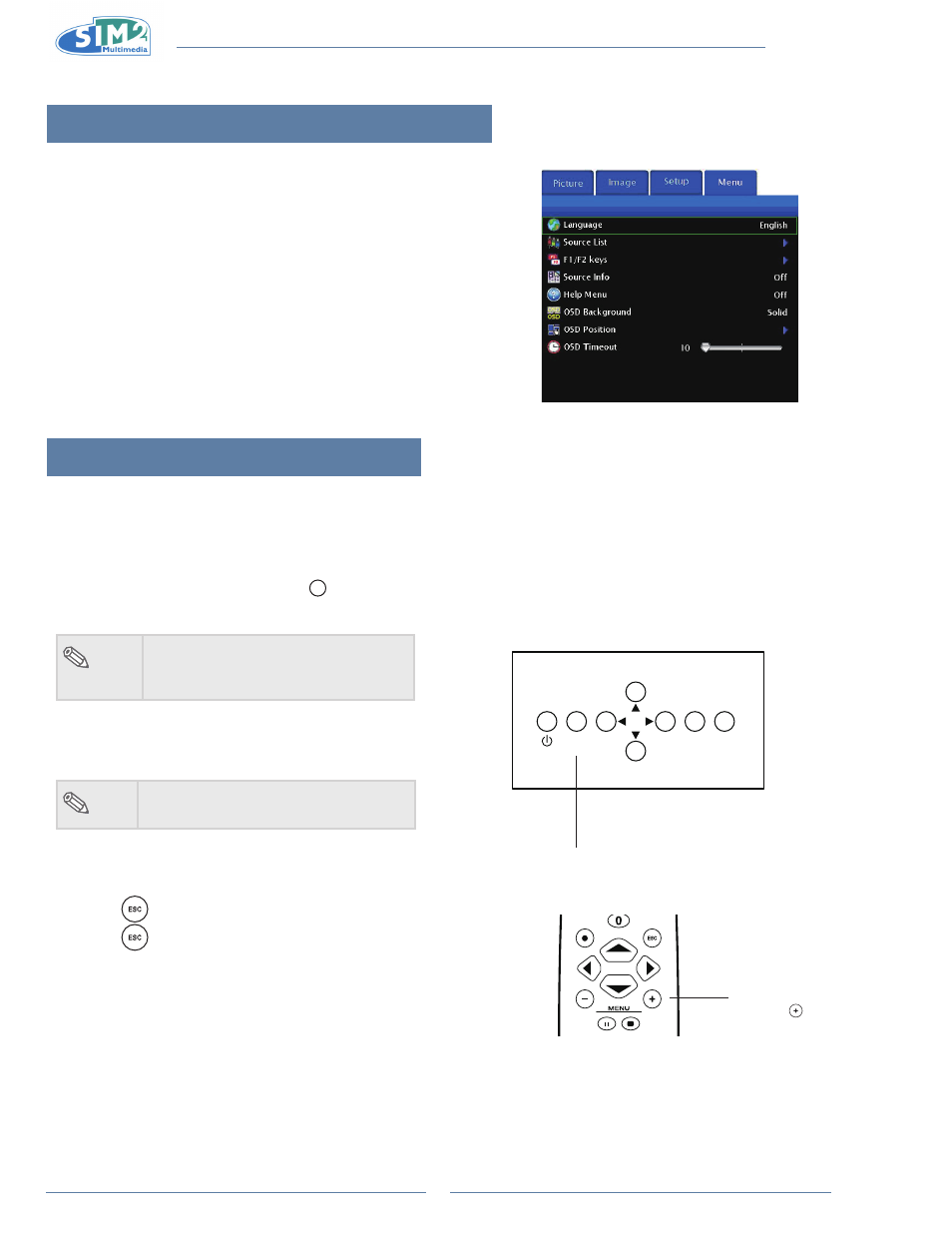
MiCO 50
18
On-screen Display language
The on-screen display language of the projector can be set to
English, Italiano, Français, Deutsch, Español, Português, Русский,
简体中文
.
Press “MEnU +” on remote control then select the
1
menu “Menu”.
The menu will be displayed.
•
Press
2
u
to select “language”.
Press
3
p
or
q
to select desired language, and then
press
u
.
The desired language will be set as the on-screen display.
•
Press “EsC”.
4
Using the Menu screen
This projector has one set of menu screens that allow you to adjust the image and various projector
settings. You can operate the menus from the projector or remote control as follows:
Menu Selections (Adjustments)
Press “MEnU +” on remote or
1
MENU
on keypad.
The menu screen is displayed.
•
note
When no input source displays,
•
the"Picture" and "Image" menu can
not be selected.
Press “MEnU +” to select the desired menu.
2
Press
3
p
or q to select the desired item.
note
The selected item will be highlighted.
•
Press
4
t
or u to adjust the item selected.
The adjustment is stored.
•
Press
5
to return to “Main MEnU”.
Press
6
, the menu screen will disappear.
ESC
SOURCE
MENU
MEnU button
LIGHT
F1
ZOOM
FOCUS
F2
MEnU +
button