Setup menu, H/v keystone, Display mode – Sim2 MICO 50 User Manual
Page 62
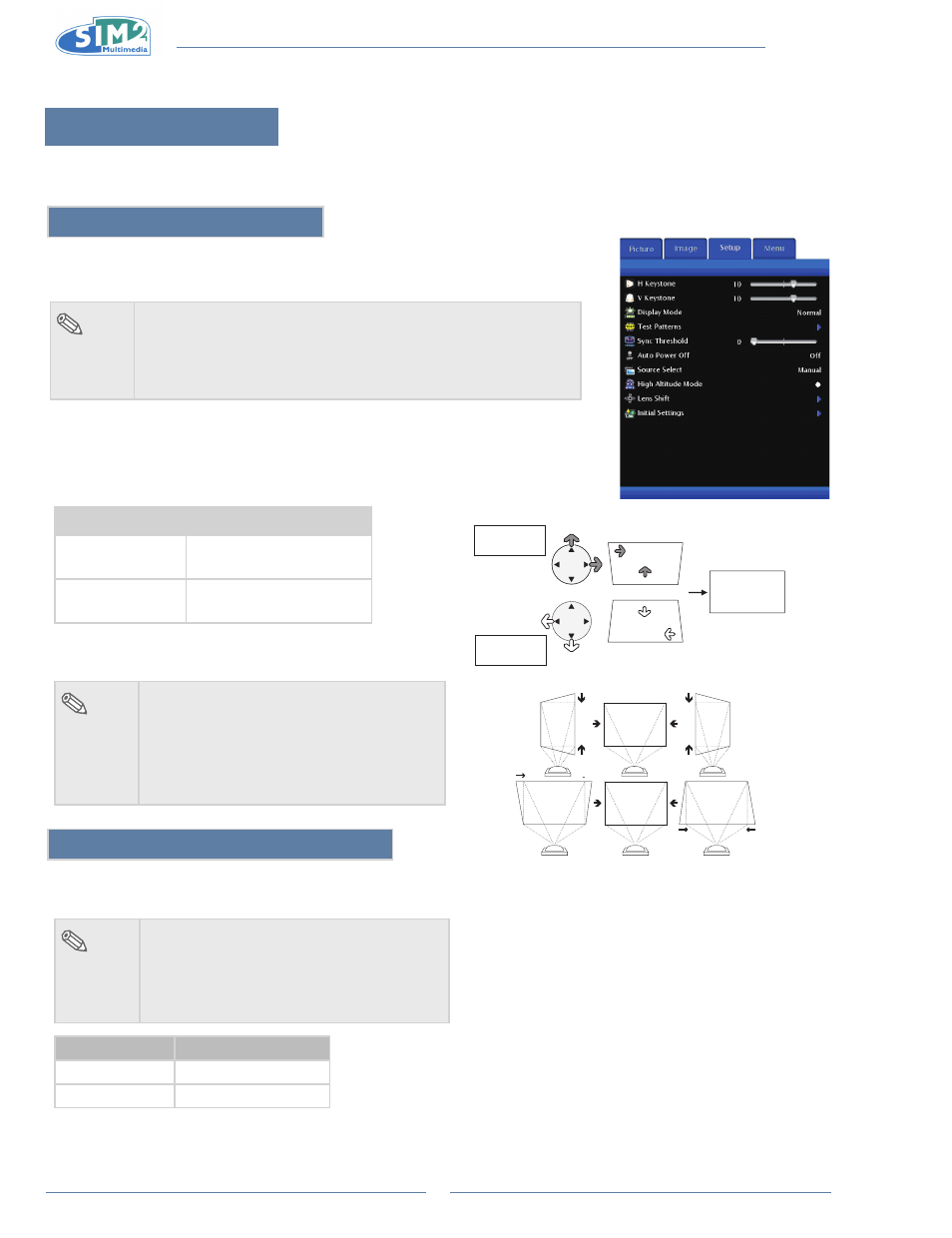
MiCO 50
24
setup menu
You can adjust the projector's settings to your preferences with the following options.
h/V Keystone
Correcting Trapezoidal Distortion and Adjusting Vertical Size of the picture:
This function allows for Keystone correction.
note
When the image is projected either from
•
top or from bottom
toward the screen at an angle, the image becomes distorted
trapezoidally. The function for correcting trapezoidal distortion is
called Keystone Correction.
select “h Keystone” or “V Keystone” in the setup
1
.
Selection
Description
H Keystone
Horizontally adjusts the
keystone settings.
V Keystone
Vertically adjusts the
keystone settings.
Press“
2
t
” or “u” to adjust the keystone
correction.
note
Since the trapezoidal distortion of the
•
image can be corrected up to various
angles, the actual screen can be
diagonally set up to that angle as well.
Straight lines or the edges of images may
•
appear jagged while adjusting the image.
Display Mode
These functions allow you to increase the brightness of the
projector.
note
Although noise is increased when “Display
•
Mode” is set to “Overlap”, brightness
increases by 20%.
“Display Mode” mode is factory preset to
•
“Normal”.
Status
Brightness
Normal
80%
Overlap
100%
* “V-SIZE” is not displayed
when the value of
“KEYSTONE” is “0”.
Vertical Keystone Correction
Horizontal Keystone Correction
Compresses
upper side.
Compresses
lower side.