Valve control mode, Setpoint control and adjustment, Valve control mode setpoint control and adjustment – Super Systems eFLO User Manual
Page 11
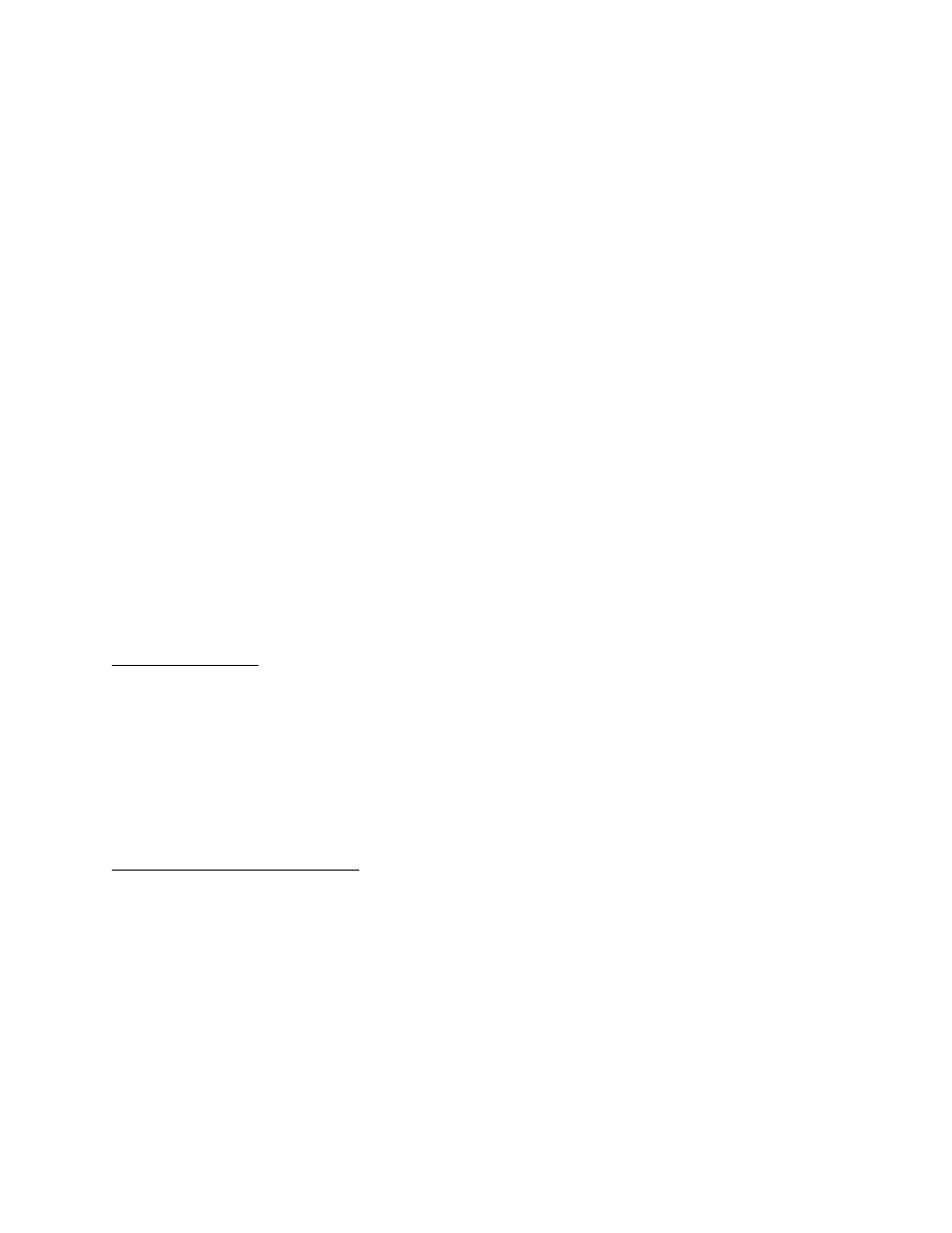
eFlo Electronic Flow Meter Operations Manual
Super Systems Inc.
Page 11 of 25
G – Down button
When pressed and held, the Down button will decrease the flow rate through the inlet
connection by closing the valve. This button can also be used in conjunction with other items,
such as Setpoint and Setup menu options.
H – Auto/Manual button
This button toggles the Valve Control Mode between Auto and Manual. To change the current
mode, hold the button in for five seconds.
In Auto Valve Control Mode, the eFlo unit will automatically change the position of the valve. It
will drive the valve open or closed depending on the flow needed at any given time (for example,
in order to maintain setpoint).
In Manual Valve Control Mode, the position of the valve is determined by the operator using the
Up and Down arrows.
I – Setup button
The Setup button will open the Setup menu when the button is held for five seconds. The options
are displayed on the LED screen. Scroll through the options by pressing the Setup button.
Change the values by pressing the Up and Down buttons. Change the values by pressing the Up
and Down buttons.
Refer to the Setup section below for more information.
Valve Control Mode
The Valve Control Mode can be either Auto or Manual. In Auto mode, the motorized valve will be
automatically adjusted. If the currently measured flow rate is lower than setpoint, the valve will
be driven open. If the currently measured flow rate is higher than setpoint, the valve will be
driven closed.
To change Valve Control Mode, hold the Auto / Manual button down for five seconds. The Auto
light will show which control mode is active. If the Auto light is illuminated, Auto mode is active.
If the light is not illuminated, Manual mode is active.
Setpoint Control and Adjustment
The setpoint can be controlled and adjusted using one of four methods:
1.
Manually, by using the Setpoint button
2.
By using a remote analog signal (4-20mA)
3.
By using a remote digital signal with Modbus serial communications over RS485
4.
By using the FlowMeterView software (refer to the Device Menu on page 18).
It is important to note that the remote setpoint setting overwrites any manual setting.
Therefore, if manual control of setpoint is desired, ensure that there is no external signal
overwriting the manual setting.