Update menu, About menu, Update menu about menu – Super Systems eFLO User Manual
Page 20
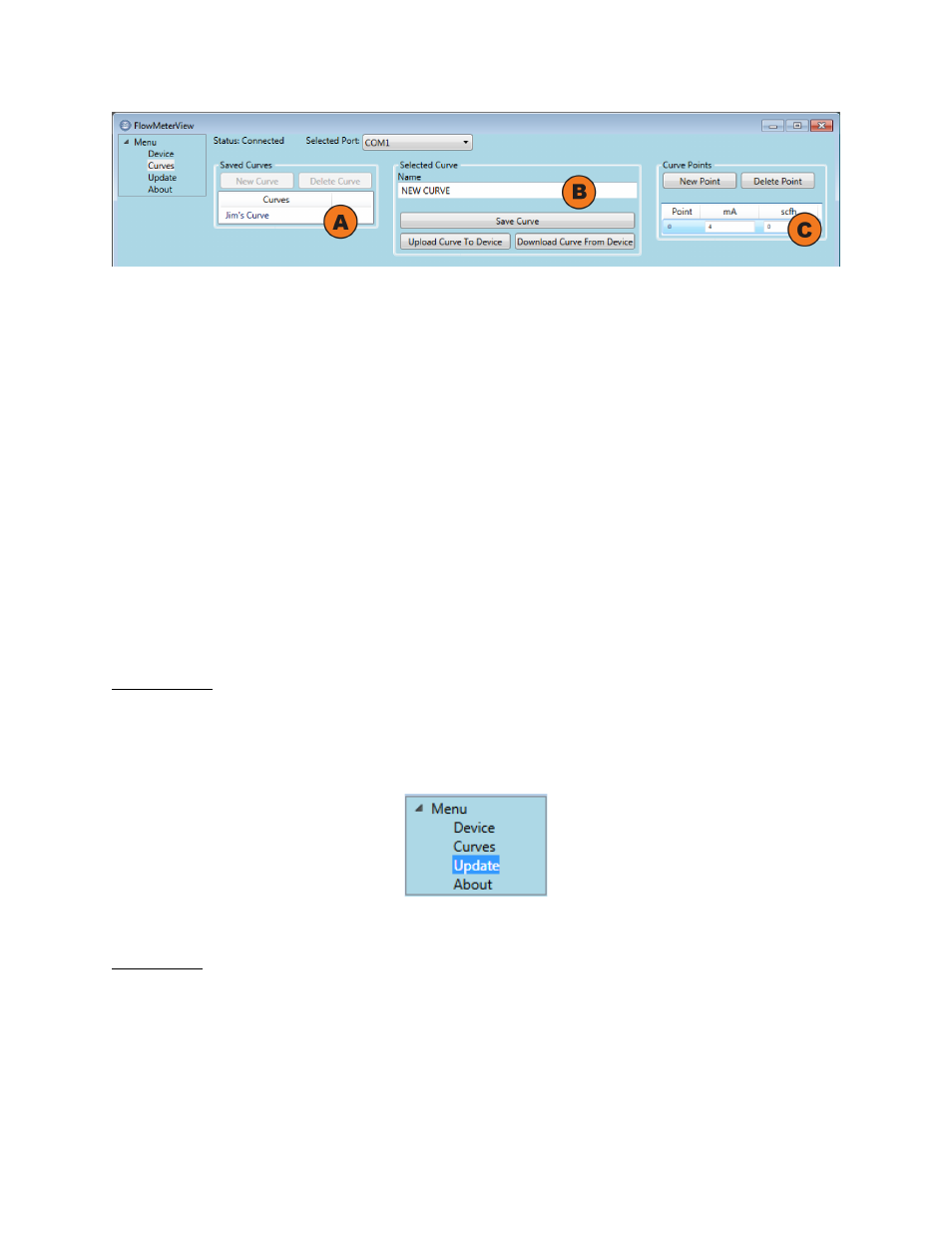
eFlo Electronic Flow Meter Operations Manual
Super Systems Inc.
Page 20 of 25
Figure 6 - Curves Menu
The window has three sections related to the Calibration Curve: Saved Curves (Section “A” in
Figure 6), Selected Curve (Section “B” in Figure 6), and Curve Points (Section “C” in Figure 6).
These sections are described in more detail below.
•
Saved Curves (“A”). This section of the window displays a list of saved Calibration
Curves. It also allows you to begin work on a new curve (by clicking on “New Curve”) and
to delete a selected curve (by clicking on “Delete Curve”). To select a curve, single-click
on the name of the curve.
•
Selected Curve (“B”). This section displays the name of the curve selected from the
Saved Curves area. It also provides the ability to save the current curve to a file on the
local computer (“Save Curve” button), upload the current curve to the eFlo unit (“Upload
Curve To Device”), and download the curve that is currently loaded in the eFlo unit
(“Download Curve From Device”).
•
Curve Points (“C”). This section allows you to define new points on the currently selected
Calibration Curve and to delete existing points on that curve. Flow values correspond
with milliamp signal values produced by the eFlo unit; each point denotes where these
values coincide on the Calibration Curve. New points are defined with the “New Point”
button. Selected points are deleted with the “Delete Point” button.
Update Menu
The Update menu (Figure 7) will cause the software to check for software updates and, if
available, give you the option to download and install any updates.
Figure 7 – Update Menu
About Menu
When selected, the About menu will bring up a window showing the software version
(Application Version) and a change log (Revision Notes).