Tech Source Raptor Drivers for HP-UX User Manual
Page 23
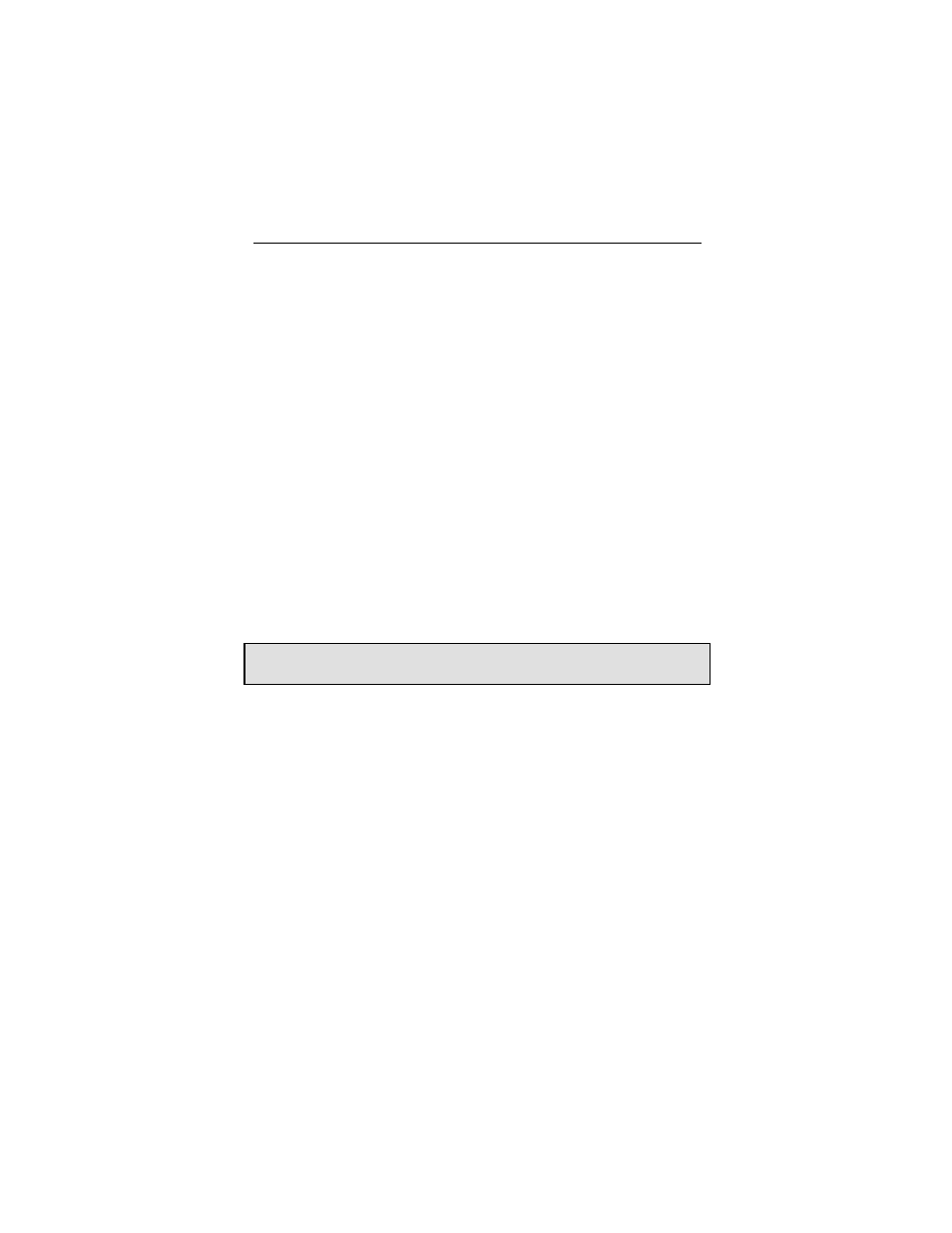
Chapter 4 – Invoking X Windows
4-3
8+8
Two 8-bit PseudoColor visuals
By default X Windows comes up in 8-bit mode on all Raptor cards.
There are two ways to set bit-depth:
•
By editing the config file /var/X11/TSIScreenConfig
•
By setting the environment variable STARSMODE
The default visual in 8+24-bit mode is PseudoColor. In order to set
the default visual in the 8+24-bit mode to TrueColor, the
/etc/X11/X0screens
file needs to be modified. The example
below shows how to set the default visual to TrueColor for the card
rap1kt0
.
Screen /dev/rap1kt0
DefaultVisual
Class TrueColor
NOTE: This method of setting the default visual has an effect only in
the 8+24-bit mode.
4.3.1.1 Config File
The depth and resolution of the Raptor card can be set using the
/var/X11/TSIScreenConfig
file. Each row in the file
corresponds to a specific Raptor card that is identified by its device
name. The fields in each row are separated by spaces. In the
sample config file shown below the bit-depth of the Raptor 1100T
(rap1kt0) card is set to 8+24. The cached pixmap field is used for
debugging purposes only and should always be set to 1. The other
fields are discussed in 4.3.2.
# device Depth Resolution Sync Cached Resfile
pixmap
rap1kt0
8+24
DEFAULT
1
1
trzresinfo