Before start to configure – Teletronics EZStation2 User Manual
Page 3
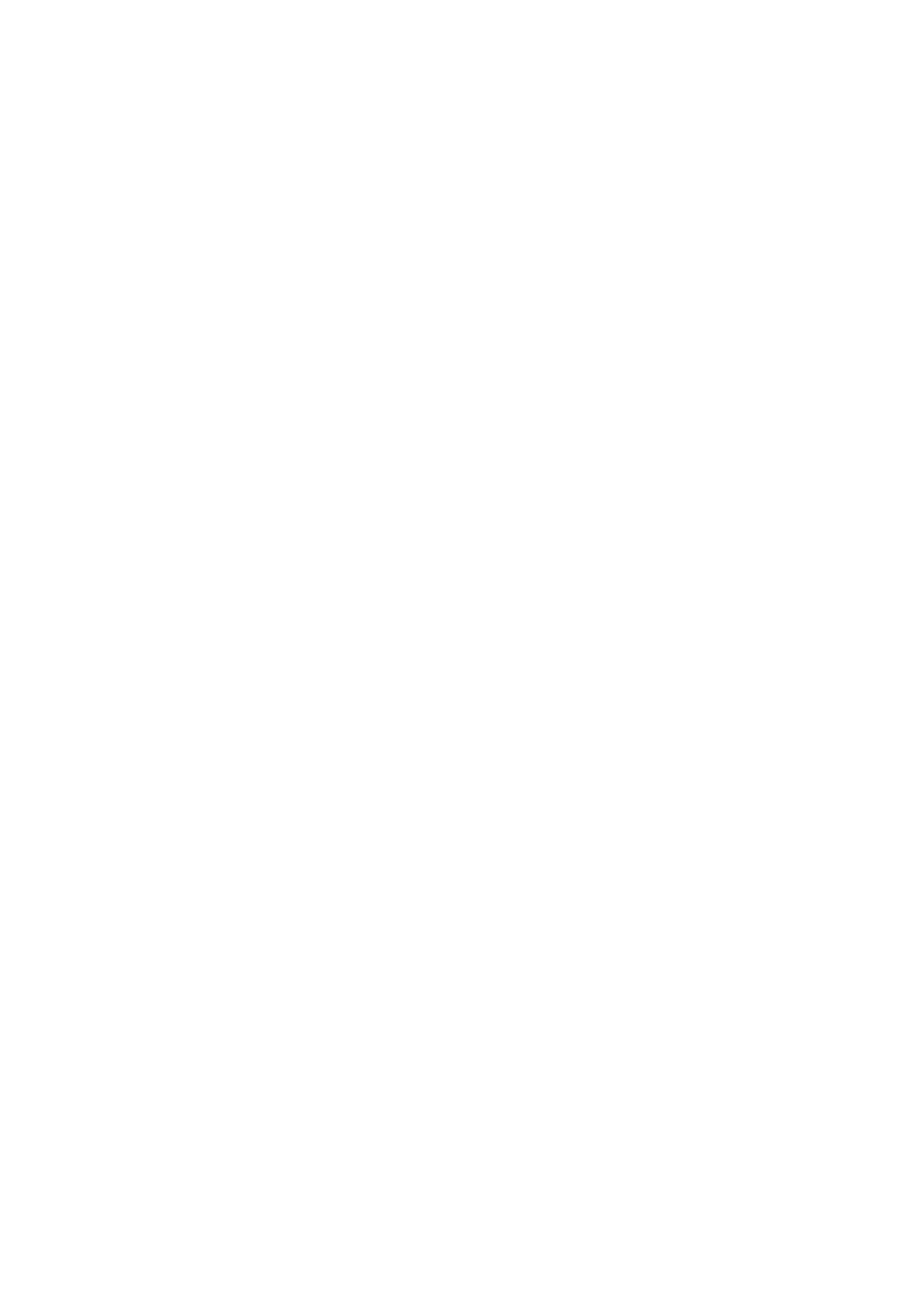
Before Start to Configure
The WLAN Broadband Router is delivered with the following factory
default parameters on the Ethernet LAN interfaces.
Default IP Address: 192.168.1.254
Default IP subnet mask: 255.255.255.0
WEB login User Name: <empty>
WEB login Password: <empty>
The device has three operation modes (Gateway/Bridge/WISP).
The default IP addresses for the device are 192.168.1.254, so you
need to make sure the IP address of your PC is in the same subnet as
the device, such as 192.168.1.X.
It will take about 55 seconds to complete the boot up sequence
after power on.
Prepare your PC to configure the WLAN Broadband Router
For OS of Microsoft Windows 95/ 98/ Me:
1. Click the Start button and select Settings, then click Control Panel. The
Control Panel window will appear.
Note: Windows Me users may not see the Network control panel. If so,
select
View all Control Panel options on the left side of the window
2. Move mouse and double-click the right button on Network icon. The
Network window will appear.
3. Check the installed list of Network Components. If TCP/IP is not installed,
click the Add button to install it; otherwise go to step 6.
4. Select Protocol in the Network Component Type dialog box and click Add
button.
5. Select TCP/IP in Microsoft of Select Network Protocol dialog box then
click OK button to install the TCP/IP protocol, it may need the Microsoft
Windows CD to complete the installation. Close and go back to Network
dialog box after the TCP/IP installation.
6. Select TCP/IP and click the properties button on the Network dialog box.
7. Select Specify an IP address and type in values as following example.
IP Address: 192.168.1.1, any IP address within 192.168.1.1 to
192.168.1.253 is good to connect the Wireless LAN Access Point.
IP Subnet Mask: 255.255.255.0
8. Click OK and reboot your PC after completes the IP parameters setting.