Teletronics IP-PBX Server User Manual
Page 44
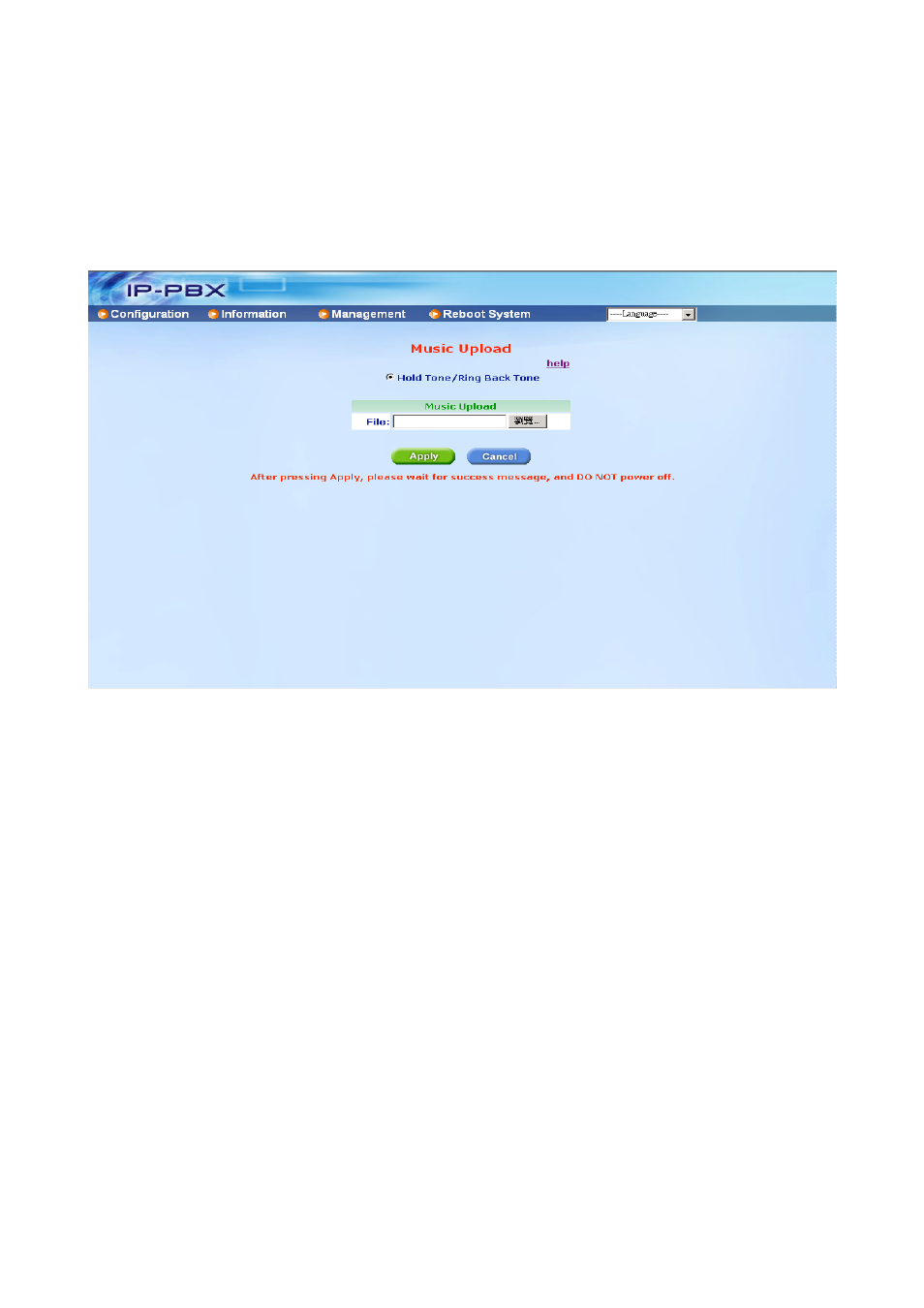
44
3.3.6 Music Upload
User can customize Ring Back Tone (Transferring Tone) by upload new wave file on
EZLoop® IP-PBX Enterprise SIP Server. Please record wave file format as PCM, Channel
Mode: Mono, Frequency: 8K, Bit Rate: 16 bit.
Enter Management Music Upload Press Browse… select wave file
Press Apply to upload special Ring Back Tone. After Upload is finished, press Reboot to
reboot system to renew Ring Back Tone.
3.3.7 Import Setting
If there is EZLoop® IP-PBX Enterprise SIP Server setting file exported from EZLoop®
IP-PBX Enterprise SIP Server, user can import this file and doesn’t need to re-configure for
EZLoop® IP-PBX Enterprise SIP Server.
Enter Management Import Setting Choose the Import options
(Configuration, IVR or IVR File (GSM)) Press Browse and select setting file
Press Apply to Import Setting file.
After Import finished, on screen will show related information. Please reboot system
to renew system configuration.
Note:
•
After pressing Apply, please wait for success message, and DO NOT power off.
•
After Import succeed, on screen will show related information. Please reboot
system to renew settings.
•
You can choose the Configuration or IVR option and import the file to restore the
configuration setting, and you can also choose the IVR File option and import a
specific IVR files to EZLoop® IP-PBX Enterprise SIP Server.
•
If you choose the option to IVR File(GSM). Before import the IVR File to
EZLoop® IP-PBX Enterprise SIP Server, you should prepare the gsm file by
yourself first. You should choose the Group and select file name, then you can
import a specific file with gsm format to EZLoop® IP-PBX Enterprise SIP Server
to instead the old one.
•
For example, the IVR file of DAY Greeting is in [Group Auto Attendant Sounds
Files], and the file name is [greeting-day.gsm], so you should record the IVR file