Amped Wireless APR175P - ProSeries High Power AC1750 Wi-Fi Access Point / Router User Manual
Page 157
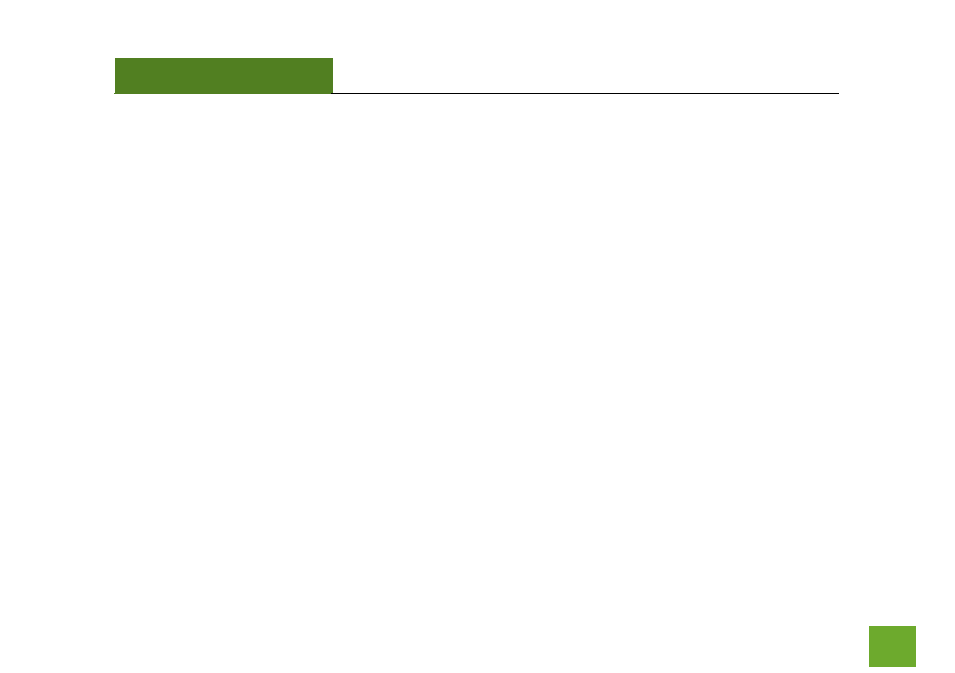
APR175P
USER’S GUIDE
156
156
Troubleshooting
The tips in this guide are listed in order of relevance. Try solution (a) before trying solution (b), etc.
Troubleshooting: Web Menu Access Issues
I entered setup.ampedwireless.com and it failed to open the web menu.
a. Make sure your computer is connected to the Access Point wirelessly and NOT using a network cable.
Ensure the power is plugged in and on. Try to access the setup menu again.
b. Disconnect wirelessly from the Access Point and use a network cable to connect to the Access Point.
Connect to the LAN2 wired port.
c. Enter the following web address into your web browser instead of ‘setup.ampedwireless.com’:
http://192.168.80.1
d. Power off (unplug the power adapter) the Access Point and power it back on. Try again.
e. Power off your PC and power it back on. Try again. (Release and renew your IP address)
f. Try to open your web browser to the default IP address by putting this number into your web browser
instead: 192.168.80.1
g. Reset your Access Point to default settings by holding the Reset Button (located on the back panel) for
ten (10) seconds and try again.