Amped Wireless APR175P - ProSeries High Power AC1750 Wi-Fi Access Point / Router User Manual
Page 161
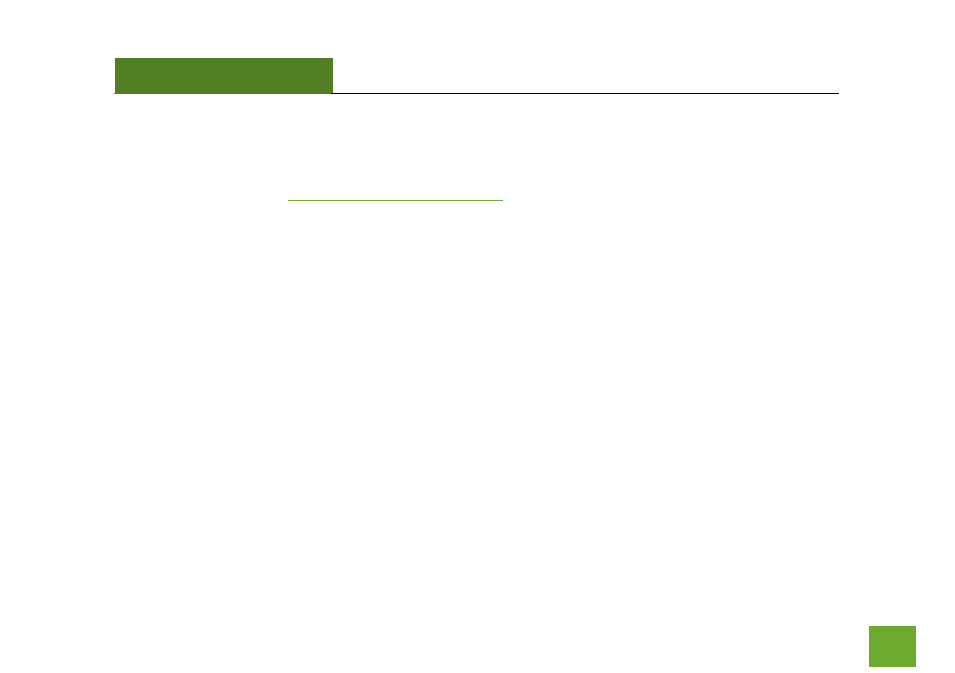
APR175P
USER’S GUIDE
160
160
c. Reset the Access Point back to default settings and try the Basic Setup again. To reset the Access Point
back to default settings, hold the Reset Button (on the back panel) down for five (5) to ten (10) seconds.
After the Access Point has fully reset, use an Ethernet cable and connect to the Access Point. Log in to
the web menu a
d reconfigure the settings for your Access Point.
The connection through the Access Point seem slow. File transfers take a long time to transfer.
a. You may be too far away from the wireless network. Wireless data transfer speeds degrade as distances
increase between your computer and the Access Point.
b. You may be downloading from the Internet and not within your local network. Files transferred through
the Internet are limited by your ISP speed and the data download speeds from the website that you are
downloading from.
c. Your computer may be using an older Wi-Fi adapter with lower speed limits (802.11b/g/n). For
maximum speeds, use 802.11ac Wi-Fi adapters.
d. You may have interference on the wireless channel that the Access Point is currently using. Try changing
the channel of your wireless network.