Configuring errored frame period event detection – H3C Technologies H3C S12500-X Series Switches User Manual
Page 18
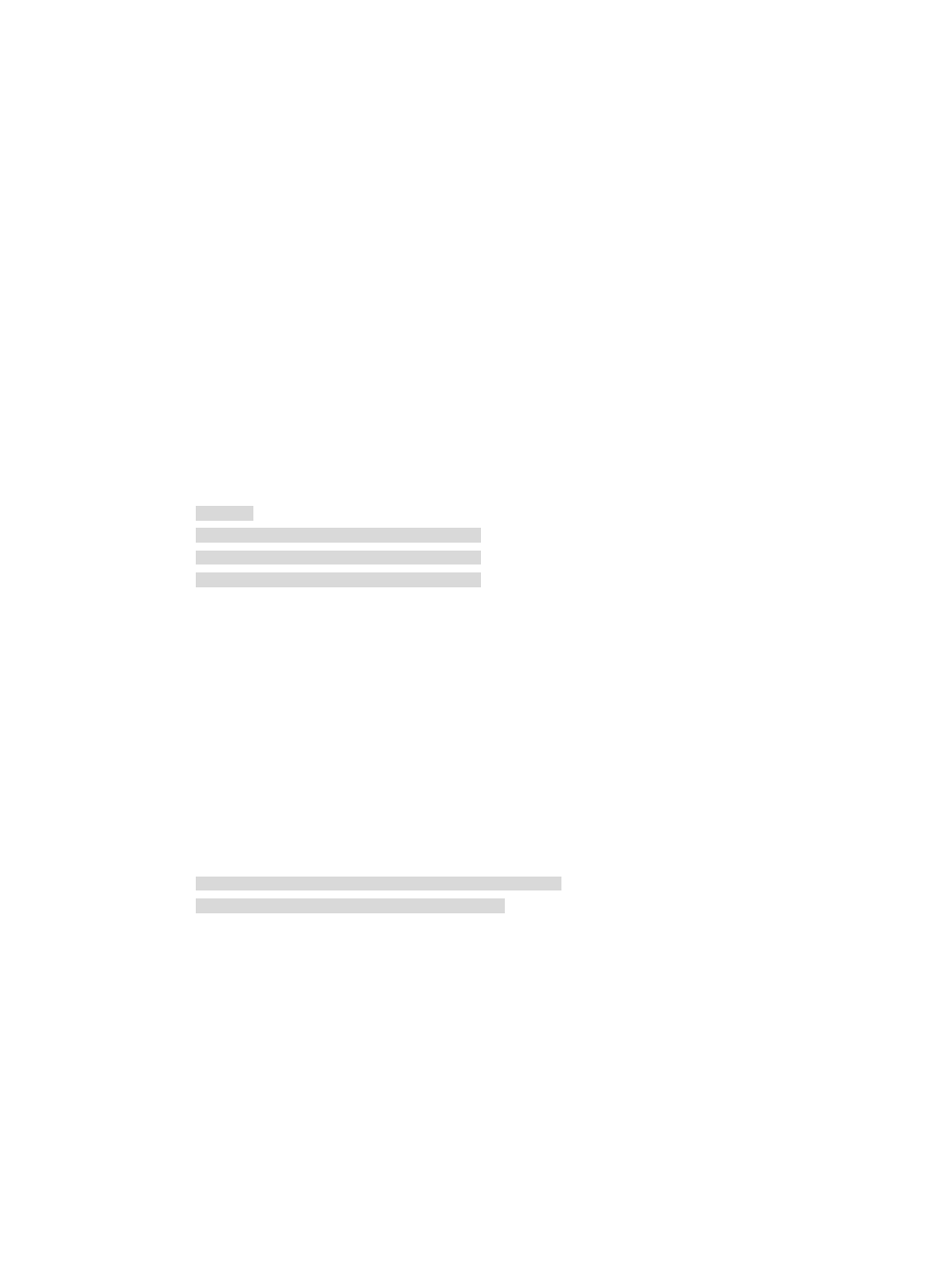
10
[DeviceA] oam errored-frame threshold 10
[DeviceA-Ten-GigabitEthernet1/0/1] quit
2.
Configure Device B:
# Configure Ten-GigabitEthernet 1/0/1 to operate in passive Ethernet OAM mode (the default),
and enable Ethernet OAM for it.
<DeviceB> system-view
[DeviceB] interface ten-gigabitethernet 1/0/1
[DeviceB-Ten-GigabitEthernet1/0/1] oam mode passive
[DeviceB-Ten-GigabitEthernet1/0/1] oam enable
[DeviceB-Ten-GigabitEthernet1/0/1] quit
3.
Verify the configuration:
Use the display oam critical-event command to display the statistics of Ethernet OAM critical link
events. For example:
# Display the statistics of Ethernet OAM critical link events on all the ports of Device A.
[DeviceA] display oam critical-event
-----------[Ten-GigabitEthernet1/0/1] -----------
Local link status : UP
Event statistics
Link fault : Not occurred
Dying gasp : Not occurred
Critical event : Not occurred
The output shows that no critical link event occurred on the link between Device A and Device B.
Use the display oam link-event command to display the statistics of Ethernet OAM link events. For
example:
# Display Ethernet OAM link event statistics of the local end of Device A.
[DeviceA] display oam link-event local
------------ [Ten-GigabitEthernet1/0/1] -----------
Link status: UP
OAM local errored frame event
Event time stamp : 5789 x 100 milliseconds
Errored frame window : 200 x 100 milliseconds
Errored frame threshold : 10 error frames
Errored frame : 13 error frames
Error running total : 350 error frames
Event running total : 17 events
The output shows that 350 errors occurred after Ethernet OAM is enabled on Device A, 17 of
which were caused by error frames. The link is instable.