Bootware password loss, Super password loss, Backing up and restoring the bootware – H3C Technologies H3C WX5000 Series Access Controllers User Manual
Page 66: Using the bootware menu, 26 super password loss
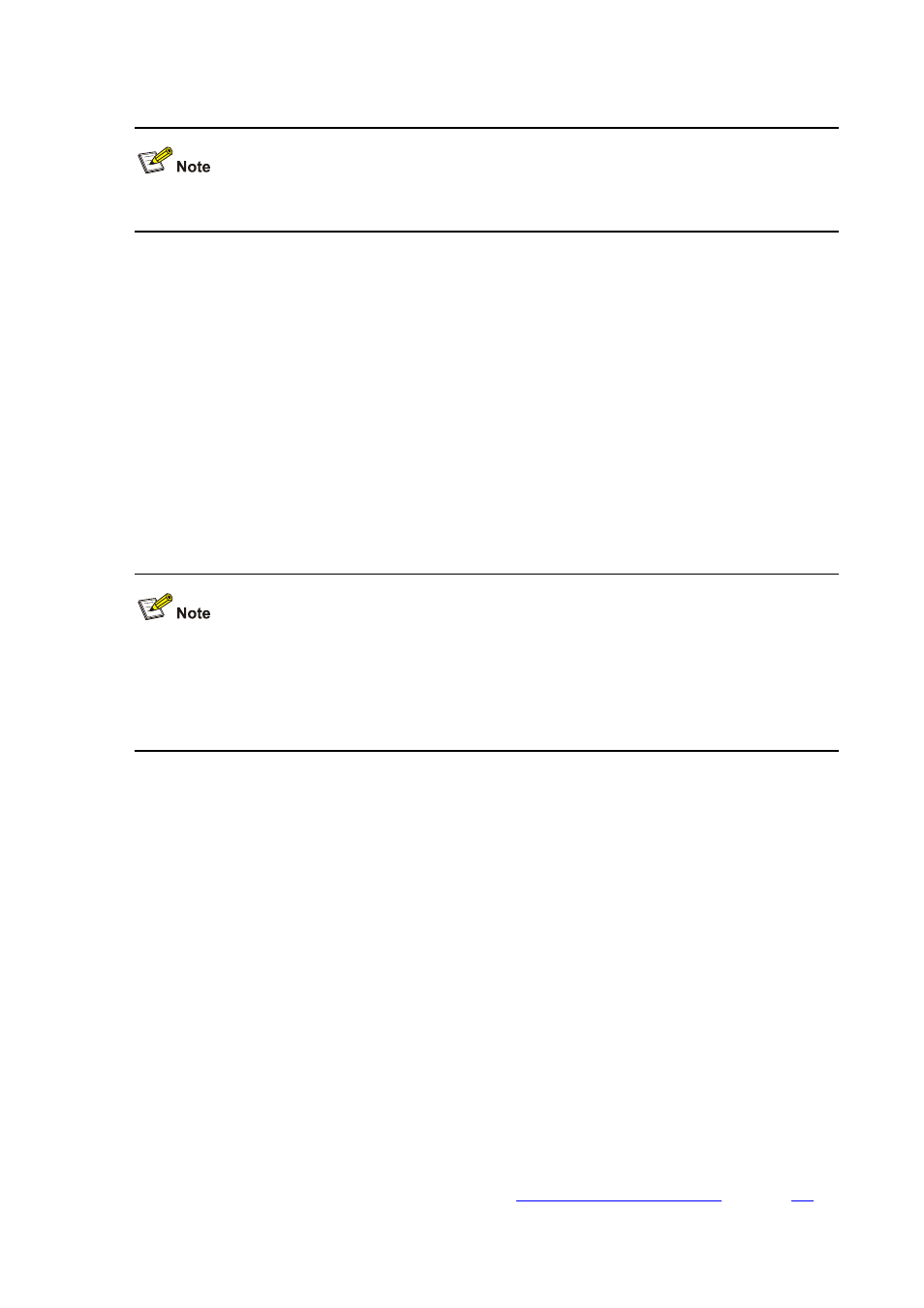
5-26
[H3C] save
After modifying the user password, use the save command to save it.
BootWare Password Loss
Contact your local dealer if you forget the BootWare password. The technical support staff will help you
log in to the access controller and set a new password.
To change the BootWare password, enter the BootWare main menu.
Enter 5 on the BootWare main menu, and follow the prompts:
please input old password:
Please input new password:
Please input new password again:
Password Set Successfully.
z
Once you enter a wrong old password or different new passwords, the password modification
operation will fail and the system will exit this operation.
z
The BootWare password can consist of a maximum of 32 printable characters, such as letters,
numerals, and punctuations.
Super Password Loss
The super password enables you to switch between four super levels. Without a super password, you
cannot perform higher privilege operations.
Enter 8 from the BootWare main menu to clear the super password. Then, reboot the access controller.
You will directly enter system view after the access controller restarts.
This setting works only once. When the access controller is restarted for a second time, the super
password is restored.
Backing Up and Restoring the BootWare
Using the BootWare Menu
You can back up and restore the BootWare on the BootWare operation submenu. After the BootWare is
backed up on a storage device, if the normal BootWare is lost, you can restore it using the backup
BootWare to boot the device. Enter 7 on the BootWare main menu to enter the BootWare operation
submenu. For details of this submenu, refer to section “
” on page
.