Grass Valley DD35 Family v.3.1.5 User Manual
Page 149
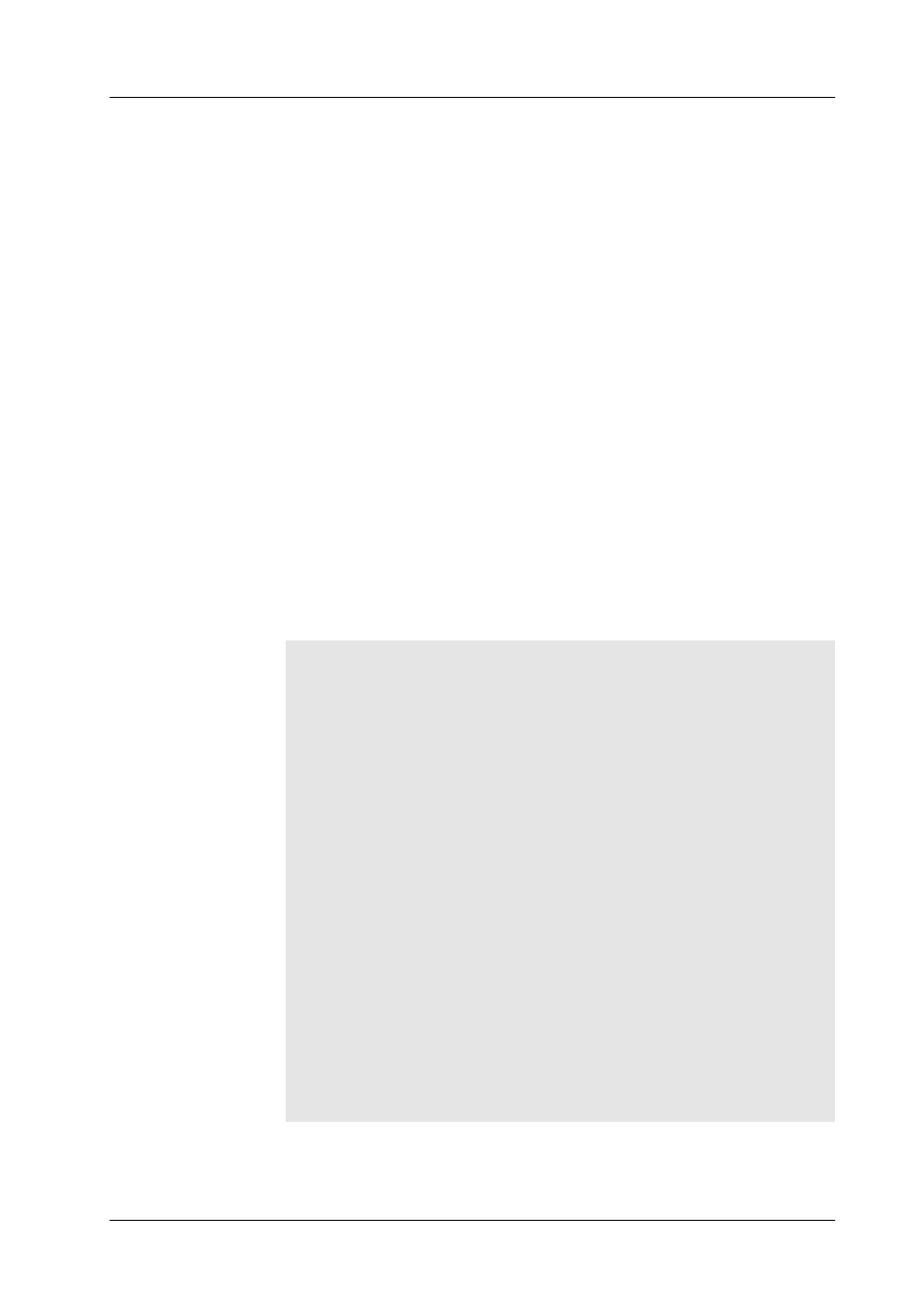
2. Panel Operation
DD35 Production Switcher
2 – 115
Operating Instructions – Rev. 16 / 10.2001
2.18.2
FLOPPY DISK DRIVE FOR RPS35-2S
The RPS35-2S panel enables to store the data via an external USB floppy disk
drive onto Super Disks with a storage capacity of 120 MB. With this drive, also nor-
mal disks can be used. The following USB floppy disk drive models have been
tested and released for use with the RPS35-2S panel:
D
DASH Superdisk LS 120 from DATAWISE
D
120 MB USB Disk Drive SD USB U3 from IMATION
A cheaper solution for normal storage capacity is the following USB floppy disk
drive model:
D
FD–05PUB (1,44 MB).from TEAC
Attention!
For all actions (Connecting and installing the floppy drive, booting the side-
panel PC), a floppy disk must be inserted into the slot! It is the best to always
leave a disk in the USB floppy disk drive!
Connect your laptop via LAN to the switcher and share your CDROM drive to the
network. Close the sidepanel. Plug in the USB floppy disk drive and let Windows
detect this new hardware. If no driver is installed yet, a window opens showing the
new hardware and a dialog will guide you through the installation.
Search for new drive
<Next>
Insert the driver CDROM of the USB floppy disk drive into your laptop.
Search for the best driver
…
<Next>
Specify a locationconfirm that the box is activated
C:\WIN98
<Browse>
Find your laptop in ”Network Neighborhood” and select the CDROM
drive, hit OK.
Confirmation of path
<Next>
Location of driver confirmed
…
<Next>
Now the automatic installation is activated.
After some seconds
<Next>
SW License agreement
…
<Yes>
Location of installation
…
<Next>
Accessories
…
<Next>
Final setting confirmation
…
<Next>
Finish?
<Finish>
Readme
…
<Close>
Finish?
<Finish>
Check the correct installation by the Explorer. A new 3.5” floppy disk drive (E:) must
be shown.
How to install the
program software
Program Dialog