Configure the time service – Grass Valley iTX System v.2.6 User Manual
Page 106
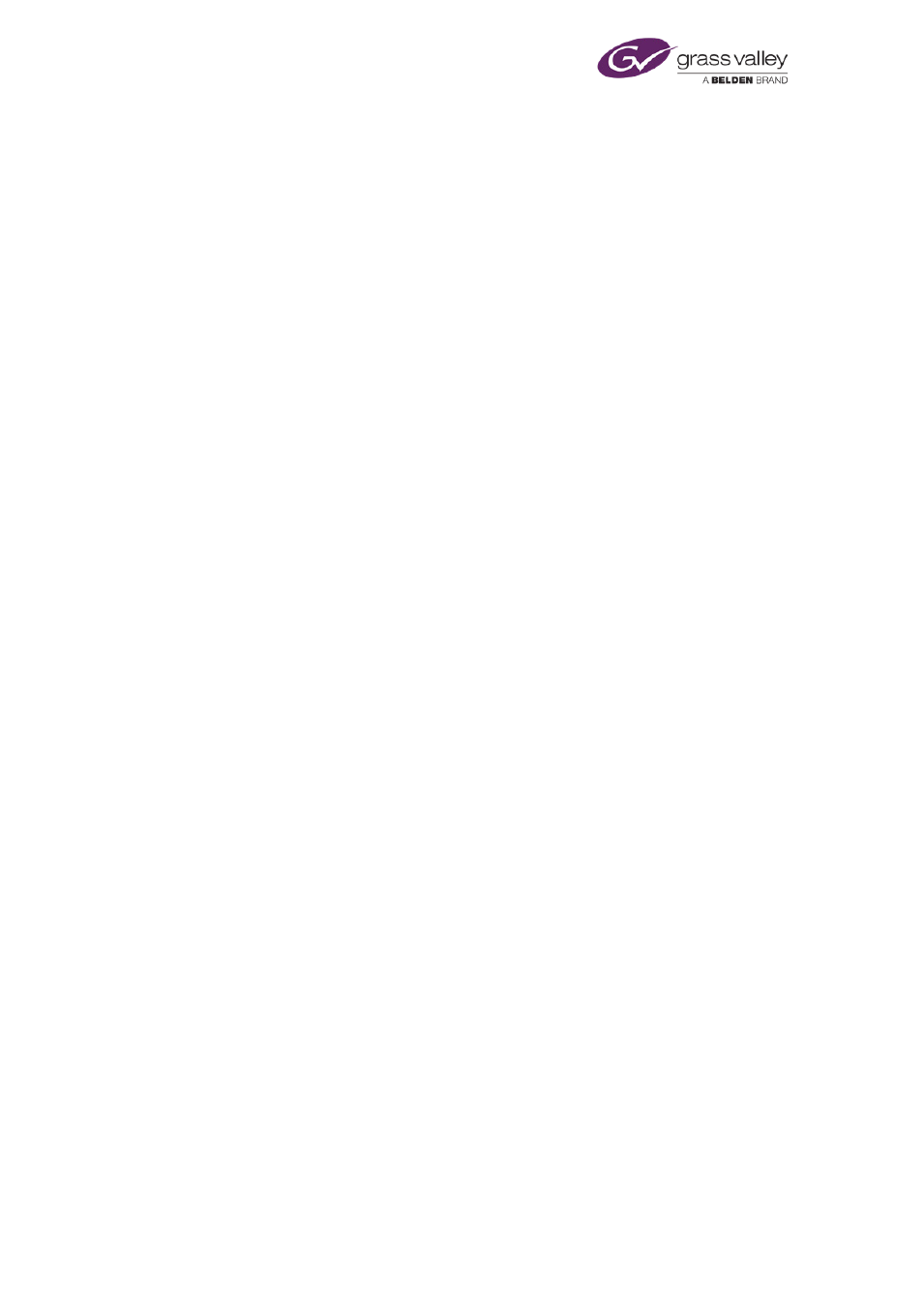
Configuring the Time Service
Configure the Time Service
1.
Select one of the following to identify the time source.
•
Time from local VITC card or PC clock.
•
Slave time from external NTP server.
2.
Select the system timebase in the Timecode Format box.
This must be the same as the VITC timebase if a VITC source is used.
3.
If the time source is an external NTP server, enter the details:
•
The IP address of the server in the External NTP Server Address box.
•
The port on which the Time Service is to communicate with the server in the External
NTP Server Port box.
4.
Do one of the following, to enable the Time Service to make any necessary adjustment to
the time source.
•
Select No Source Offset if the time source is supplying time in UTC.
•
Select Manual Source Offset if the time source has an offset from UTC that you want to
manually specify. Enter the number of minutes for the offset in the Source Offset (mins)
box.
•
Select Source Offset from Time Zone if the time source has an offset from UTC that the
Time Service should detect from the time-zone setting of the machine supplying the
source.
5.
Ensure No Client Offset is selected.
6.
Ensure Apply Daylight Saving is not selected.
7.
Click Save Config.
Note:
•
If the machine on which the Time Service is running has more than one network card,
you need to specify the IP address of the one connected to the NTP Server Panel and
the communications port for the connection. The NTP Server panel of the Time Service
Configuration tool allows you to do this.
•
The G2 “Net Time” setting is not used by iTX.
March 2015
System Administrator Guide
Page 106 of 404