Event types for checking – Grass Valley iTX System v.2.6 User Manual
Page 350
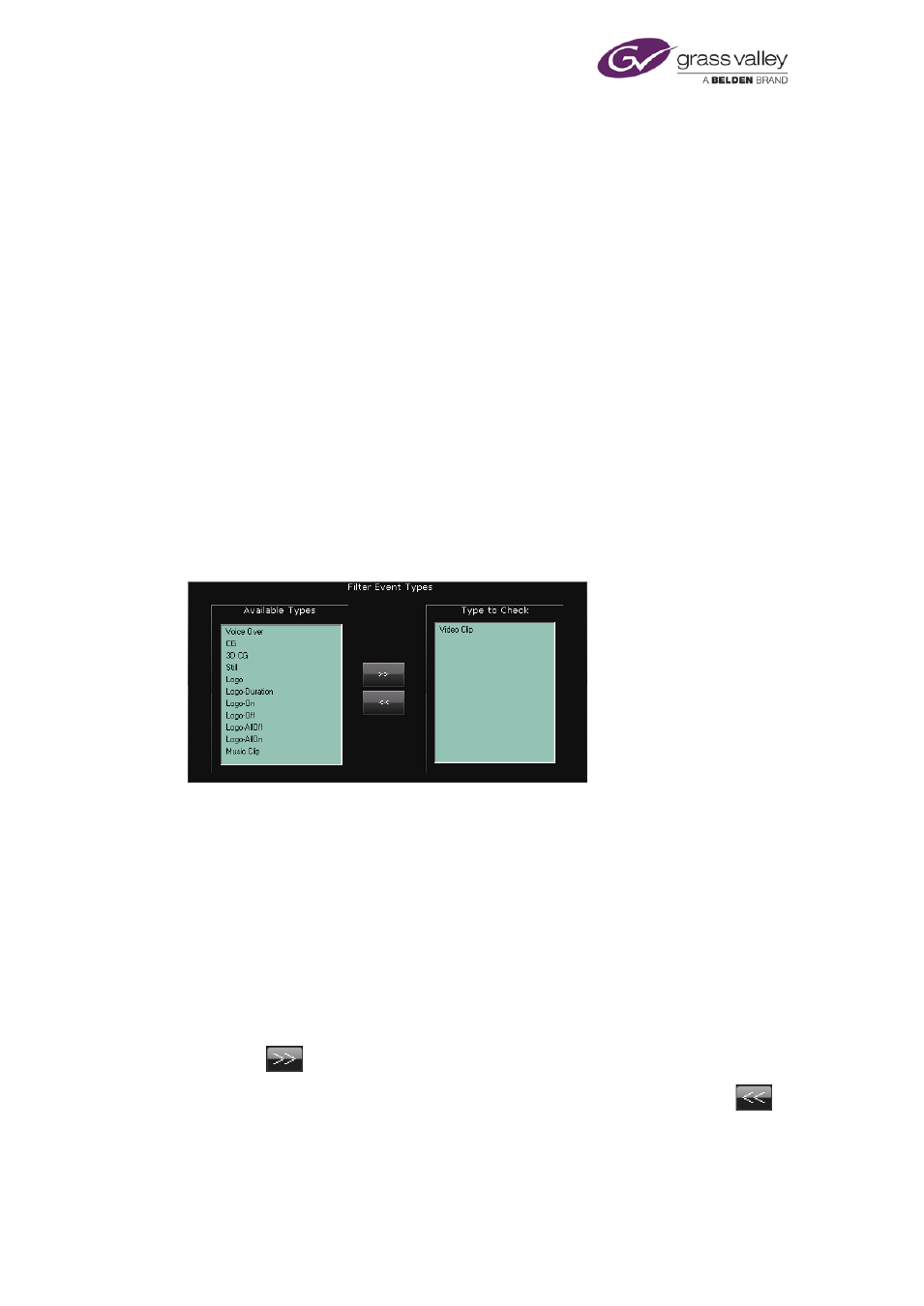
Using Missing Materials Manager
that are temporarily removed from a live schedule (e.g. in a cut-and-paste operation) and then
restored; this depends on the short delay before iTX updates the back-up schedule after a
modification to the live schedule.
Set up Missing Materials Manager to check stored schedules
1.
In the Missing Materials Manager window, select the Engineering, General tab.
2.
Select Activate Search Criteria.
3.
Do the following to set up PinPoint to search for schedules.
•
Click Set Search Criteria to open the PinPoint dialog.
•
Specify the criteria that identifies schedules you want Missing Materials to search.
•
Click OK to close PinPoint.
Event types for checking
Often, it is not necessary for Missing Materials Manager to check every type of event in a
schedule for missing media. For example, you might want it to only check for missing video
clips.
You use the Filter Event Types panel under the Engineering, Filtering tab to specify what event
types you want it to check:
Only event types listed in the Type To Check pane appear in the Missing Materials channel.
Specify the types of schedule event that Missing Materials Manager should check for missing
media
1.
In the Missing Materials Manager window, select the Engineering, Filtering tab.
2.
Do the following for each event type that is to identify events Missing Material Manager
should check.
•
Select the event type in the Available Types list. You may select multiple event types by
using the Shift or Control key.
•
Click
to add these event types to the Type to Check list.
If you want to remove an event type from the Type to Check list, select it and click
.
March 2015
System Administrator Guide
Page 350 of 404