Configuring missing materials manager – Grass Valley iTX System v.2.6 User Manual
Page 346
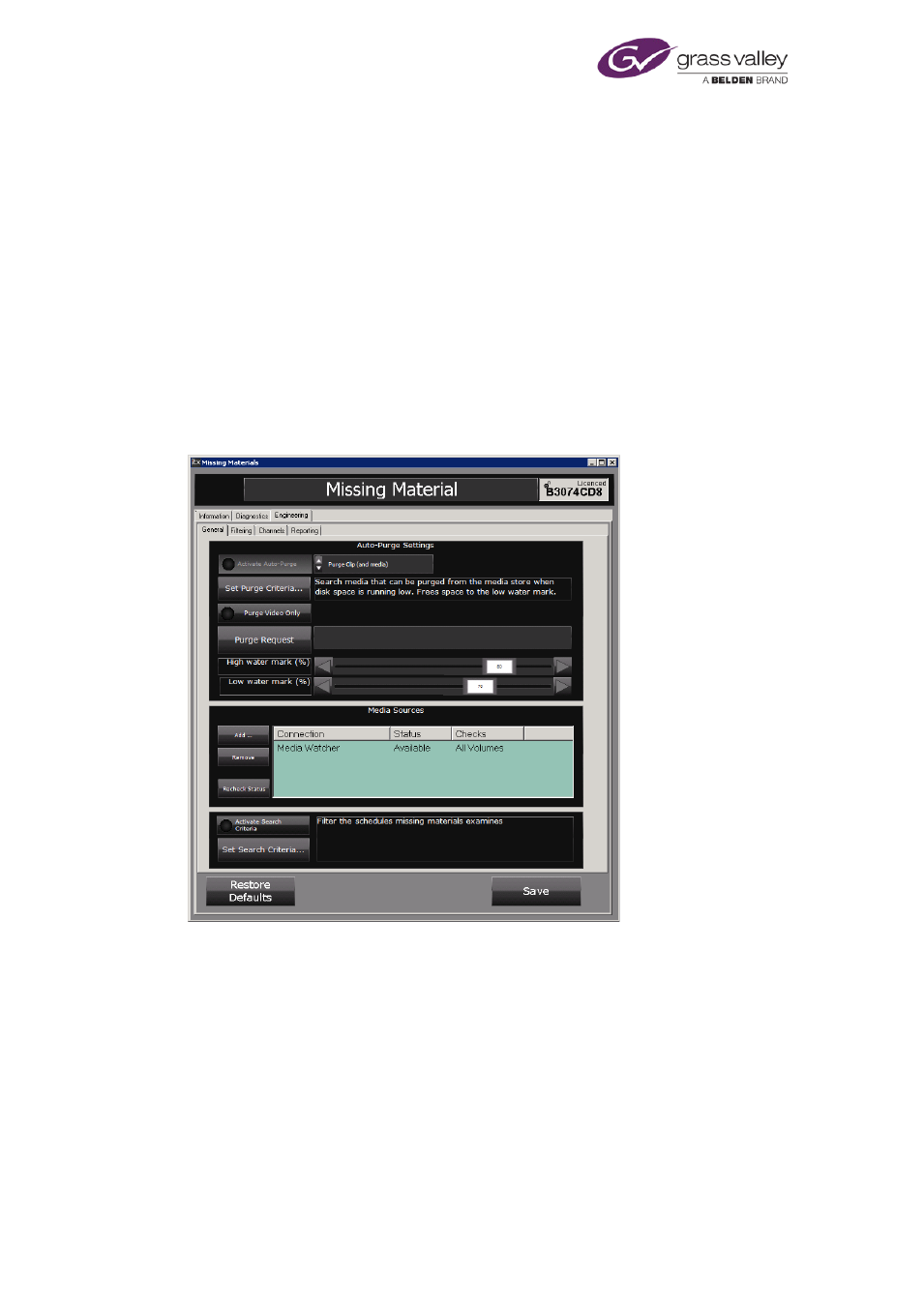
Using Missing Materials Manager
7.
For any additional service instance you want to run on the same machine, add an entry to
the list of controlled services in the Server Controller Configuration Tool. Give the instance
a unique name (by using the –n argument).
For more information on how to install and run multiple instances of an iTX service, contact
iTX Support.
8.
Place a License file for each service instance in the Inbox folder that is monitored by the
Media Watcher; check that the Media Watcher processes the License file.
Configuring Missing Materials Manager
Starting the Server Controller on the same machine automatically starts each instance of
Missing Materials Manager.
To configure the service, you use the features under the Engineering tab of the Missing
Materials Manager user interface:
The Engineering tab is divided into four categories, identified by the General, Filtering,
Channels and Reporting sub-tabs.
Under the General tab, you set up Missing Materials Manager to:
Activate Auto-Purge and set the type of purge you wish to take place.
Set the Auto-Purge Criteria.
Toggle the option to Purge Video Only
Manually Purge an asset using the purge request dialog.
•
Control the usage of disk space on the Media Stores that it has access to.
March 2015
System Administrator Guide
Page 346 of 404