Breakdown slide, Take next sequence, Manual takes panel – Grass Valley iTX System v.2.6 User Manual
Page 154: Default transitions panel
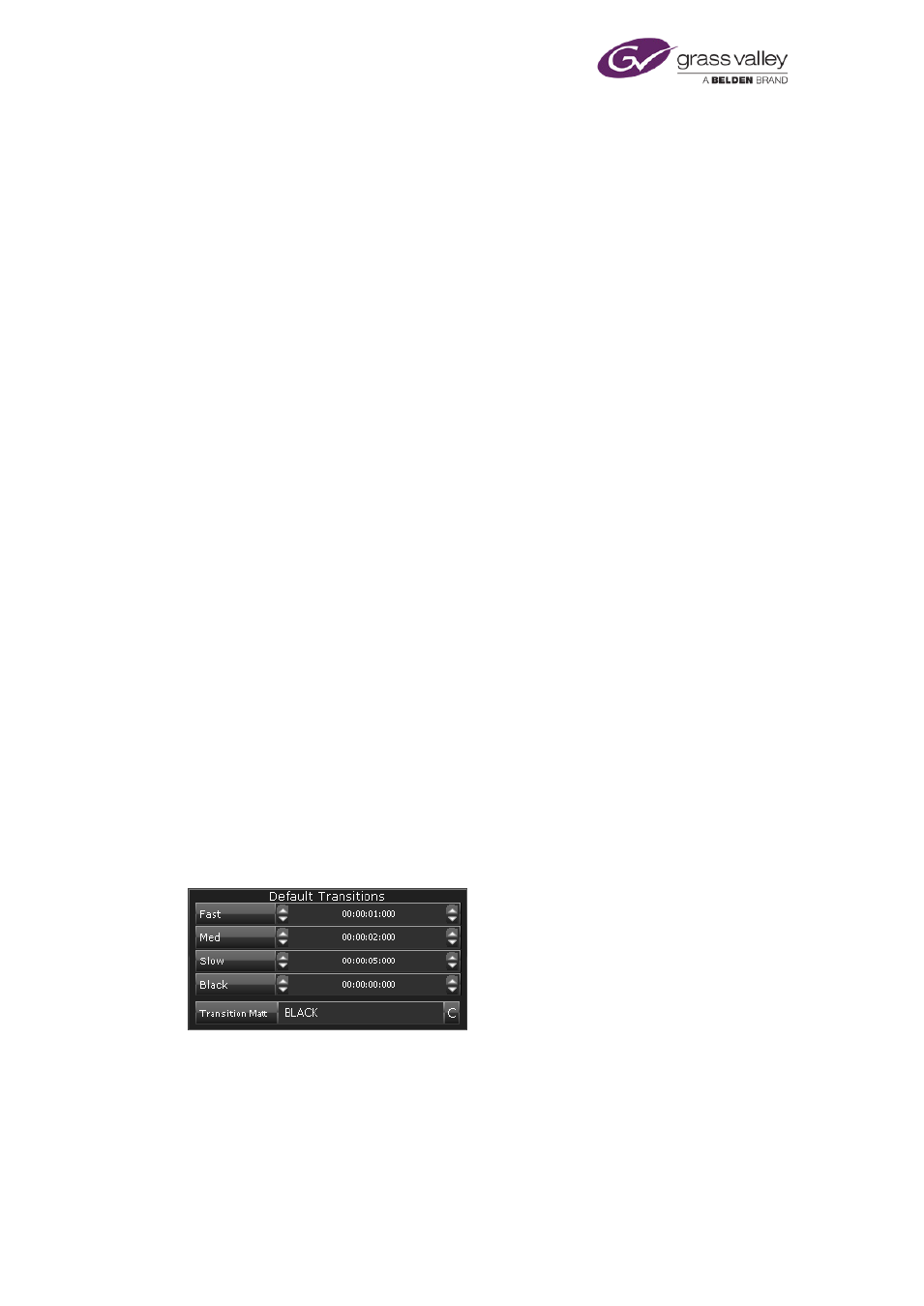
Configuring channels
Clicking P opens a preview window displaying the off-air slide. Clicking C (to the right of the Off
Air Slide entry) clears the selection.
Breakdown Slide
From the Breakdown Slide button, you can open PinPoint (the iTX search tool) and select a still
image that iTX is to play out when a system failure causes an interruption to a schedule. iTX
plays out the breakdown slide if there is no standby video clip specified under the Channel
Config 3 tab.
Clicking P opens a preview window displaying the breakdown slide. Clicking C (to the right of
the Breakdown Slide entry) clears the selection.
Take Next Sequence
On some channels, you may want iTX to delay the start of a sequence, for a short interval, after
it receives a request to play the sequence. You specify the length of such a delay in the Delay
box.
The setting affects sequences that are started manually by an operator and those triggered by
GPIs. It does not affect sequences triggered by SCTE 104 signals.
Manual Takes panel
You usually select Ignore Secondary Events (the button indicator displays a red light). This sets
up iTX to always take the next primary event on the operation of the Take Next button – even
when there are secondary events due to play out before the primary event.
In the Delay box, you specify the length of any delay that iTX should introduce between the
operation of the Take Next button and the start of the event controlled by this operation.
Although the setting is normally zero, a delay may be necessary for operational reasons. For
example, to ensure the next events in a group of channels start at the same time when an
operator clicks the Gang Take Next button, you may enter a delay of 2 seconds; you need to
enter the same value for all the channels in the group.
Default Transitions panel
The values that you set in the preset transition-rate boxes (Fast, Med, and Slow) are for event
transitions. The associated value appears in the Dur box on the Event Editor when an operator
clicks a preset transition-rate button.
In the Black box, you specify the default duration of the display of black frames in a transition
through black. The associated value appears in the black-hold dialog, which you display through
the Advanced button on the Event Editor.
March 2015
System Administrator Guide
Page 154 of 404