Running itx services – Grass Valley iTX System v.2.6 User Manual
Page 218
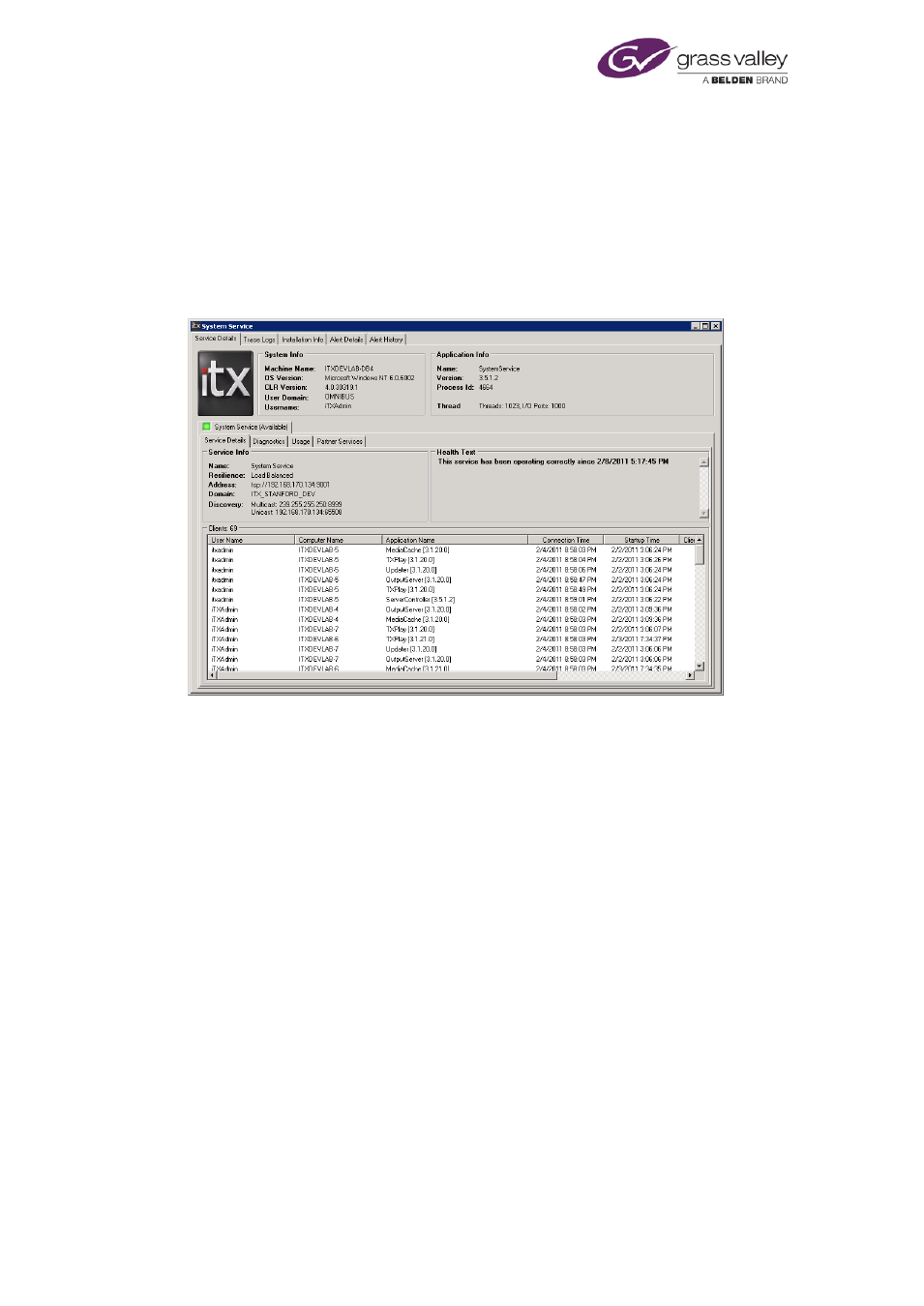
Running iTX services
Running iTX services
Once you start iTX services via their Server Controllers, they continue to run without you having
to take further action. If a temporary fault (for instance, one arising from a network problem)
causes any service to stop running, the Server Controller monitoring that service automatically
restarts it.
The Server Controllers and iTX services display the same type of user interface, in the form of a
window that you can move and resize. This illustration shows the System Service window:
The service windows give general system information, and have diagnostics and logging
features – all arranged under selection tabs. Some tabs are common to all services. The
windows of individual services may display additional tabs for information and features that are
specific to the functionality of those services.
In this section, we first describe the common service-window tabs; we then describe the
features and extra tabs of individual services.
You can get full access to the service windows, with all the tab options, by logging onto the
system servers locally. You need to do this to configure some services. But, for most daily
system-administration tasks, you do not need this type of access. This is because the essential
information and functionality is available on iTX Desktop layouts at your system-administrator
workstation.
Note: To view a service window, you may need to click its selection button in the Windows
taskbar.
March 2015
System Administrator Guide
Page 218 of 404