About service status indicators – Grass Valley iTX System v.2.6 User Manual
Page 110
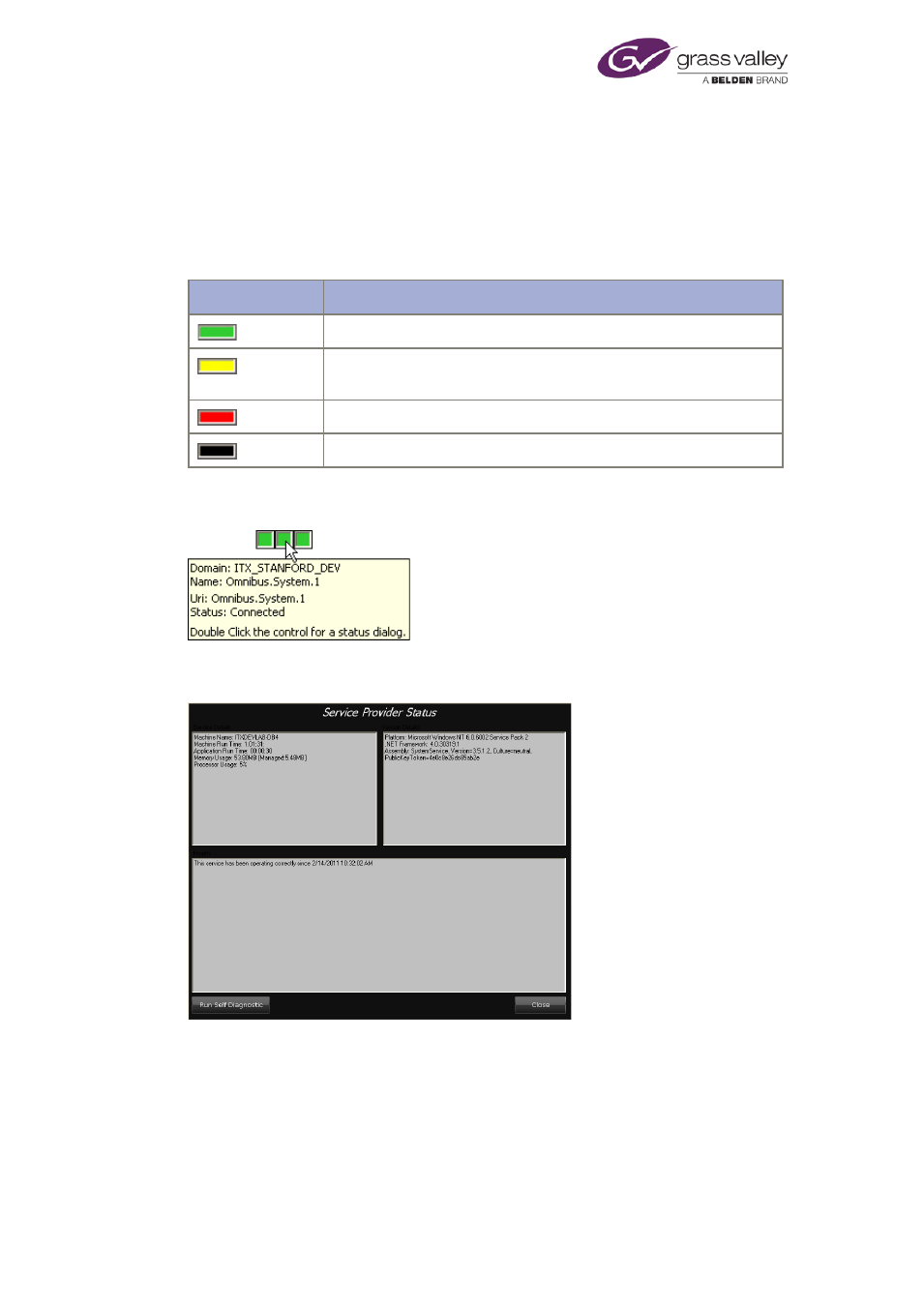
Starting iTX Desktops
About service status indicators
The indicators in the iTX Desktop title bar show the operational status of key Database Server
services. Similar indicators feature in many of the components on iTX Desktop layouts; these
indicators relate to the system services that the components use.
Each indicator displays a coloured light that shows the status of its associated service. The
colours have these meanings:
Indicator
Status
(green)
Normal. The service is operating normally.
(yellow)
Warning. A current system event or condition may prevent the
service operating normally; the service continues to run.
(red)
Failure. The service has failed.
(black)
Off. The service is not running.
Resting the mouse pointer over an indicator causes a tool tip to appear. The tool tip gives the
name and IP address of the service:
If you want more detailed information about a service, double-click an indicator to display the
Service Provider Status dialog for that service:
If you click Run Self Diagnostic on this dialog, the service performs a simple diagnostics test; it
then displays the test details and results in a report dialog.
NOTE: Obtaining detailed information by double clicking an indicator light is not possible for
BACKUP, only Master channels.
March 2015
System Administrator Guide
Page 110 of 404