Delete a channel view, Assigning a channel view, Add a workstation to the workstation editor list – Grass Valley iTX System v.2.6 User Manual
Page 124: Select a workstation in the workstation editor
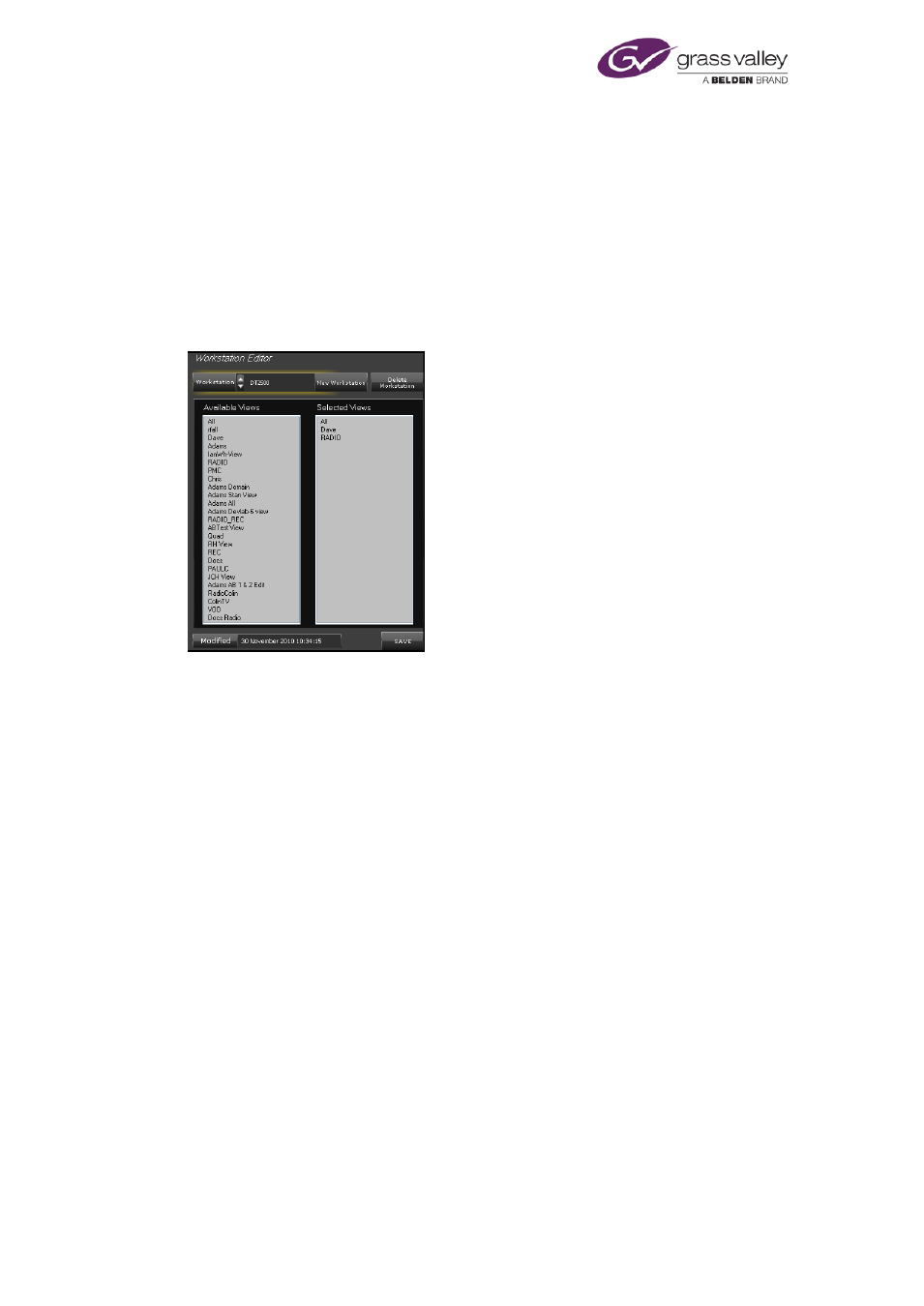
Setting up views for workstations and operators
Delete a channel view
1.
Select a channel view in the View Editor.
2.
Click Delete.
3.
When a dialog appears prompting you to confirm your request, click OK.
The View Editor deletes the channel view.
Assigning a channel view
After creating a channel view in the View Editor, you can assign it to any workstation. For this,
you use the Workstation Editor on the Channel View Management pop-up layout:
The Workstation Editor holds a list of workstations that are chosen to receive channel views.
You can add any workstation that is registered in the iTX system to this list.
Add a workstation to the Workstation Editor list
Before you can assign a channel view to a workstation, you need to add the workstation to the
Workstation Editor list.
1.
On the Workstation Editor, click New Workstation. The New Workstation dialog appears.
2.
Select, or enter the name of, a workstation in the Name box; click OK to close the dialog.
The Workstation Editor adds the workstation to its list; it displays the name of the
workstation in the Workstation box.
3.
Click Save to save the modified Workstation Editor list.
The time and date are updated in the Modified box.
Select a workstation in the Workstation Editor
Before you can modify a channel-view configuration or delete a workstation from the
Workstation Editor list, you need to select a workstation in the Workstation Editor.
1.
Select a workstation in the Workstation box.
March 2015
System Administrator Guide
Page 124 of 404