Assigning gpi inputs to playout actions, Setting up a videoframe vnode – Grass Valley iTX System v.2.6 User Manual
Page 343
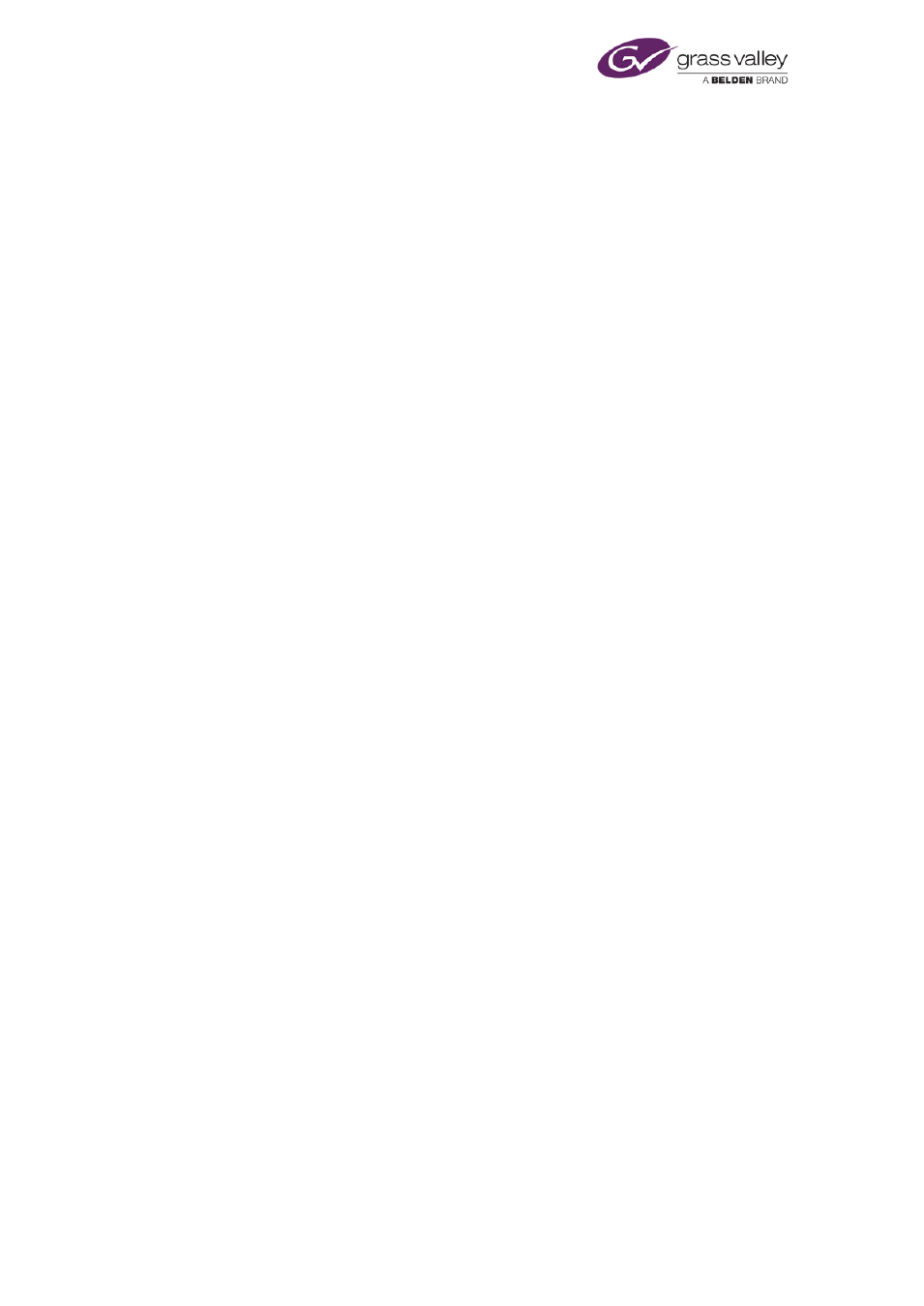
Using iTX with a GPI device
Note:
•
You can fire a test GPI from an iTX Desktop layout and check that the associated box
under the Status tab is highlighted green.
Assigning GPI inputs to playout actions
iTX responds to GPI inputs by performing certain playout actions ("take next", "skip next", etc.).
The action triggered by a particular GPI input depends on the settings you make in the GPI
Configuration panel on the Channel Plugin Configuration Tool.
Setting up a Videoframe VNode
A Videoframe VNode is supplied pre-configured with network-connection parameters (IP
address and netmask). When installing such a device in an iTX system, you need to change the
IP address to one that is available in the system.
To do this, you use the Videoframe Configuration Application.
You run the application on a machine that is connected to the VNode through an Ethernet
connection; the machine must have an IP address that is on the same subnet as the VNode.
The configuration application requires you to enter the current IP address of the VNode. If you
do not know this, you may reset it to a "failsafe" setting (192.168.1.75) by operating a DIP
switch on the VNode.
Instructions for changing the IP address are given in a Videoframe document supplied with the
configuration application.
Once you have set the IP address on the VNode, you can configure the GPI Service driver that is
to control the device. For this, you specify:
•
The new IP address of the VNode.
•
The communications port. You should set this to 5050.
See earlier in this section, "".
March 2015
System Administrator Guide
Page 343 of 404