Card button and led interface, Kaleido-mx input card interface – Grass Valley Kaleido-MX (1RU) v.7.80 User Manual
Page 36
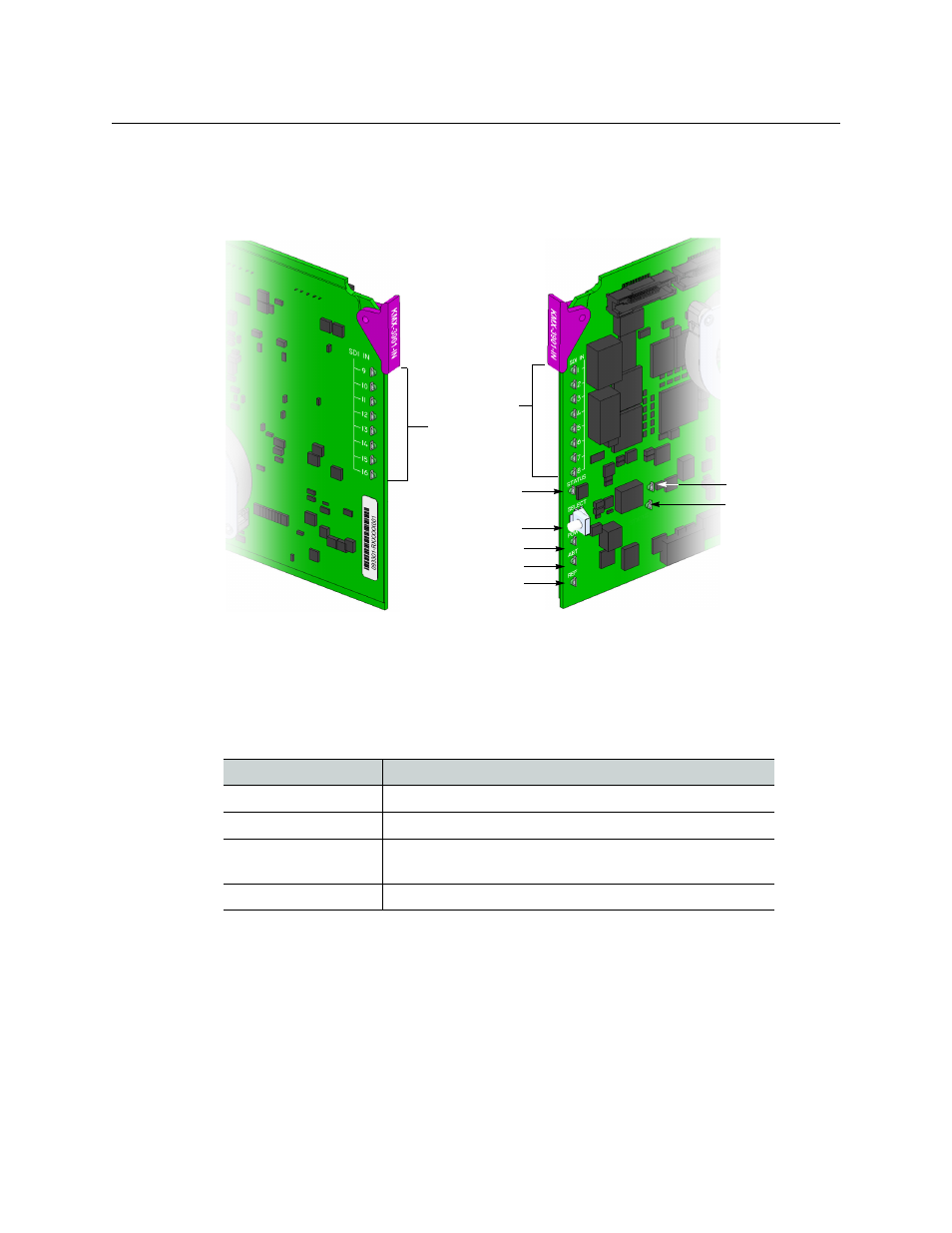
22
Operation
Card Button and LED Interface
Card Button and LED Interface
Kaleido-MX Input Card Interface
Summary view of the interface on the top, and on the bottom of a Kaleido-MX input card
Input card Status LED
The Status LED is located on the front edge of a Kaleido-MX card, immediately above the
Select button, and is visible through the front access door of the Densité frame. This multi-
color LED indicates the status of the card, by color, and by blinking/steady illumination:
The Status LED always shows the most severe detected error status. In the table above,
error severity increases from top to bottom, with green representing no error/disabled, and
blinking red the most severe error conditions.
If the Status LED is blinking orange, it means that the card is selected for local control using
the Densité frame’s control panel (or that the card is booting up). See
, on page 26 for details.
If the Status LED is steady red (not blinking), use the Densité frame control panel to review
card status information (see
Local Control Panel Menu Structure
, on page 27). If the card
LED
Meaning
Green
Normal (communication established with an output card)
Blinking orange
Booting (or the card is selected for local control)
Red
Default color before firmware initialization is complete /
update in progress (may last up to 10 minutes)
Blinking red
Fan failure / no rear
SDI LEDs 9–16
SDI LEDs 1–8
Status LED
Select button
Power LED
ABT LED
REF LED
Input card (top)
Input card (bottom)
Boot status 1
Boot status 2
(not used)