Border on, Fgd fade, Key prior button – Grass Valley Kayak HD v.6.9.3 User Manual
Page 109: Key over
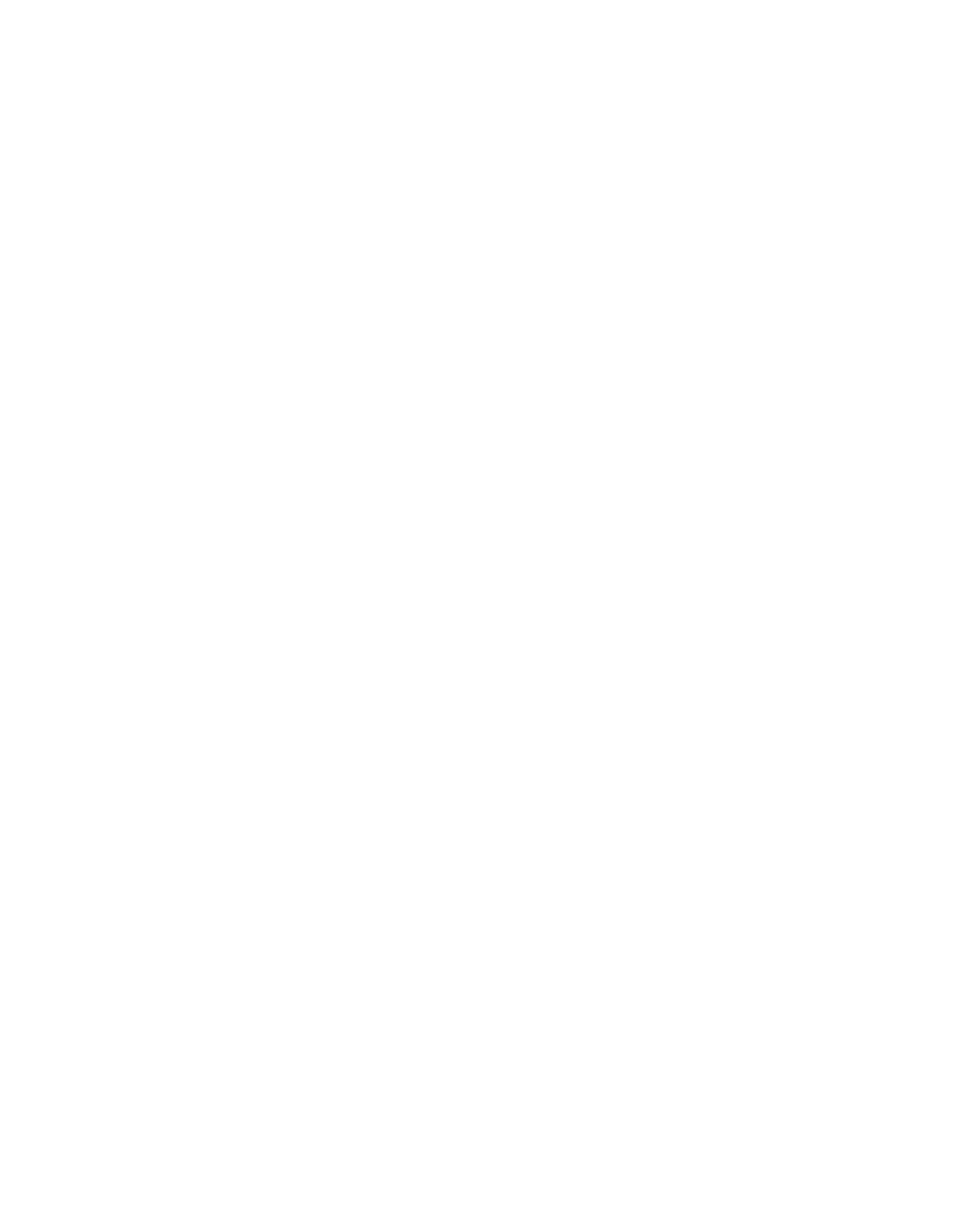
Kayak — User Manual
109
DD Mode Keyer Subpanel
2.
If there is still some transparency left. Adjust Clip Lo to make the
foreground opaque and adjust clip Hi to suppress noise/shadows in
the background. To help with this adjustment, turn on Show Key (aka
Key PVW b/w) using the KEY PVW button.
3.
Adjust Flare suppression if needed, to reduce flare created in the
camera lens.
4.
Adjust Foreground (secondary color) suppression if needed, due to
direct reflections in foreground objects.
Border On
The border function enables the user to provide the key signals with a
border effect which can be adjusted individually.
The border selected in the Keyer menu can be switched on with the
Bord on
button. For further information please refer to the sections Key Menu. The
border functionality is not supported in the first software releases.
FGD Fade
If the set is lit unevenly or has other problems, FGD Fade is available to
help solve the problem. A better alternative, if time permits, is to adjust the
lighting on the set to even out the backing color. This may improve the key
so that FGD Fade is not needed.
Key Prior Button
The
Key Prior
button allows the user to set the next priority stack of the four
keyers. To set key priority, hold down the
Key Prior
button and press the
Key
1 – 4
buttons in the keying order desired, from top to bottom priority. This
will set the next priority stack. After key priority has been set, select the
Key
Priority
button in the Transition subpanel to use this next priority selection
as part of the next key transition.
Key Over
The
Key Over
button changes the actual key priority of the delegated keyer.
With each press of the button the priority is advanced by one. When top pri-
ority is reached, the next press of the button set the key priority to the
lowest level.