Defocus effect – Grass Valley Kayak HD v.6.9.3 User Manual
Page 277
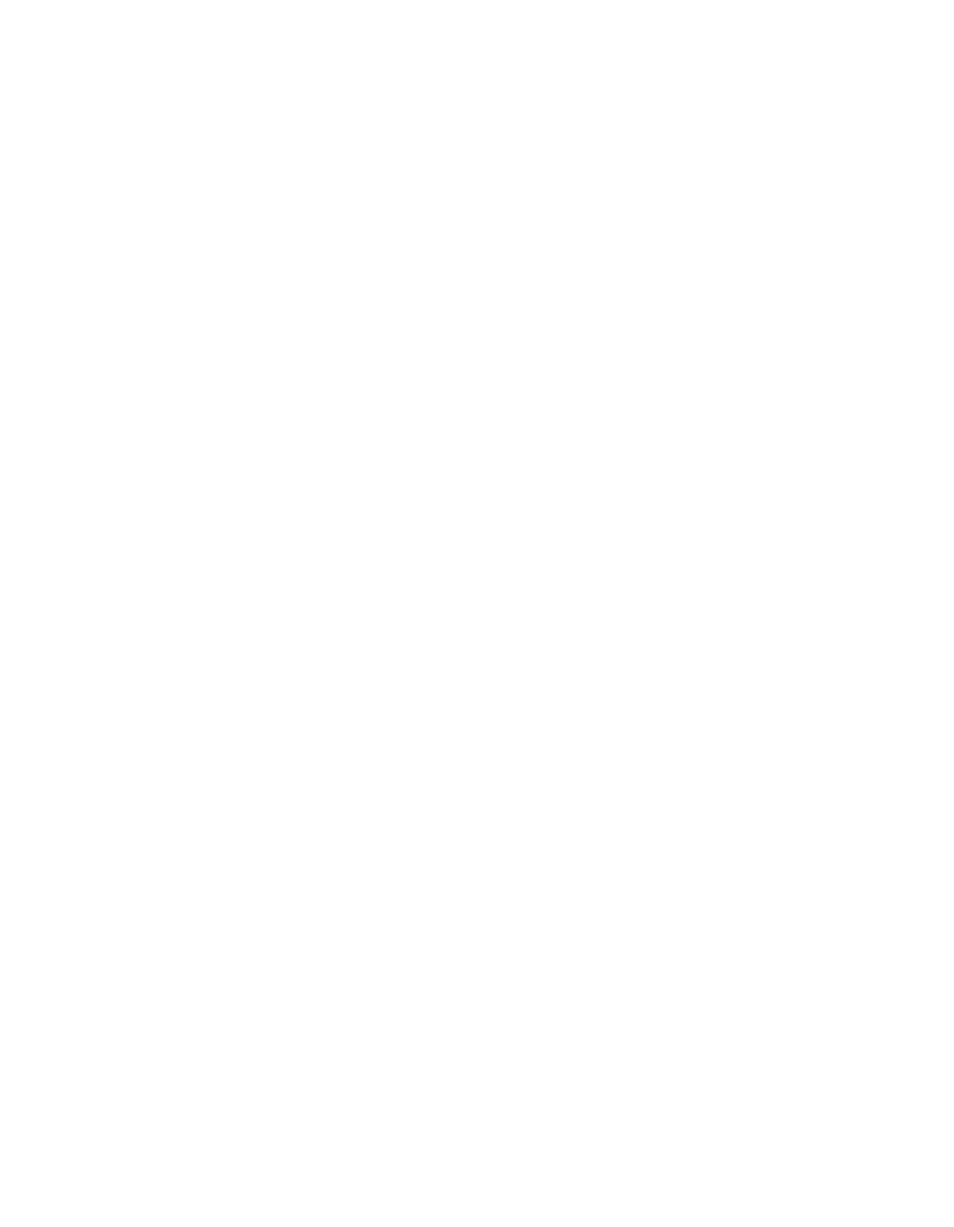
Kayak — User Manual
277
DPM Menus
Glow Mode Pane
•
Off
— The Glow effect is deactivated.
•
Glow
— The Glow effect is applied around the keyed image which
remains visible.
•
Glow Only
— The glow effect is applied to the entire keyed area,
replacing the original keyed image. Only the glow is shown.
•
Outline
— The glow effect is shown around the keyed area, but the
original keyed image is not shown. Only the border area of the glow is
visible.
When the Glow is activated, knob controls for Glow Width, Aspect,
Opacity, and Softness are available.
Note
Glow Softness is linked with Drop Shadow Softness. When both the Glow and
Drop Shadow features are on, Glow Softness values are applied to both Glow
and Drop Shadow Softness.
Glow Matte Pane
When the Glow matte pane is activated, knob controls for matte Hue, Sat-
uration, and Brightness become available. An approximation of the color of
the matte is shown at the bottom of the pane.
Path Type Pane
Controls for glow path, using the standard Hold, S Linear, Linear, and
Curve parameters, are applied when the Glow feature is activated.
Defocus Effect
Defocus controls are available on the DPM - SpecFX -Defocus menu. The
Defocus controls on the menu affect the delegated keyer on the menu. If
more than one keyer has Defocus Effect activated, they can be controlled
with the Gang Settings.