Post-attaching a macro, Attaching multiple macros to the same button, Removing a macro attachment – Grass Valley Kayenne K-Frame v.7.0 User Manual
Page 174: Appending to a macro
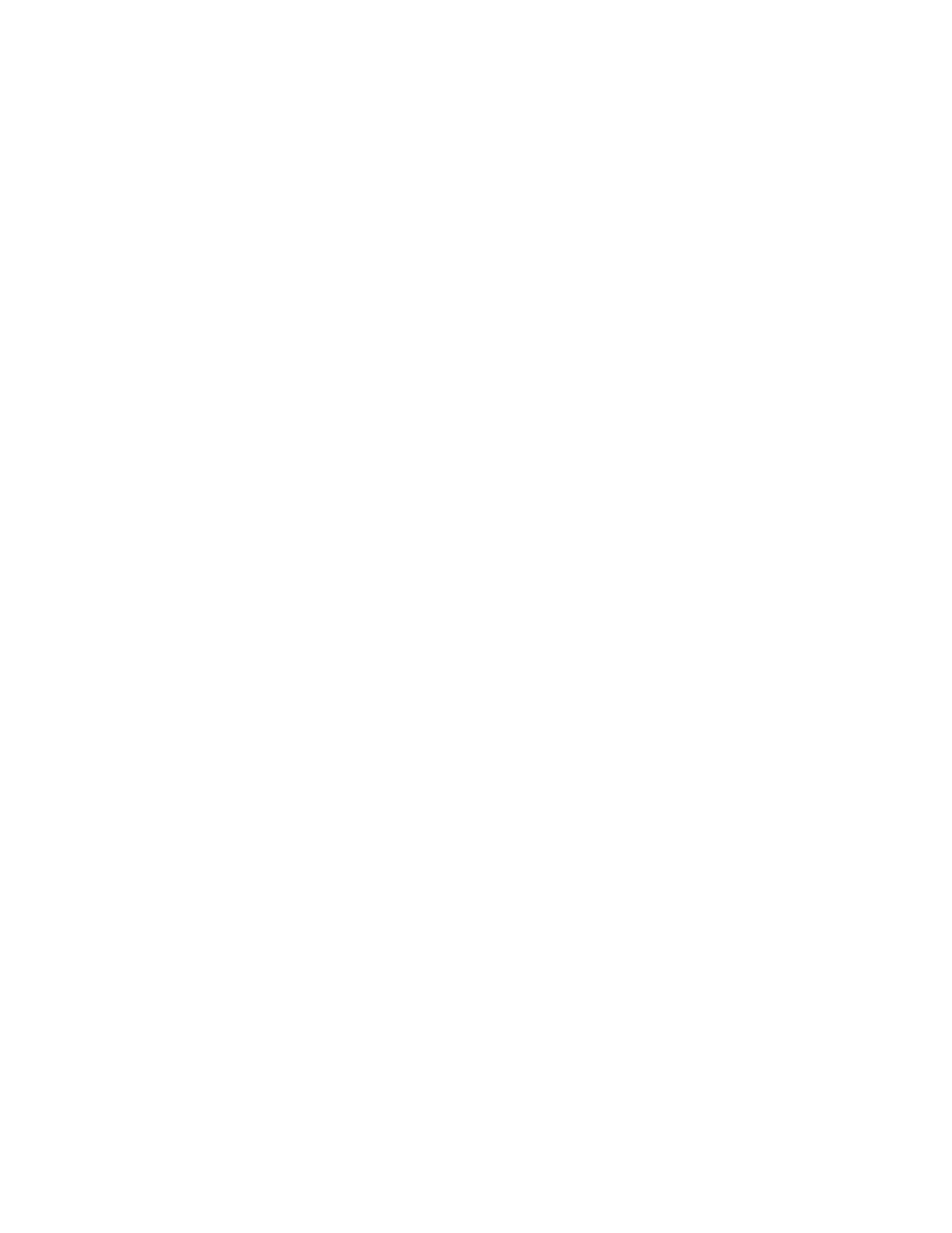
174
KAYENNE K-FRAME — User Manual
Section 5 — Switcher Control
Post-Attaching a Macro
1.
Delegate the bus rows to Macro by pressing the
Macro
button (see
2.
Press and hold down the keyer row button to which the macro is to be
attached.
3.
Press the macro button to be attached (if
Show Attach
is on, the newly
defined macro button will flash until
Show Attach
is turned off).
Note
Macros attach to physical buttons, not to the delegated target of that button.
This means, for example, if you attach a macro to the Chroma Key button,
pressing that button runs the macro regardless of which keyer the Transition
area has been delegated to control.
Attaching Multiple Macros to the Same Button
Up to three macros (one of each type) can be attached to the same button.
1.
Select an attach mode.
2.
Select the macro register of the additional macro.
3.
Press the button to which you wish to attach the additional macro.
Removing a Macro Attachment
1.
Press the
Delete
button on the System Bar.
1.
Press the
Show
button so that panel buttons with macros attached blink
low tally.
2.
Without selecting a macro register, press the blinking button that has
the attachment you wish to remove. The blinking button will turn off.
3.
Press
Show
to turn off the mode.
To remove all macros, go to the Macros Attach menu and select
Remove All
Macros
button (warning will appear to confirm remove all).
Appending to a Macro
1.
Turn on Macro append mode by holding down the
Record
button for a
full second. The button will turn blue and blink slowly until a macro is
selected.