Generating background mattes – Grass Valley Kayenne K-Frame v.7.0 User Manual
Page 91
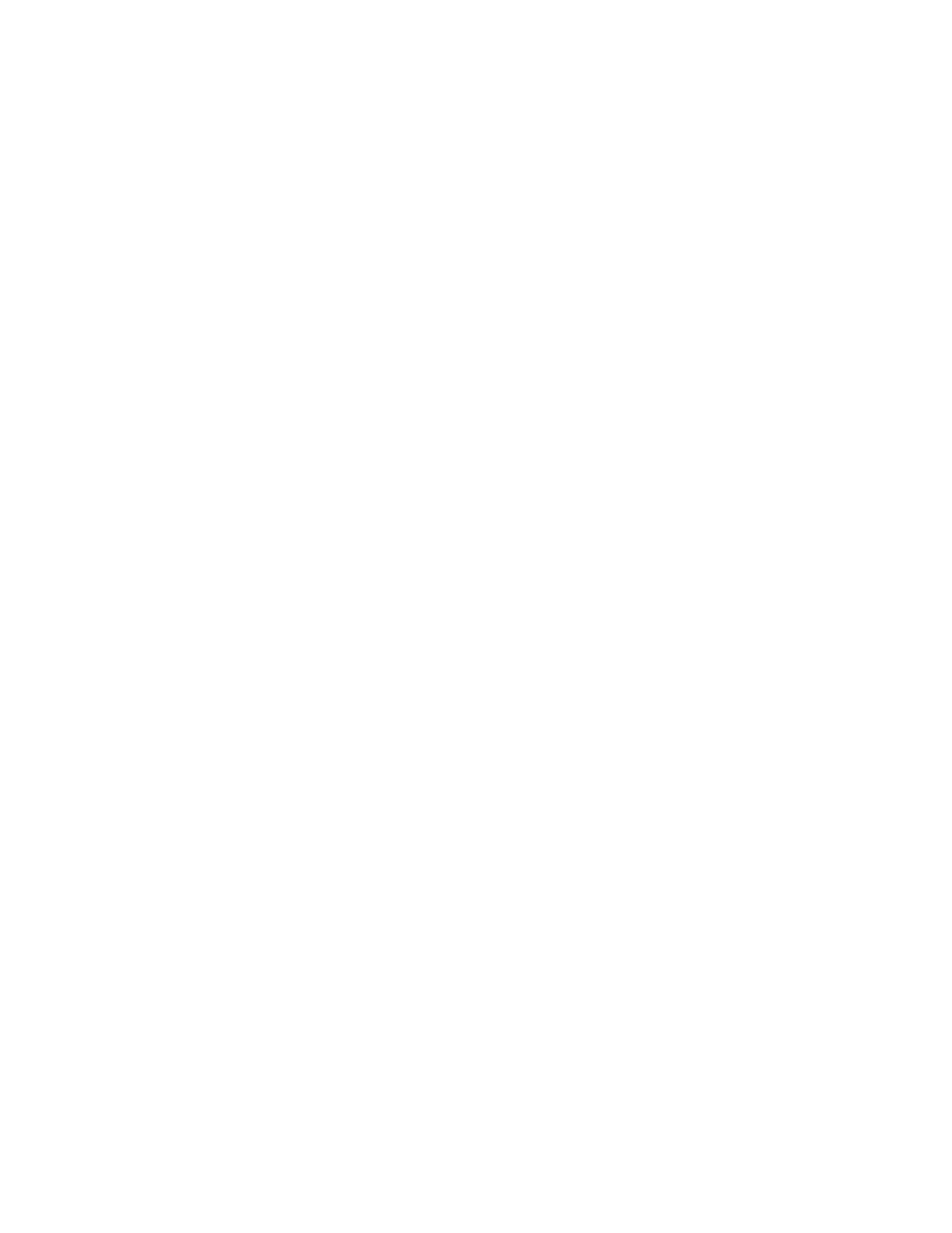
KAYENNE K-FRAME — User Manual
91
Generating Background Mattes
4.
Decrease secondary
Chroma
suppression for the best match between
corrupted (translucent) and uncorrupted (opaque) areas. Interaction
between secondary suppression Angle and Chroma suppression may
require repeating these adjustments.
5.
Increase secondary
Luma
suppression to balance lightness of the
translucent and opaque areas.
6.
Repeat secondary suppression Angle, Chroma suppression and Luma
suppression for best results.
Generating Background Mattes
Background matte generators create colors and washes. These can be used,
for example, as the backgrounds for keys.
Background mattes cannot use the wipe pattern generators available to
keyer and wipe mattes, and cannot use Utility video as a wipe source.
Instead background mattes employ a simple dedicated wipe generator that
creates a single, straight line.
Background matte control is available from the Control Panel (Multi-Func-
tion area,
Matt
button in the Home menu) and from the Keyer, Matte menu,
which provides additional background parameter controls.
1.
Go to the Mattes menu by pressing
Keyer
,
Mattes
.
2.
Touch the
BKGD
button.
3.
If not already selected, touch the
Base Color
data pad of the desired
Background (1 or 2). Use the top three soft knobs to adjust
Base
Hue
,
Base Saturation
, and
Base Brightness
of the base fill color (