Delete a keyframe – Grass Valley Kayenne K-Frame v.7.0 User Manual
Page 290
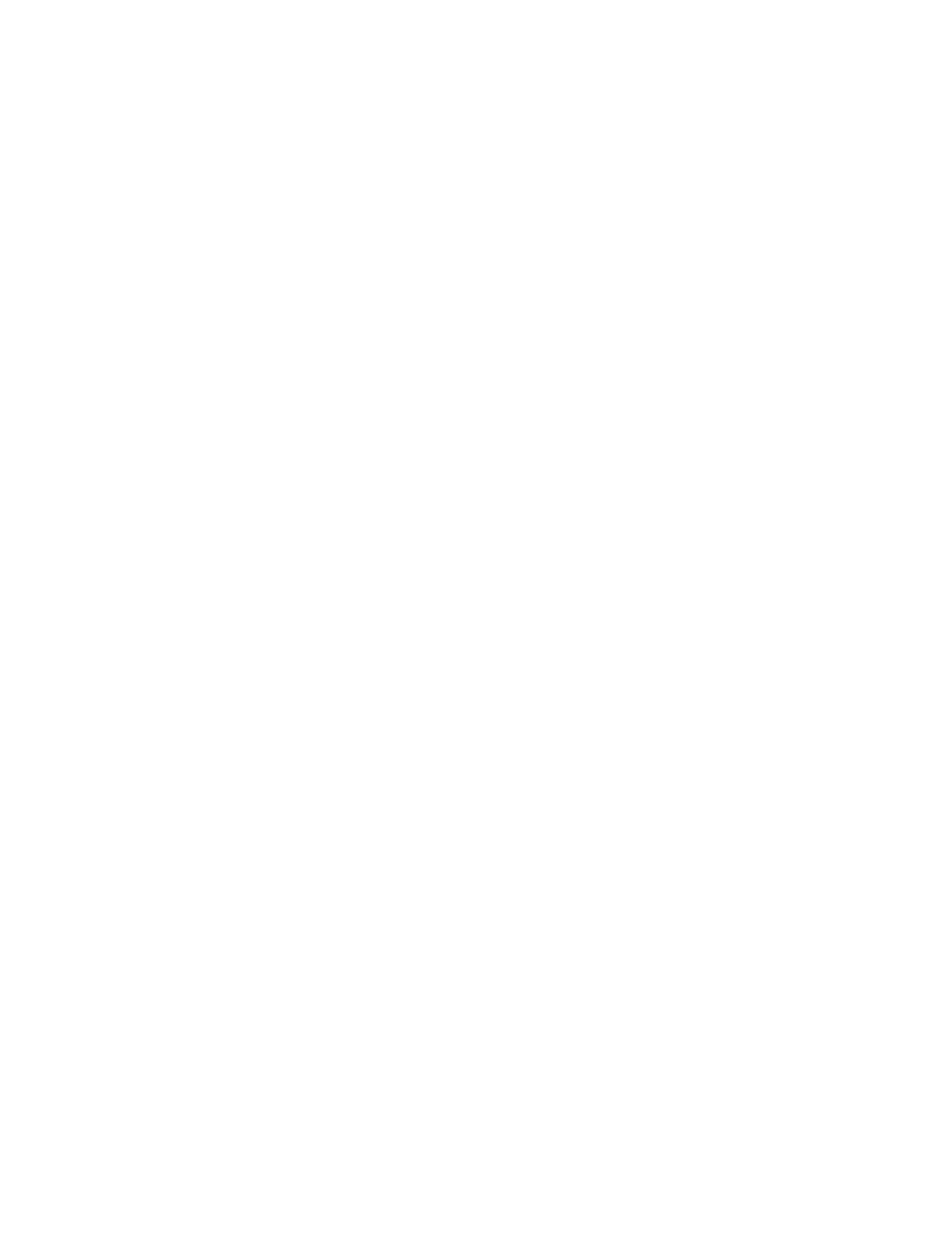
290
KAYENNE K-FRAME — User Manual
Section 8 — Advanced Operations
Building an Effect By Inserting a Keyframe on the Path
You can build an entire effect by inserting every keyframe on the path in the
Master E-MEM Module. Keyframe durations will be automatically calcu-
lated by the system. This can be useful if you need to build an effect to
match some pre-recorded material.
1.
Review the recorded material and determine the times that keyframes
are needed. In this example, keyframes are needed at 1.5 seconds, 2.5
seconds, and 3 seconds.
2.
Bring up an empty register (
LRN
,
•
), set up the look for the first keyframe
and then press either
<Ins
(Insert Before),
>Ins
(Insert After) or
Mod
to add
that keyframe to start the effect.
3.
Press
GoTM
,
1
,
•
,
15
,
ENT
to move the cursor one and a half seconds into
the effect, set up the second keyframe and add it to the effect.
4.
Press
GoTM
,
2
,
•
,
15
,
ENT
, set up the third keyframe and add it.
5.
Press
GoTM
,
3
,
•
,
ENT
, set up the last keyframe and add it.
The effect will now exactly match the recorded material. Using E-MEM,
you can run the effect and the recording simultaneously (see E-MEM
Control of External Devices
Delete a Keyframe
In the menu, when the edit cursor is on a keyframe, pressing
Delete
removes
that keyframe from the effect. The
Delete
button is inactive when the edit
cursor is on the path.
Delete behavior is affected by Constant Duration mode. When Constant
Duration is OFF, the duration of the deleted keyframe is also removed from
the effect (time to the next keyframe). When Constant Duration is ON, the
duration of the previous keyframe is increased by the deleted keyframe’s
duration, so the total duration of the effect is unchanged. After a delete
operation, any keyframes following the deleted keyframe are renumbered
accordingly (