Output recursive path menu, Hard freeze menu – Grass Valley 4300 Krystal Reference Manual v.3.1 User Manual
Page 145
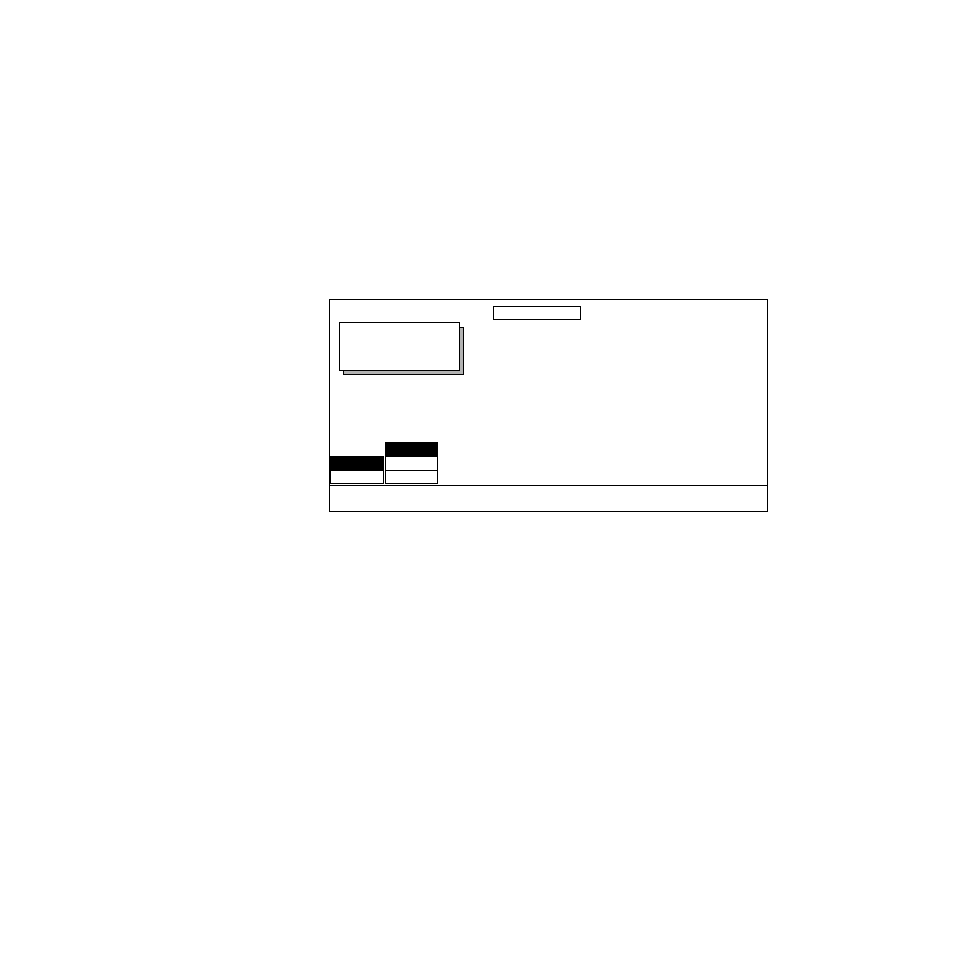
Krystal 4300 Reference
7-37
Hard Freeze Menu
Output Recursive Path Menu
This feature is not currently implemented.
Hard Freeze Menu
Use this menu to turn on and adjust the hard freeze and motion detection.
Press the
Picture
Top Menu button then select the
HARD FREEZE
soft button to
bring up the menu shown below.
The two
FREEZE
buttons in the Hard Freeze Menu turn the freeze off and on
and select whether to freeze on field 1, field 2, or any field. In addition there
is a
Freeze Video
button in the override area of the control panel which will
turn the hard freeze off and on.
Hard Freeze uses the transform memory to hold the image. This means that
the pre-transform functions such as pseudocolor, emboss, crops, borders,
all keyer functions, perspective blur, motion detect thresholds and matte
fill cannot be changed once the image is frozen. These functions must be
adjusted before the freeze occurs.
Post transform functions such as Kurl, drop shadows. lighting, perspective
enhance and clip may be adjusted after the freeze takes place. Output back-
grounds may also be changed after the freeze.
The
MOTION DETECTION>
button takes you to the Motion Detection Menu. See
Section 11-Input/Output Menu for information about motion detection.
HARD FREEZE
Displayed:
Register:
Keyframe:
Cur.Time:
FREEZE
FREEZE
MOTION
DETECTION>
EVEN
ODD
ANY FIELD
OFF
ON