Network configuration, Setting mcp net ip address – Grass Valley M-2100 User Manual
Page 16
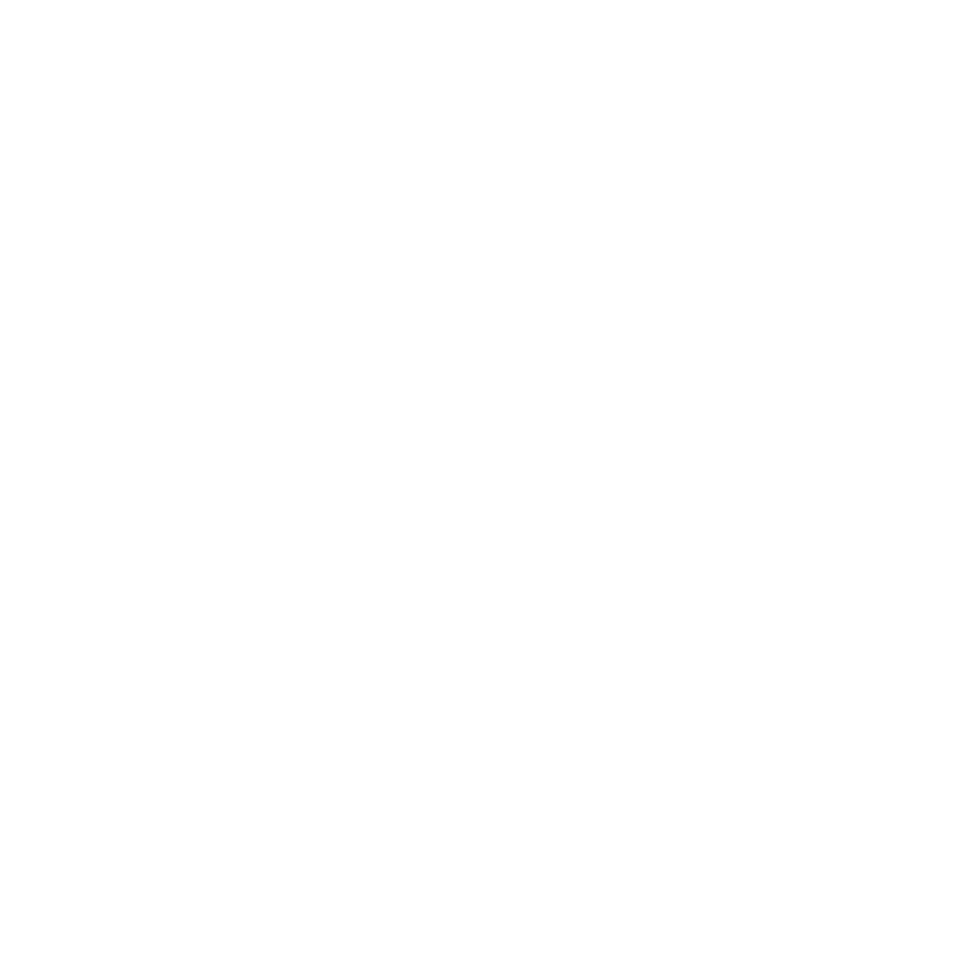
1-8
MMCP Installation/Operation Manual
Section 1 — Installation
Network Configuration
The MMCP communicates with the M–2100 frames over a separate MCP
Net Ethernet network. The M–2100 frames communicate with other
external devices over the Facility LAN. The IP address of each panel must
be set to put it on the specific MCP Net where the frames it will control
reside. This must be done before you connect panels to the network.
Setting MCP Net IP Address
If this is a new installation, you may use the default MCP Net IP addresses
of the panel and frame set at the factory. They should be on the same MCP
Net. If more than one panel or frame is present, you will need to change the
last octet of the MCP Net IP address of each of the additional devices. Each
device must have a unique IP address (first three octets are the same, the
last one different). The default IP address set at the factory for the MMCP
is 192.168.0.250.
If you are installing a panel into an existing network, you will need to
change the IP address of each panel so it is on the same MCP Net as the
frames it will be controlling (first three octets are the same, the last one dif-
ferent).
If you don’t know the MCP Net IP address of the existing network, you will
need to query your frame through Console Port J4 on the rear of the frame
to determine what MCP Net IP address has been assigned. Your network
administrator may also be able to tell you what IP addresses are used at
your facility.
There are two methods for setting the IP Address,
■
Using the Netburner PC Tool, or
■
Connecting a PC directly to the MMCP.
Netburner IPSetup PC Tool
The Ethernet card in the MMCP runs on the Netburner operating system.
You may use the Netburner IPSetup.exe PC tool included on the floppy
disk that accompanies the panel to set the IP address of the panel.
Note
This utility can also be downloaded free of charge from the Netburner.com
web site.