Auto setup mode – Grass Valley M-2100 User Manual
Page 63
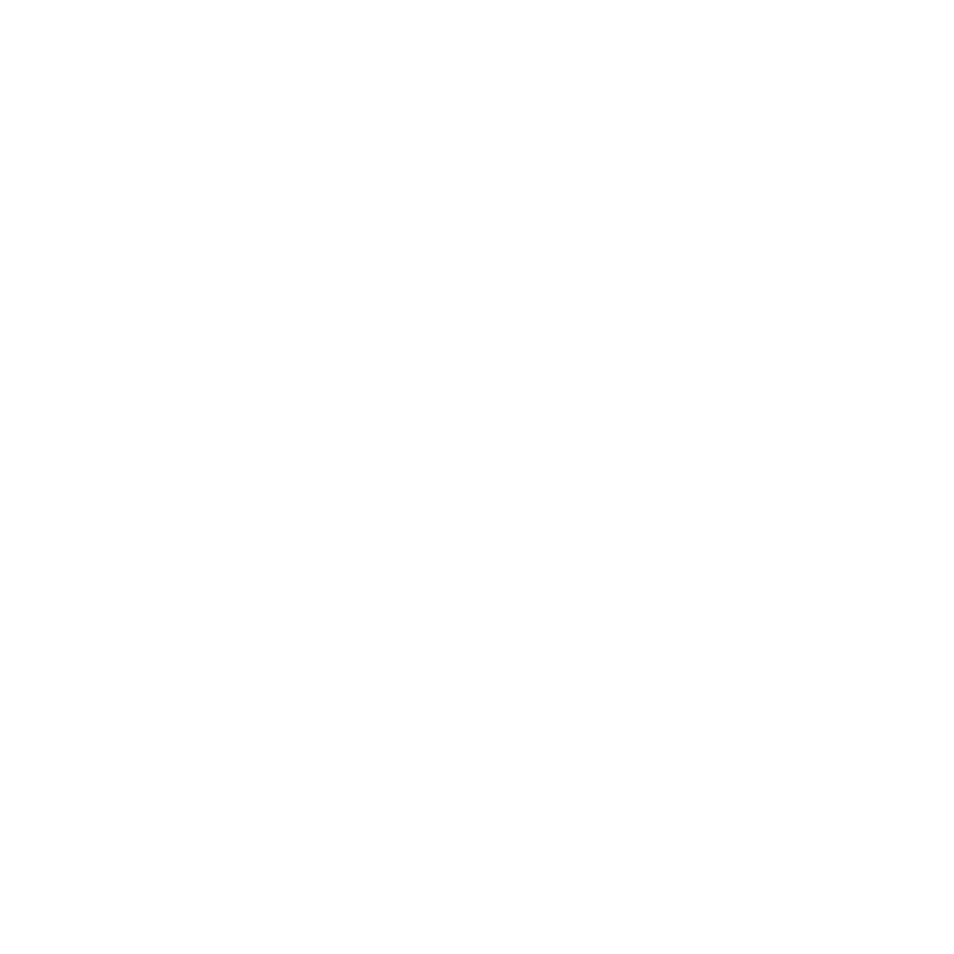
MMCP Installation/Operation Manual
2-39
Keyer Controls and Operation
Auto Setup Mode
The auto setup mode is used to graphically select a color to suppress. The
Next Transition
key button must be enabled (tally high) and the chroma keyer
must be selected and active (
Key Select
button tally high). You must set up a
chroma key manually, as the Chroma Key Expert Level Panel application is
not available with this panel.
Entering Auto Setup Mode
Press and hold the
Mode/Function
button. Then press a
Key Select
button. The
Key Select
button tallies high/blinking to indicate that the keyer is in auto-
setup mode. The LAP monitor shows the Fill (foreground) input of the
chroma keyer with a small cursor box superimposed over the video.
Moving and Re-Sizing the Cursor Box
Use the
Clip/Foreground
knob to move the cursor box horizontally (X-posi-
tion). CCW rotation moves the cursor box left and CW rotation moves the
cursor box right.
Use the
Gain/Background
knob to move the cursor box vertically (Y-position).
CCW rotation moves the cursor box up and CW rotation moves the cursor
box down.
Use the
Brightness/Opacity
knob to adjust the size of the box. The average
chrominance inside the box is calculated and used as the color to suppress.
CCW rotation decreases the size of the cursor box and CW increases the
size of the cursor box.
Exiting Auto-Setup Mode without Change
Press and hold the
Mode/Function
button. Then press the
Key Select
button.
The
Key Select
button tallies high and the LAP monitor displays the chroma
key. The chroma keyer setup will be unchanged.
Exiting Auto-Setup with Change
Press the
Key Select
button. The
Key Select
button tallies high and the LAP
monitor displays the chroma key. The key reflects the new chroma keyer
setup.