Setting analog video automatic gain control – Grass Valley M-Series iVDR User Manual v.2.0.10 User Manual
Page 109
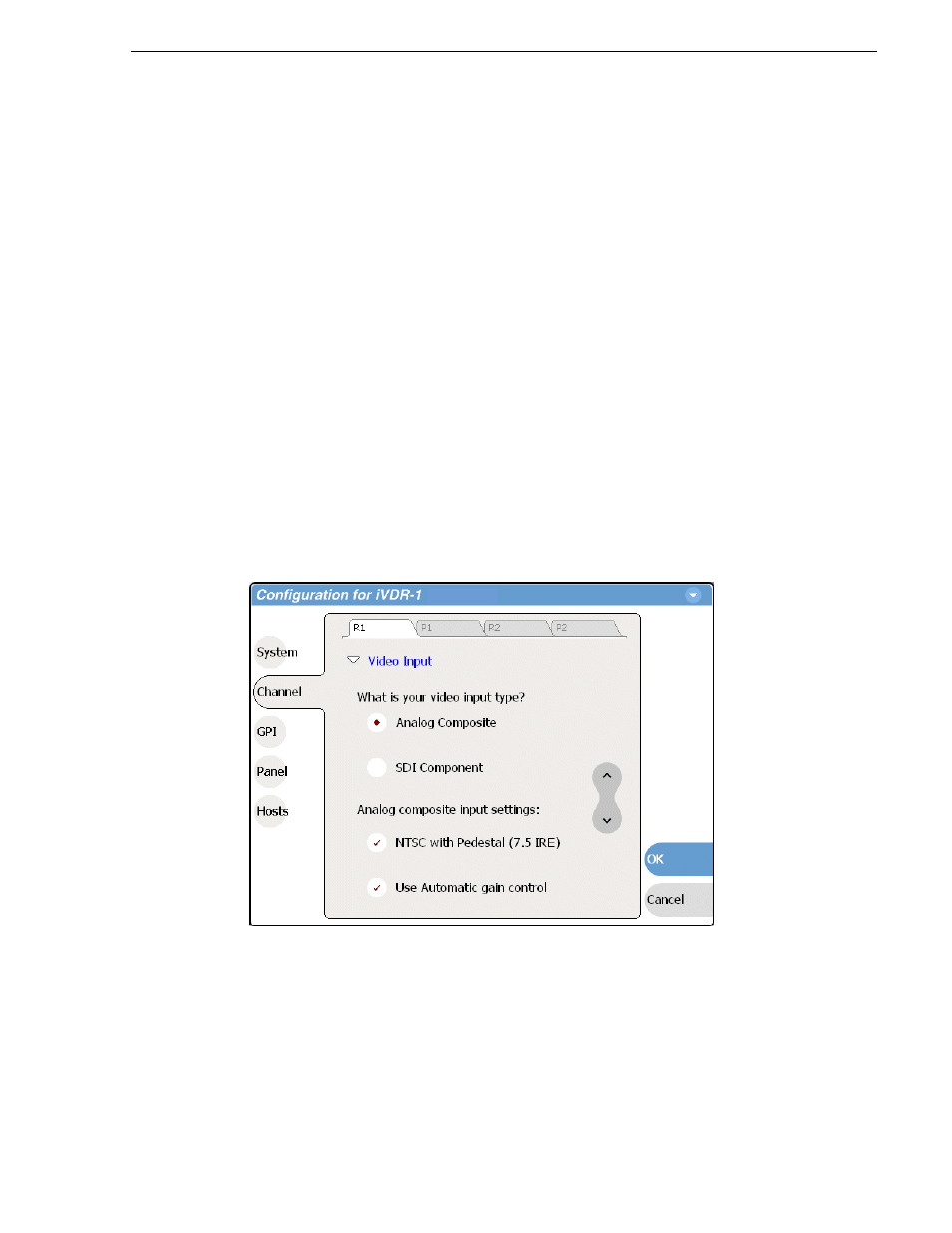
20 April 2005
M-Series User Manual
109
Configuring the video input
5. Change other settings as necessary in the Configuration dialog box, then select
OK
to save and apply all changes at once.
Setting analog video automatic gain control
The automatic gain control (AGC) feature automatically adjusts the chrominance and
luminance on the video input signal to the proper levels by monitoring the sync and
color burst portions of the signal. Automatic gain control is enabled by default. This
is the best practice for most applications.
You may need to disable AGC in systems where sync and burst are reinserted in the
video path several times, or in any case where the sync and burst signals do not
correlate or track the active picture portion of the signal. Also, if there is excessive
hum riding on the video input signal, the AGC circuits will tend to modulate the
picture level at that frequency in an attempt to compensate for the problem. If you
think you are experiencing one of these problems, try turning off AGC while
monitoring the record channel in E to E mode (no clip loaded in Recorder).
To enable/disable automatic gain control:
1. Select
System
and choose
Configuration
, then select the
Channel
button, select the
R1
or
R2
tab, and open the
Video Input
link. Close other links or use the scroll button
if necessary to locate the link.
2. Locate the statement “Analog composite input settings”.
3. Make your automatic gain control setting.
4. Change other settings as necessary in the Configuration dialog box, then select
OK
to save and apply all changes at once.