Changing the timecode source, See “changing the – Grass Valley M-Series iVDR User Manual v.2.0.10 User Manual
Page 152
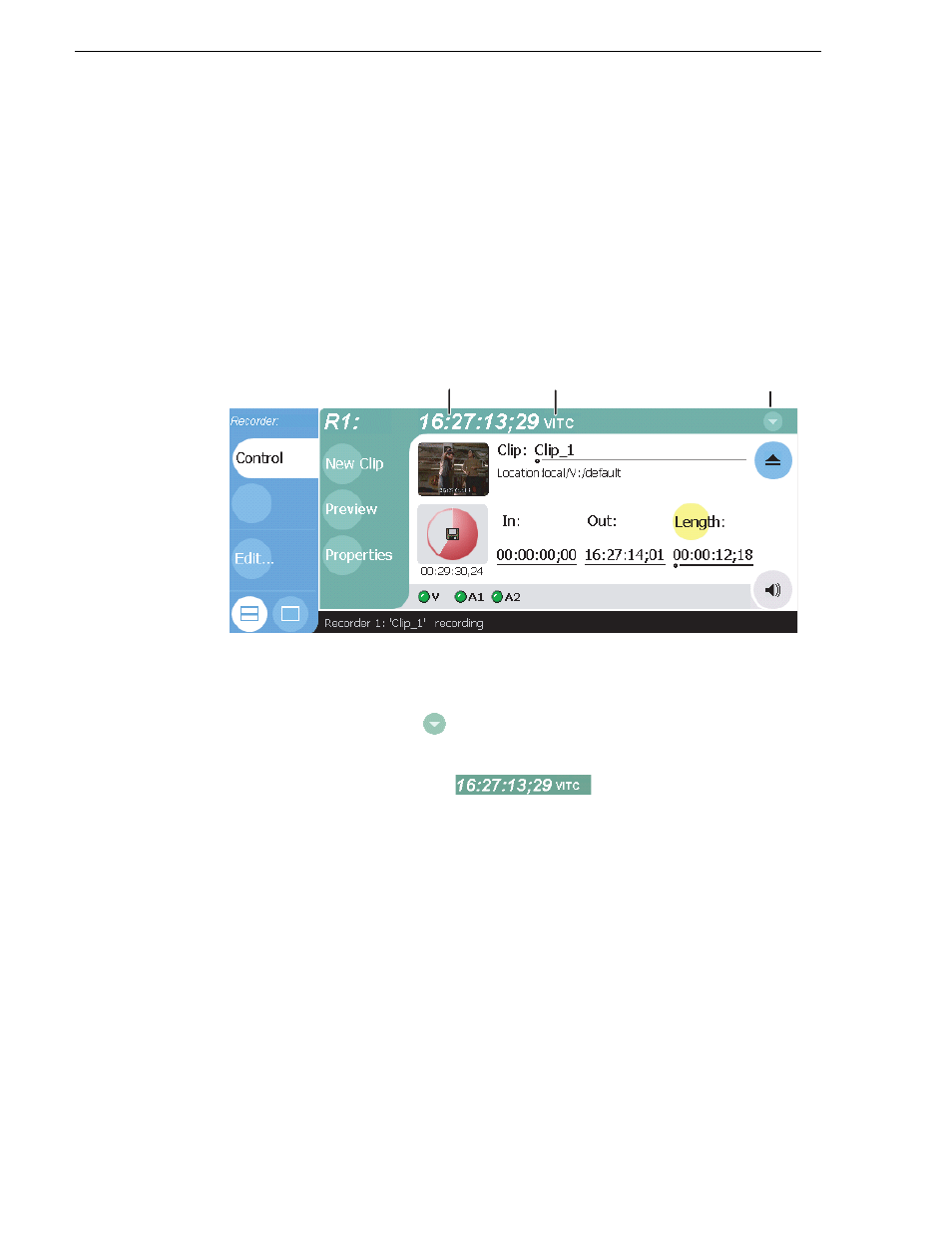
152
M-Series User Manual
20 April 2005
Chapter 6 Recording Clips
Changing the timecode source
The record channel always records one track of timecode using one of three timecode
sources: VITC, LTC, or INT (internal timecode generator). Once selected, the
timecode source is displayed in the Recorder toolbar as the current timecode. If no
timecode is present at the selected timecode source,
XX:XX:XX:XX
is displayed as the
current timecode. Also, clips recorded without timecode will show no mark-in/
mark-out timecode after recording. When LTC is detected, but the signal is
intermittent, the last valid timecode is displayed anytime the LTC signal disappears.
Clips with missing or intermittent timecode will show this behavior during playback
in a play channel.
To change the timecode source:
1. In the Recorder pane, do one of the following:
• Select the menu button
, then choose
Options
.
- or -
• Select the timecode display
.
The Options dialog box appears.
Timecode
Source
Menu
Button
Timecode
Display