Compile current configuration, Ee compile current configuration, Figure 102 – Grass Valley Maestro Master Control v.2.4.0 User Manual
Page 172: Opens pr, Figure 103
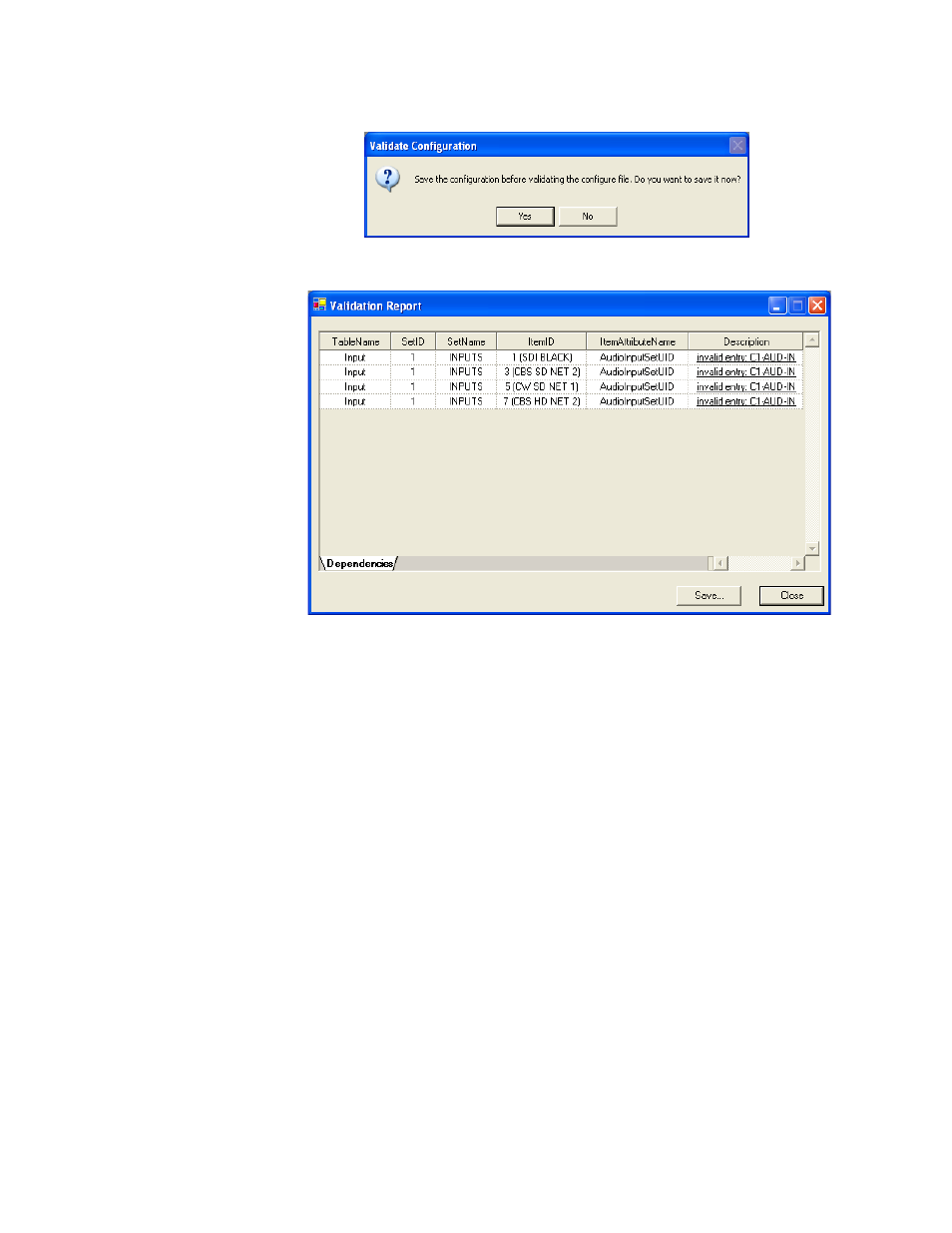
MAESTRO User Manual
168
Configuration Editor Shortcut Icons
Figure 102. Validate Configuration Save File Dialog
Figure 103. Configuration Editor Validation Report
Note
The invalid entries listed in the description column are links to the invalid
data; clicking on the link takes you directly to the error in the indicated table.
Compile Current Configuration
Once a configuration set has been validated and saved it is ready to be com-
piled. The configuration must be compiled before it can be downloaded to
Maestro hardware and applied as the running configuration.
To compile a configuration set, click on the Compile icon. If the configura-
tion has not already been saved, you will be prompted to save the file
before compiling. Compiling a configuration file also validates that file. If
there are any validation errors, an error window will appear (see
for an example) indicating what items in the configuration need to be cor-
rected before the configuration set can be successfully validated and com-
piled for use.
If the configuration file is successfully compiled, a window similar to the
one seen in
appears. A successful compile of a configuration set
creates an XML file for each Maestro component in the Network Descrip-
tion table. These are the files that are deployed to the Maestro hardware
with the Deployment Center.