Cg text tab, Selecting the video standard – Grass Valley Maestro Master Control v.2.4.0 User Manual
Page 315
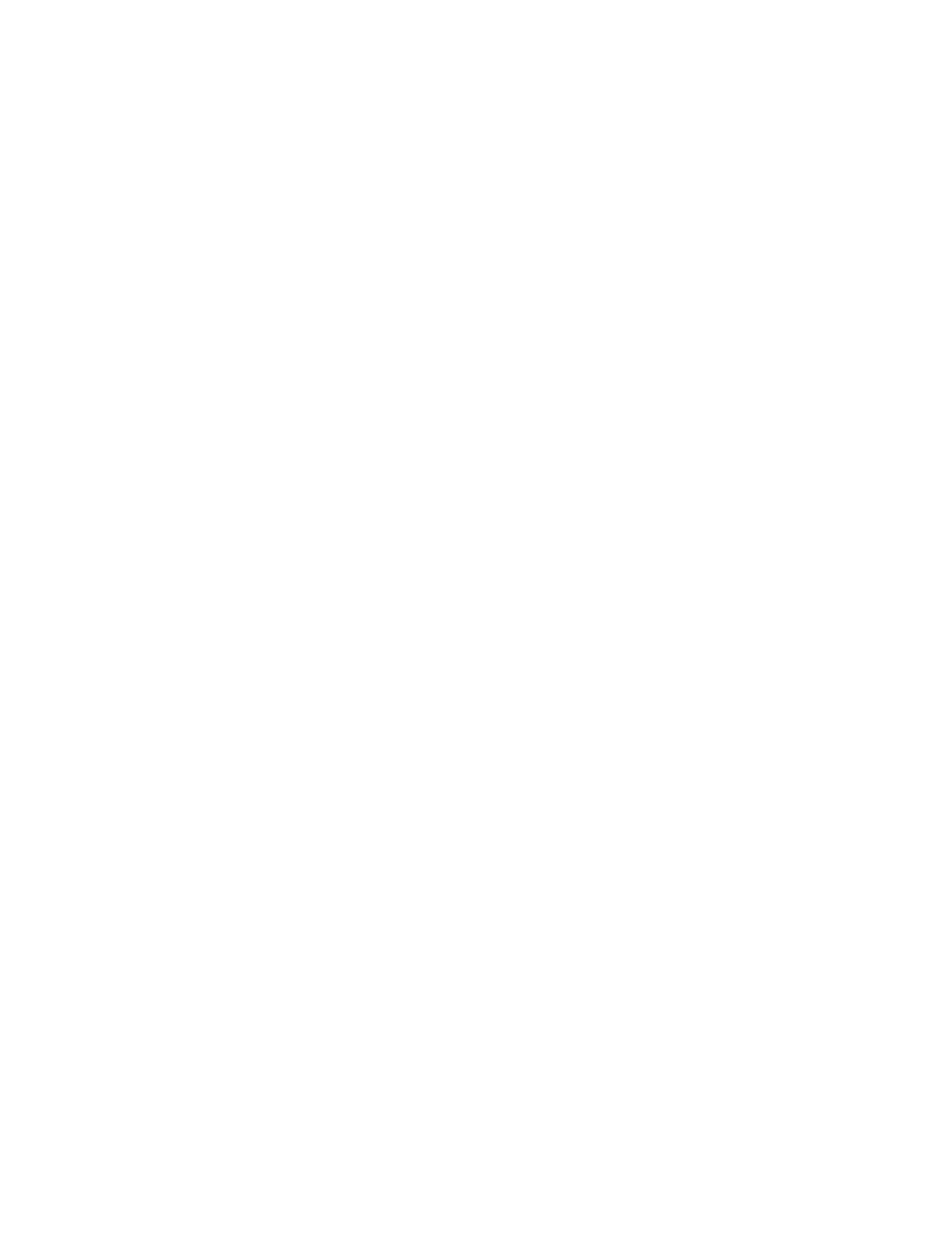
311
MAESTRO — User Manual
Section 6 — Visualization Tools
CG Text Tab
CG Text elements are the combination of static or dynamic text, graphic still
images and Character Generator fonts. Each CG Text element may include
the following combinations: sixteen (16) Still Image file references, four (4)
Character Generator font references, and eight (8) Text or Image Boxes (any
combination up to the maximum of eight definitions).
The CG Text components are automatically updated at a periodic rate that
is defined during element configuration. For example, the time/tempera-
ture display, which may consists of a station logo and has the time and tem-
perature’s text superimposed over the logo.
This section will describe how to Select the Video Standard, add an Empty
box, add a Text box, and an Image box.
Selecting the Video Standard
The CG Text elements are saved as a template. This template is displayed
according to the selected video standard. A different template will need be
created for each video standard for which you want to broadcast.
Follow these steps to select the video standard:
1.
Click the
CGText
tab.
2.
Select the preferred video standard from the Video Standard menu in
the Settings menu (Menu Path: Settings> Video Standard).
The display area will change and the screen dimension will be dis-
played above the screen and the Video Standard is shown on the right
side of the Menu bar.