Figure 247 – Grass Valley Maestro Master Control Installation v.2.4.0 User Manual
Page 349
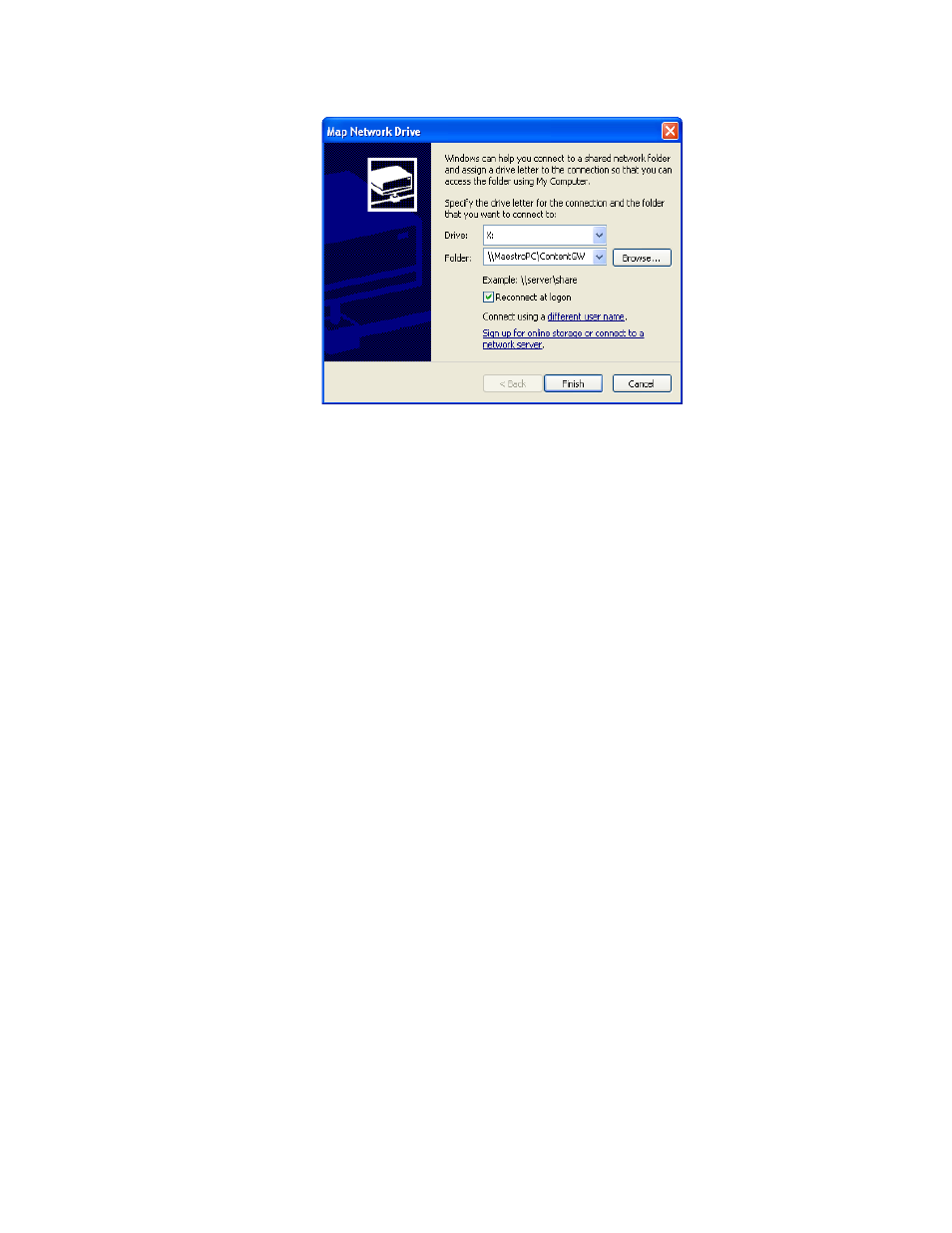
MAESTRO — Installation and Service Manual
349
Installing the Content Gateway
Figure 247. Map Network Drive Dialog
2.
Select the drive letter you want to map to the Content Gateway shared
folder from the Drive: drop-down list.
3.
Enter the name of the computer that contains the Content Gateway
folders, and the share name that was entered when you created the
shared folder (
), in the Folder: field. The
Browse...
button may also
be used to locate the desired computer and shared folder.
Note
The format is \\{computer name}\{share name} for example \\MaestroPC\Con-
tentGW.
4.
Check the “Reconnect at Logon” box if you wish to re-establish this
drive mapping each time you logon to the branding element
production computer.
5.
Click the
Finish
button to map the drive to the shared Content Gateway
directory.