Grass Valley Maestro Master Control Installation v.2.4.0 User Manual
Page 355
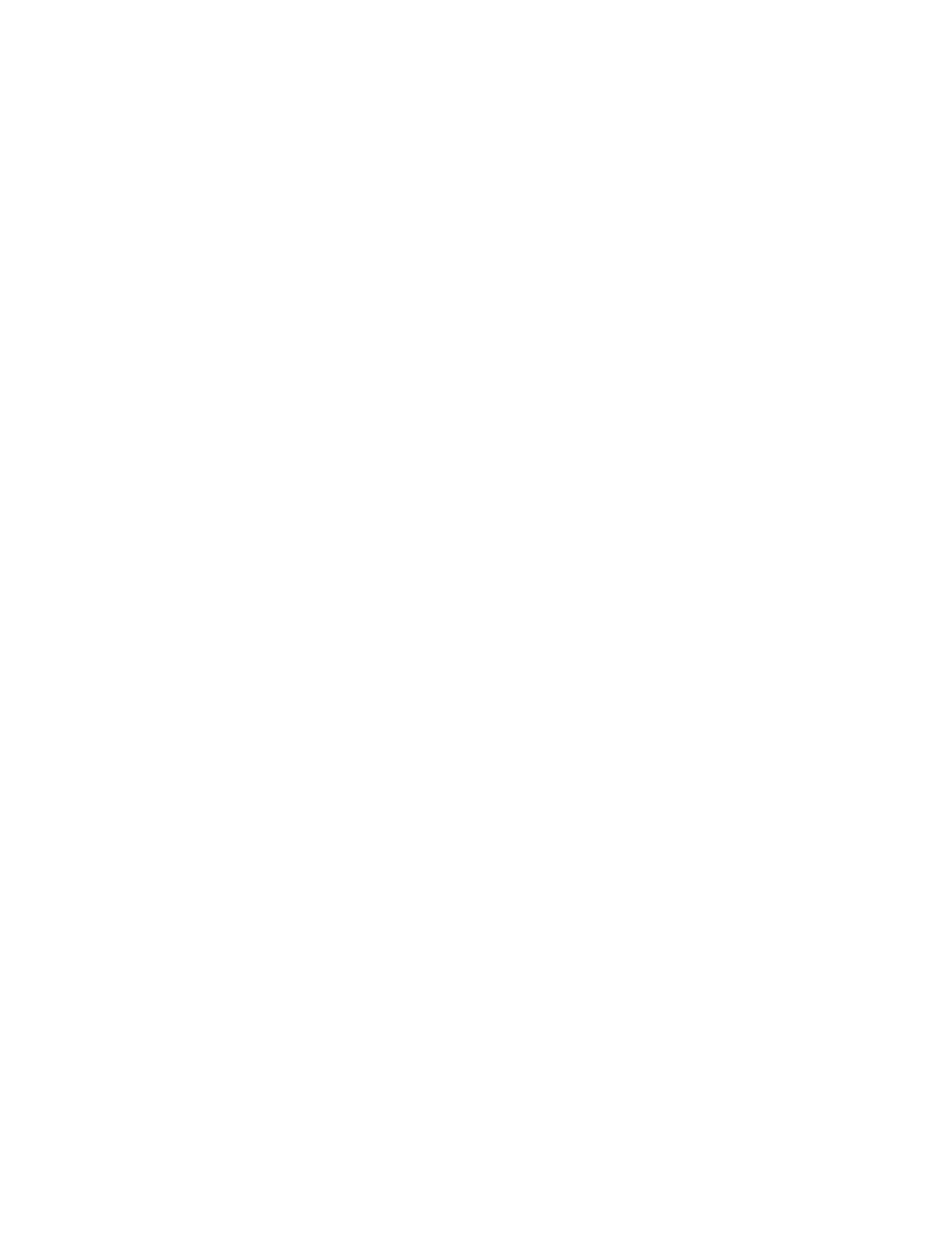
MAESTRO — Installation and Service Manual
355
Content Definition Table
Source File
This column specifies the source file location on the Content Gateway for
the branding element. The
“...”
button is clicked to browse for the desired
source file on the Content Gateway or the complete file path may be
entered.
Create Key
Generates an alpha (key) channel for the still image, if the “Create Key”
check box is selected. Ideally, still image branding elements should be
created with an alpha channel before being ingested in the Content
Gateway. For elements that do not have an alpha channel, Maestro can
create one if this option is selected. If the ‘Create Key” option is not selected
and the branding element does not have a key channel, it will be presented
as is and may not appear correctly on air.
Calculating the Default Vertical and Horizontal Percentage Position
The Vertical and Horizontal position fields accept a percentage of scan lines
and pixels respectively. These fields accept values with 2 digit precision.
For example, when using a 1920x1080 raster and you want the upper left
corner of the produced content to be located horizontally at pixel 1176 and
vertically at scan line 923, you would need to perform the following calcu-
lations:
Horizontal Percentage = (INT(((upperLeftPixel / rasterWidth) * 10000)
+ 1) / 100)
= (INT(((1176 / 1920) * 10000) + 1) / 100)
= (INT(((.6125) * 10000) + 1) / 100)
= (INT((6125) + 1) / 100)
= 61.26%
Vertical Percentage = (INT(((upperLeftScanline / rasterHeight) * 10000)
+ 1) / 100)
= (INT(((923 / 1080) * 10000) + 1) / 100)
= (INT(((.8546296) * 10000) + 1) / 100)
= (INT((8546.296) + 1) / 100)
= 85.47%